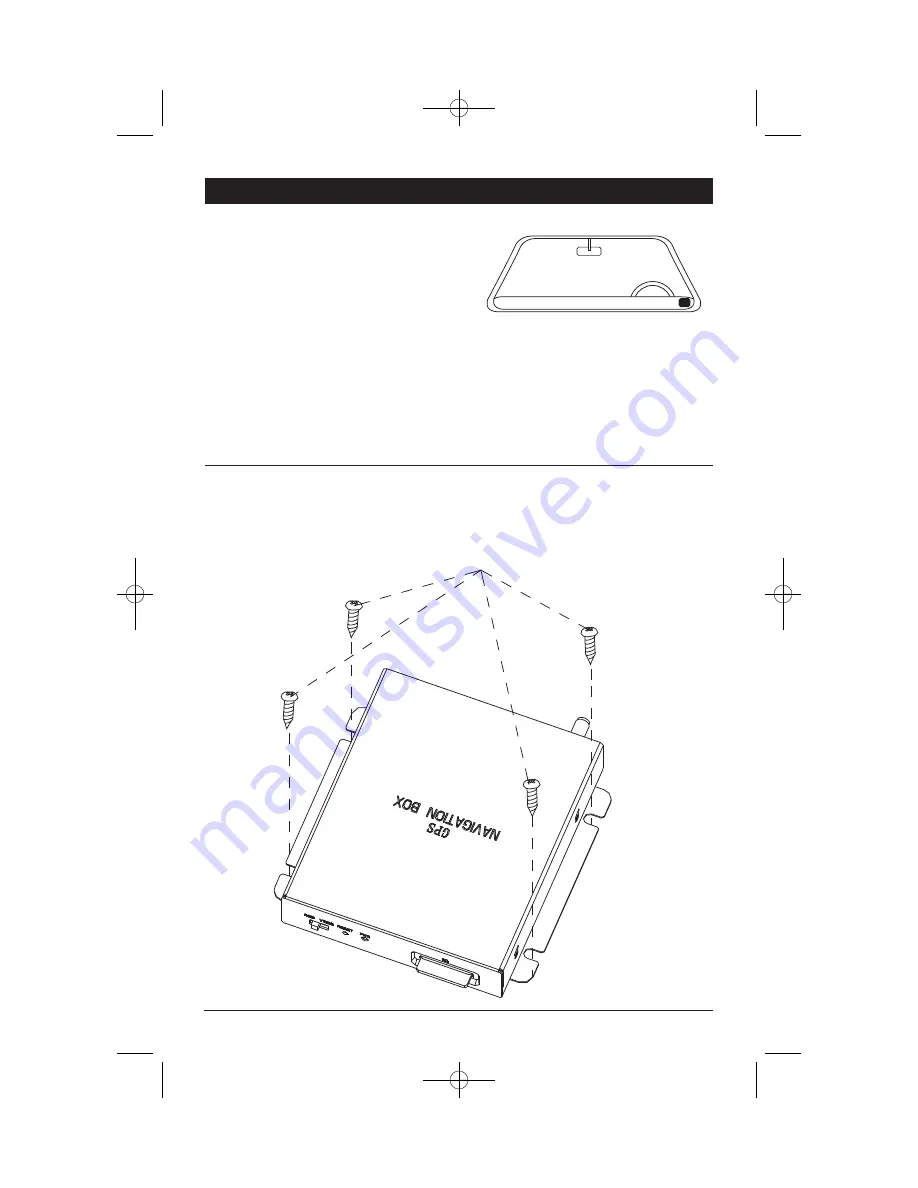
33
Installation
Navigation Box Installation
Use the four screw provided to mount the navigation box to a flat surface.
Sheet Metal Screws
Windshield Antenna
Warning! Do not mount in such a manner that
it obstructs the driver’s view.
• The windshield antenna mounts on the wind-
shield (inside).
• We suggest you mount it on the lower left-
hand side of the windshield.
• Try different positions in your vehicle in order
to find the best reception.
Installation:
1. Remove the protective tape backing.
2. Carefully align the antenna and apply to wind-
shield.
3. Route the cable behind the trim and connect
to the navigation box.
M1-NAV 8/4/08 1:23 PM Page 33


































