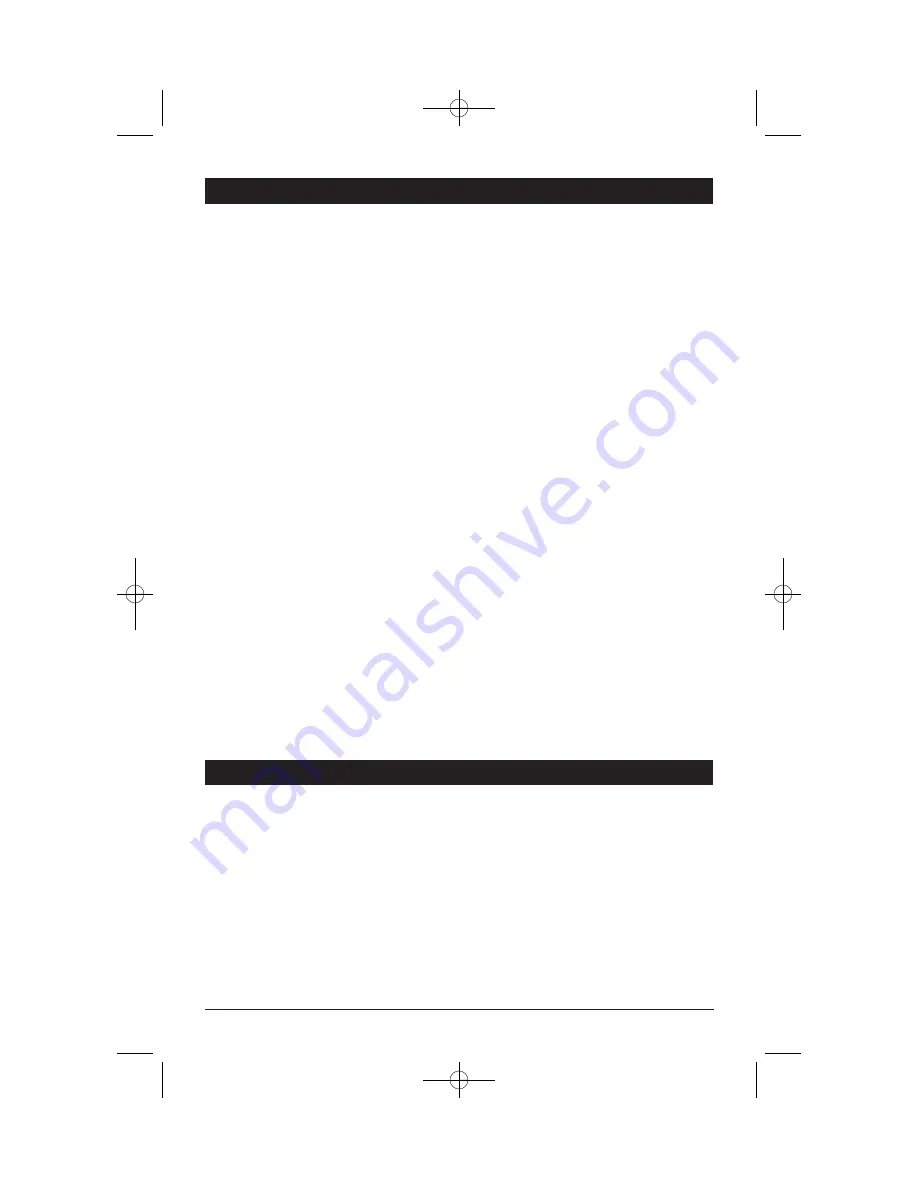
Please read this section carefully and follow all the instructions given. This will help ensure reliable opera-
tion and extend the service life of the unit.
Caution
1. You, as the driver, are solely responsible for the safe operation of your vehicle and the safety of your
passengers and pedestrians, and abiding all state and local traffic regulations. Do not use any fea-
tures of this system to the extent it distracts you from safe driving. Your first priority while driving
should always be the safe operation of your vehicle. Magnadyne will not accept any responsibility
whatsoever for accidents and/or injuries resulting from failure to observe these precautions or safety
instructions.
2. Only look at the display when you are in a safe driving situation!
3. The road layout and driving rules take precedence over the instructions of the instructions of the nav-
igation system. Only follow the instructions when circumstances and driving rules permit it!
4. The direction statements of the navigation system given do not release the driver of the vehicle from
his or her duty of care or personal responsibility.
5. Plan routes before your leave. If you want to plan a new route, pull over and stop driving.
WARNING!
Do not disassemble, modify the unit or attempt to repair the product yourself. If the product needs to be
repaired, consult your dealer.
Operating Environment
1. Mount in a safe location to avoid high temperatures (e.g. heater duct.). Do not install the unit in a
spot exposed to direct sunlight or excessive heat or humidity. Also avoid places with too much dust
or the possibility of water splashing.
2. Protect the unit from getting wet. If the unit gets wet, unplug the unit and bring it to an authorized
service department.
3. Avoid heavy vibrations and shaking.
4. Failure to follow these instructions may lead to damage to the unit.
Electromagnetic Compatibility
Please note that only the supplied shielded cable should be used with this unit. For optimal perfor-
mance, maintain a distance of a least 10ft. from sources of high-frequency and magnetic interference
(televisions, loudspeaker systems, mobile telephone and so on). This will help avoid malfunctions and
loss of data.
Safety Instructions
2
• THIS DEVICE IS INTENDED FOR CONTINUOUS
OPERATION.
• TO REDUCE THE RISK OF FIRE OR ELECTRIC
SHOCK AND ANNOYING INTERFERENCE, USE
ONLY THE RECOMMENDED ACCESSORIES.
Caution
• FCC REGULATIONS STATE THAT ANY UNAUTHO-
RIZED CHANGES OR MODIFICATIONS TO THIS
EQUIPMENT MAY VOID THE USER’S AUTHORITY
TO OPERATE IT.
• TO REDUCE THE RISK OF FIRE OR ELECTRIC
SHOCK, DO NOT EXPOSE THIS EQUIPMENT TO
RAIN OR MOISTURE.
M1-NAV 8/4/08 1:27 PM Page 2



































