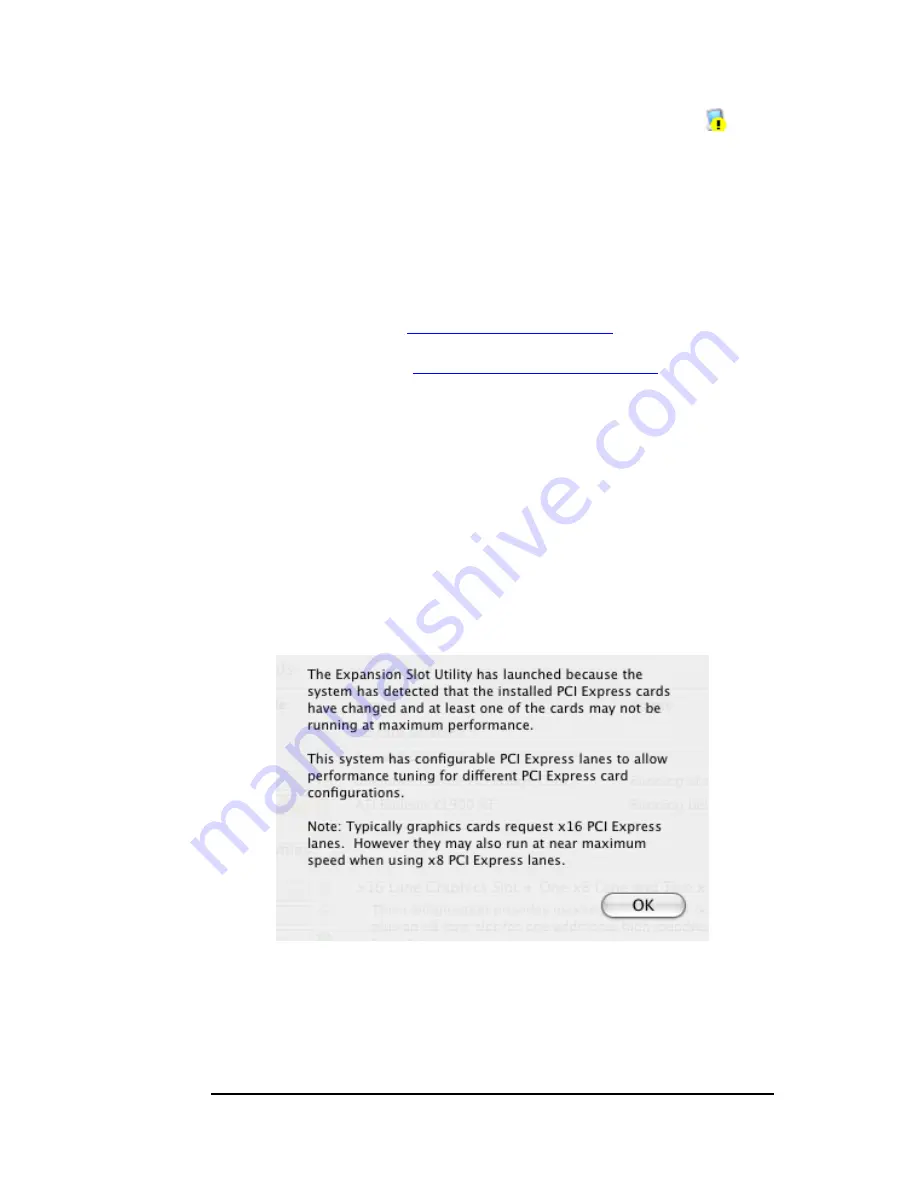
M A G M A
Chapter 2 Hardware Installation
13
If the installation was unsuccessful you may see a small yellow
(bang) in front of the PCI Express Root Port, or nothing may be visible
at all.
If any of these devices are not displayed as shown above, you should
shut down your system (computer first, then ExpressBox) and reconnect
the cables and the Magma ExpressCard to ensure that you have a solid
connection. Restart Magma ExpressBox
1
; then restart the computer.
Next, try to verify the installation again, as shown above. If you are still
having problems, review
Chapter 3 Troubleshooting
before contacting
Magma Technical Support at (858) 530-2511. Additional troubleshooting
help is available online at
http://www.magma.com/support
.
Mac OS X
When using Mac OS X no additional software or drivers are needed to
verify correct the installation the Magma ExpressBox
1
. However; your
3rd Party card may require a driver to work properly. Contact the card’s
manufacturer to obtain the latest drivers.
Expansion Slot Utility
For desktop installations only, the following screen maybe displayed the
first time you turn on your computer with the Magma ExpressBox
1
host
card installed.
Choose OK.
MacOS X is prompting you to choose a PCI Express profile that
maximizes the performance of your attached devices. The Magma
ExpressBox
1
functions at x1 PCI Express speed so it will operate at
maximum no matter which slot is used.
Summary of Contents for ExpressBox EB1F
Page 1: ...PCI Express Expansion User s Manual ExpressBox1 ExpressBox1 Pro Model EB1H Model EB1F...
Page 40: ......
Page 41: ...M A G M A...
Page 42: ...M A G M A...
Page 43: ...M A G M A...
Page 44: ...Manual P N 09 09961 01 Rev B...






























