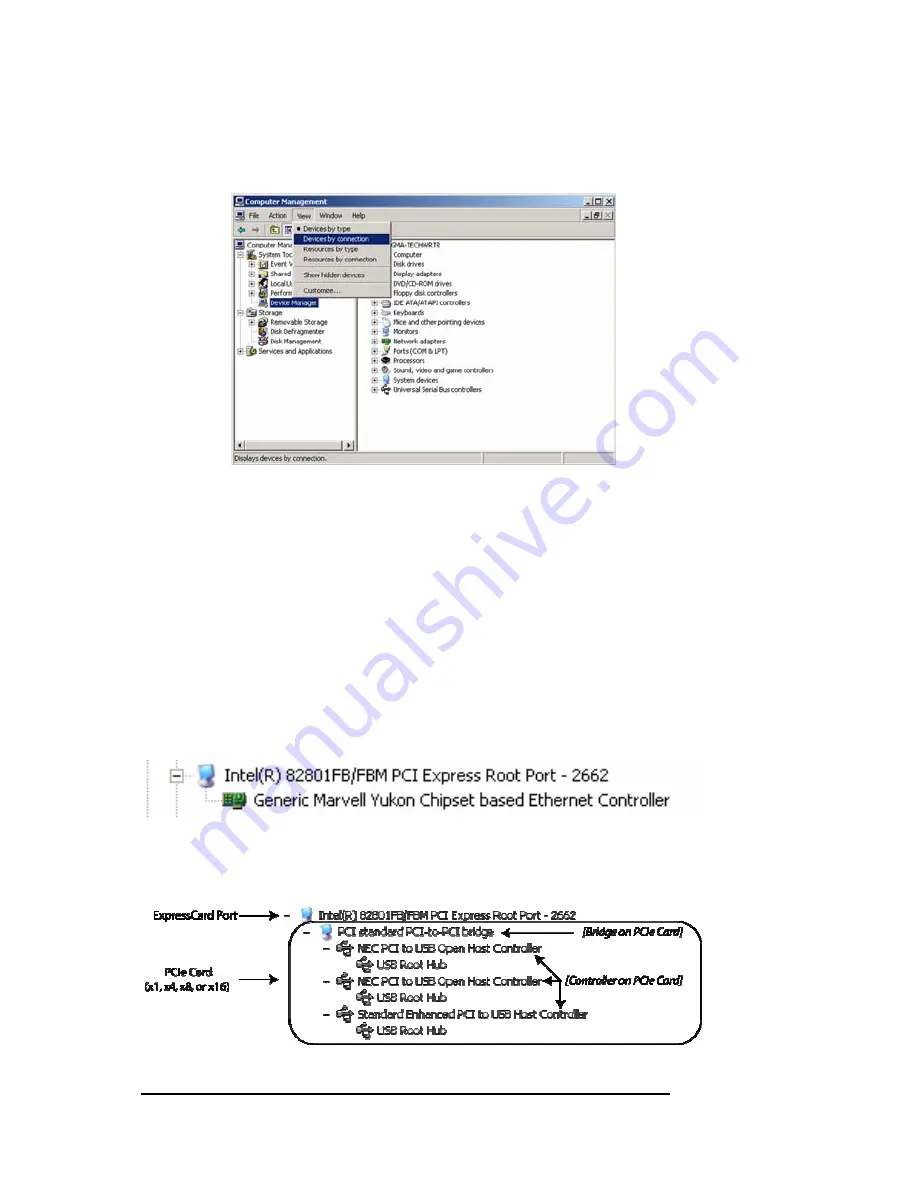
M A G M A
12 Chapter 2 Hardware Installation
Select ‘
Device Manager
’ from the items in the left side of the Computer
Management Window. Then click on the
View
Menu and select
View
Devices by Connection.
To see if your installation is completed:
Click on the ‘
+
’ sign to the left of the
ACPI
(BIOS) to open it.
This is typically found at the top of the Device Manager
Window.
Click the ‘
+
’ sign to the left of the line containing the words
“Express Root” or something similar. You should now see your
3
rd
Party PCI Express Card immediately below it.
When installed correctly, you will see your 3
rd
Party PCI Express Card.
The example shown below is from an Intel Chipset computer.
If your 3
rd
Party PCI Express Card contains a PCI Bridge on the card,
the Device Manager will display something similar to the following:
If everything is OK, then the installation is complete.
Summary of Contents for ExpressBox EB1F
Page 1: ...PCI Express Expansion User s Manual ExpressBox1 ExpressBox1 Pro Model EB1H Model EB1F...
Page 40: ......
Page 41: ...M A G M A...
Page 42: ...M A G M A...
Page 43: ...M A G M A...
Page 44: ...Manual P N 09 09961 01 Rev B...






























