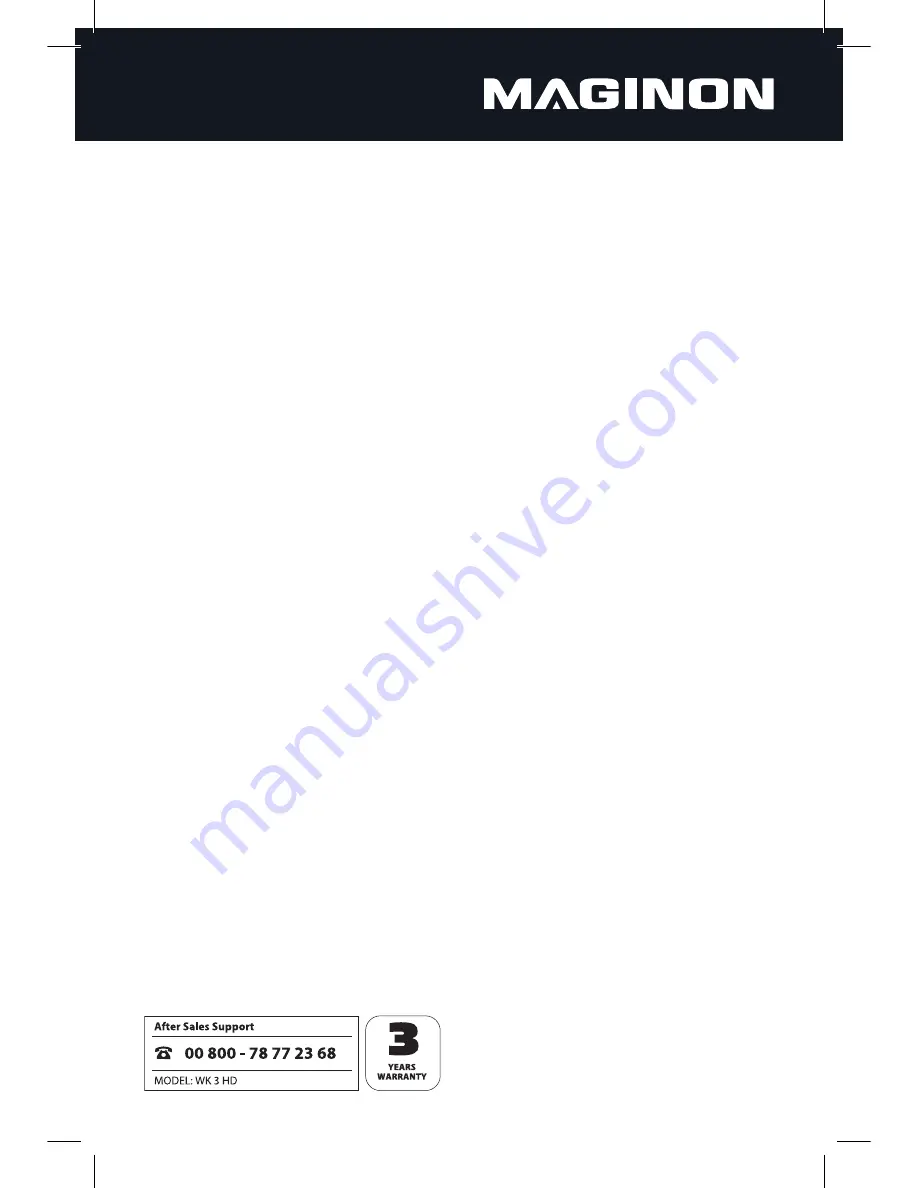
5
Do not wrap up camera or place on textiles.
This could produce a build up of heat in the camera
that can cause deformation of the housing and may represent a fire hazard.
Hazards of using batteries
Remove the batteries
from the camera if the camera is not used for some time.
Do not remove the battery immediately
after the camera has been used for a longer period of
time. The batteries may become hot during use.
There is a risk of explosion if the wrong type of batteries are used
. Only use Type LR6 (AA) 1.5V
or NiMH batteries with the same specification.
Never expose the battery to excessive heat
, such as direct sunlight, fire, etc., as otherwise danger
of fire. Consequently do not store batteries near fires, ovens or other heat sources.
Never store the batteries at temperatures below 10°C and over 40°C.
Keep the batteries
out of reach of children.
Never store or transport a battery
in your pocket/tool box or similar, where it could come into
contact with metal objects.
Do not throw a battery into a fire, short-circuit a battery or take a battery apart.
Danger of fire
and explosion.
Never touch leaking batteries without respective protection.
In case of contact with skin
, wash the
area with plenty of soap and water.
Avoid battery acid coming into contact with your eyes. In case of contact with eyes, rinse eyes with
plenty of water and contact a doctor immediately.
Dispose
of batteries in accordance with the Batteries Directive.
Injuries and material damage
Only place the camera on sturdy surfaces.
The camera could otherwise fall or topple over, causing
damage or injury.
Do not operate the camera whilst running or driving.
You could fall or cause a traffic accident.
Only use a mains adapter
(not supplied)
for the camera, having the input voltage specified
on the rating plate (6V).
We do not accept any liability for damage caused by the use of an
incorrect mains adapter.
The 230V socket
used for the mains adapter
(not supplied) must not be covered and accessible at
all times so that the mains adaptor can be quickly disconnected from the mains, when required.






















