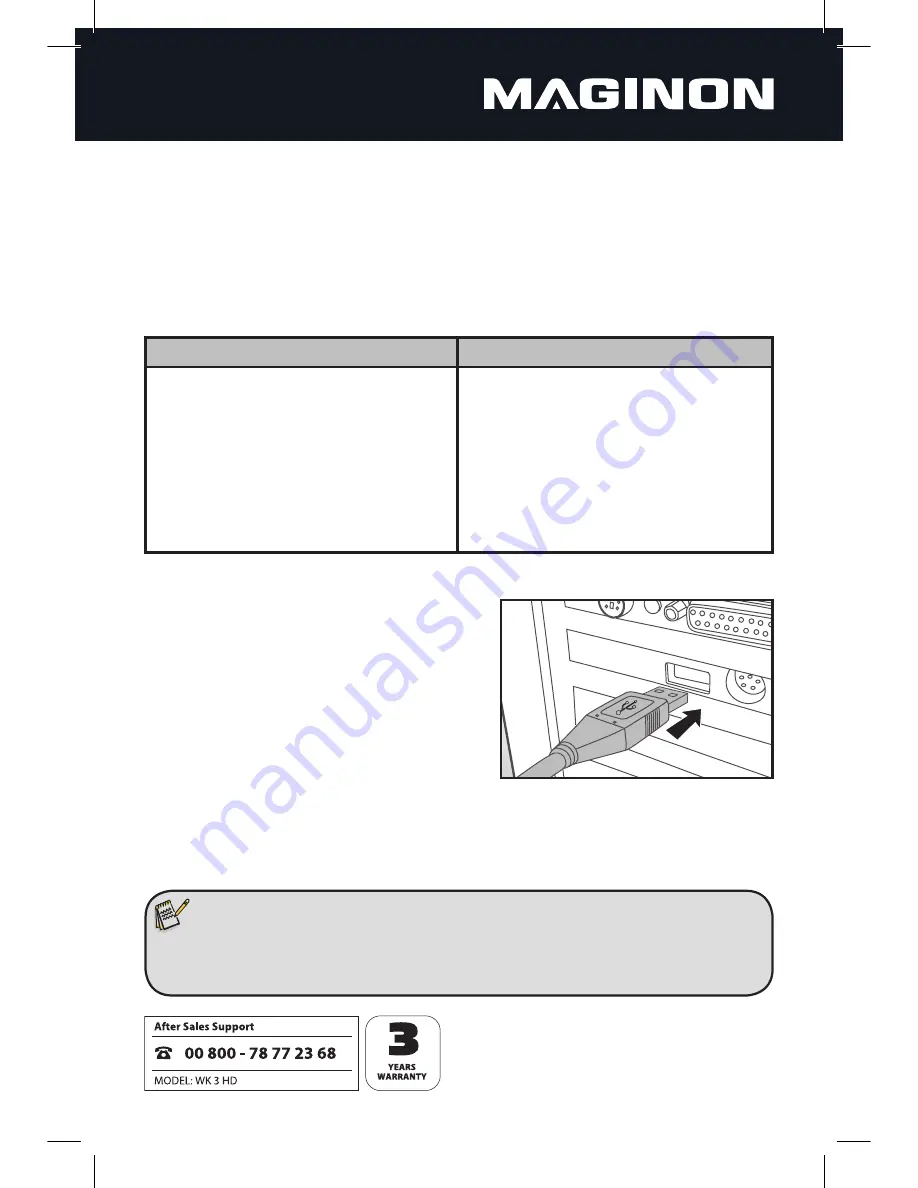
25
8. Connecting to computer and TV
The wildlife camera can be connected to a computer or your TV using the supplied USB and video cables
to view existing photos/videos.
8.1. Connection to computer
System requirements
Windows®
Macintosh
Pentium® III or higher
Windows® XP/Vista/7/8
512 MB RAM
1GB available hard disk space
Screen resolution 1.024 x 768 or higher
Available USB connection
PowerPC G3/G4/G5
OS 10.3.9 or newer system
512 MB RAM
1GB available hard disk space
Screen resolution 1.024 x 768 or higher
Available USB connection
1. Connect the camera to your computer using the USB cable.
2. The camera switches on automatically in the USB
mode, irrespective of the selection on the Mode
switch.
3. The camera installs itself on the Computer as an
additional drive under the name “Removable storage
device“.
4. Double click on the device to detect the folder “DCIM“.
5. The photos and videos are located in the sub-folders of the “DCIM“ folder.
6. You can copy or move photo and video files on the computer.
Alternatively you can insert the memory card in a card reader on the computer.
Note:
• Mac computers show an “Unknown” drive on the desktop. When clicking on this drive, the
program ”iPhoto“ is automatically started.
























