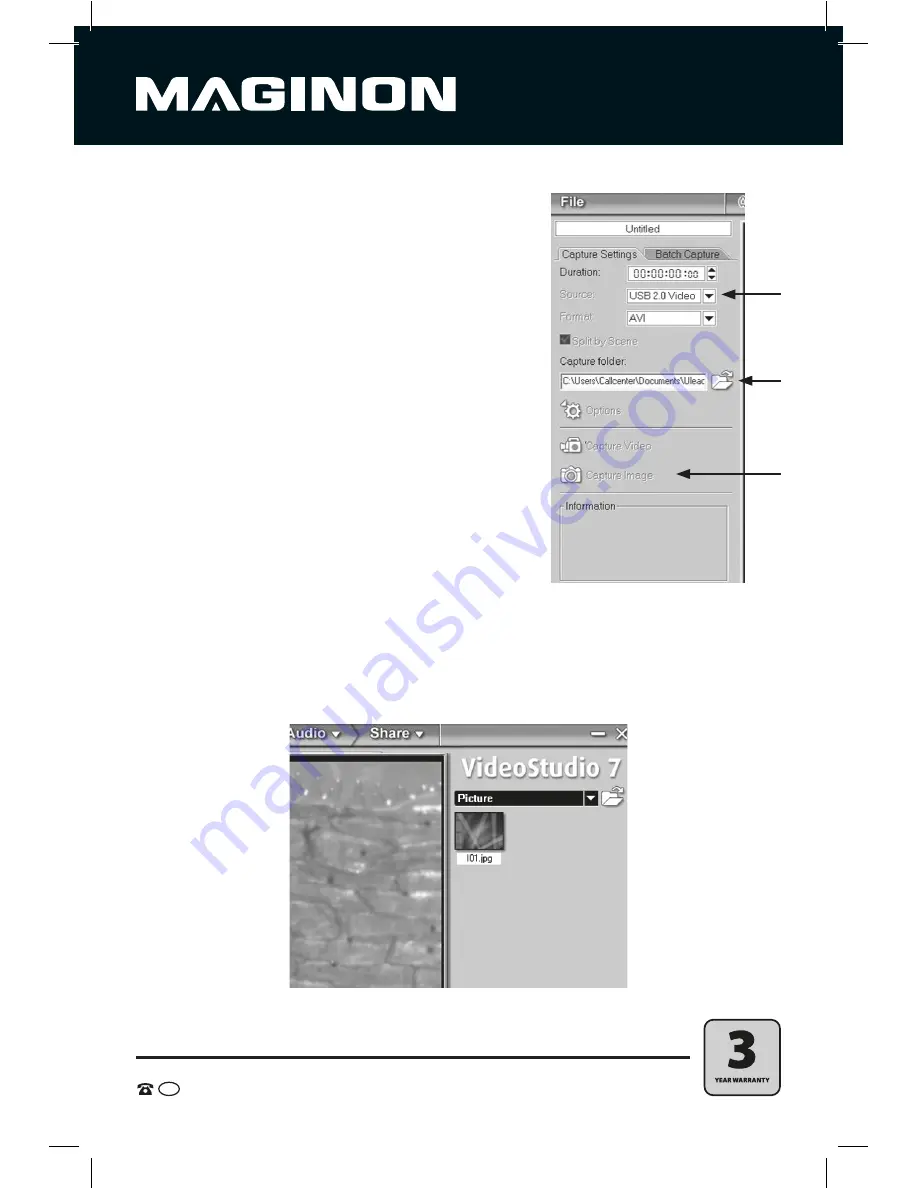
16
AFTER SALES SUPPORT
AUS
1800 623 432
MODEL:SU 100129
PRODUCT CODE: 46456
08/2015
8.2. Creating digital images with Ulead VideoStudio 7 SE VCD
• Carry out steps 1 to 8 as directed in section 7.3.
• Ensure that in the “Source“ drop down menu the
USB Microscope is specified as the source. The
entry for the microscope is “USB 2.0 Video
Camera“. Change the selection where required.
• Specify the folder in which the images are to be
stored. Click on the folder symbol “Recording
folder“ and select the desired folder.
• In the Ulead program window click on “record
image“. The image is recorded. Preview windows
appear in the right and bottom area of the
program window.
• The image is stored in the Bitmap format .bmp.
• In order to view an image in the preview window, click on the small preview image
in the right area of the program window. The view below the heading,
• “VideoStudio 7“ may have to be changed to “Image“.
























