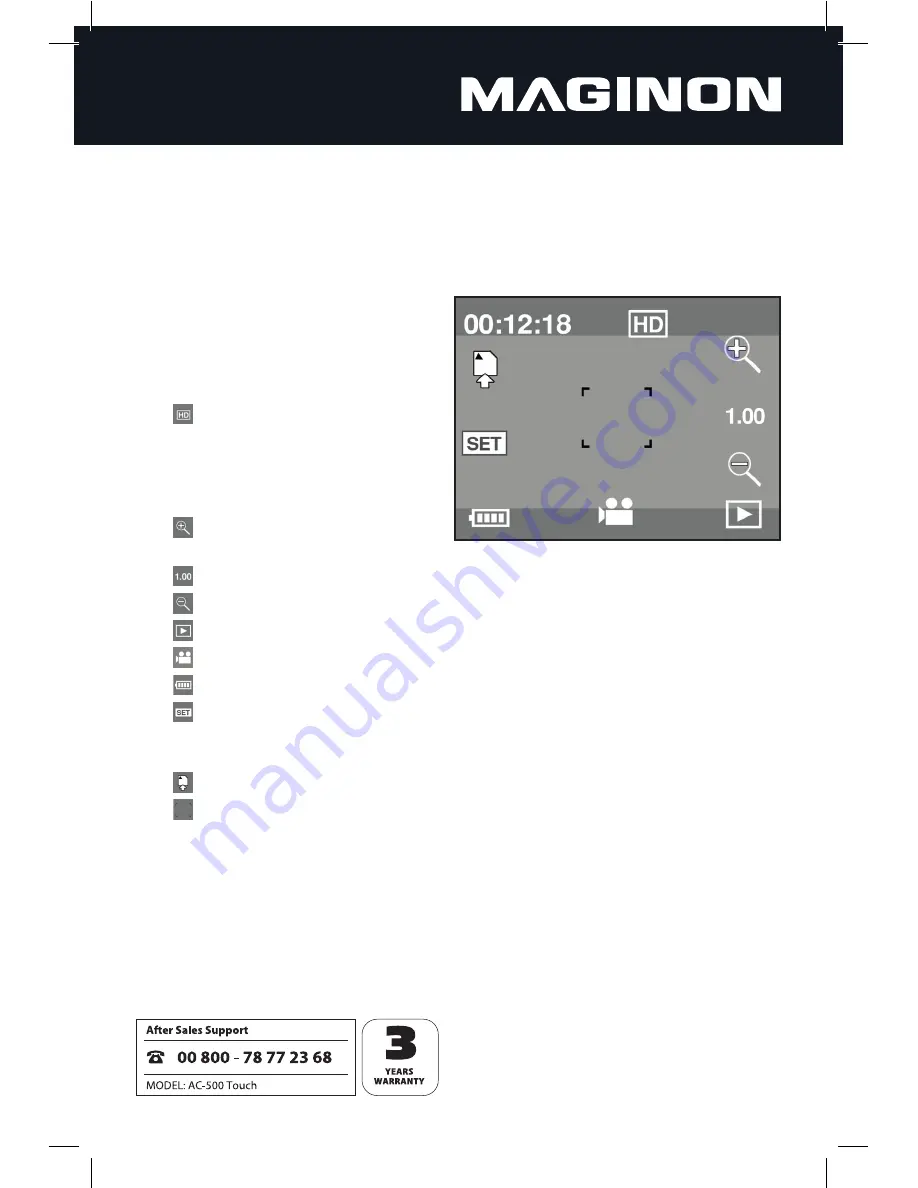
13
6.3. Video recording
Once the camera is set to video mode using the mode switch, you can start and end
individual video recordings using the shutter button.
The following displays and functions are available on the monitor in video mode:
1. [
00:12:18
] Time display: The running
time of the current video is
displayed here while recording the
video. If no recording is running, the
maximum remaining recording time
is displayed instead.
2. [ ] Video quality: Touch the
symbol on the monitor to select the
required resolution. The camcorder
switches between "HD" (1280 x 720
pixels) and "640" (640 x 480 pixels).
3. [
] Digital zoom +: Touch the
symbol to enlarge the view.
4. [
] Magnification: Shows the current magnification of the digital zoom.
5. [
] Digital zoom -: Touch the symbol to shrink the view.
6. [
] Playback: Touch this symbol to change the playback mode.
7. [
] Mode symbol: Video mode is displayed.
8. [
] Battery symbol: Shows the charge status of the integrated battery.
9. [
] Date/Time: Touch the symbol to set the date and time on the camcorder.
Then select the figure you want to change, and adjust it using the symbols
displayed. Confirm the changes with the shutter button.
10. [
] Memory card symbol: Indicates that a memory card is inserted.
11. [
] Focus frame: You can also start and end video recordings by touching the
focus frame on the monitor.




























