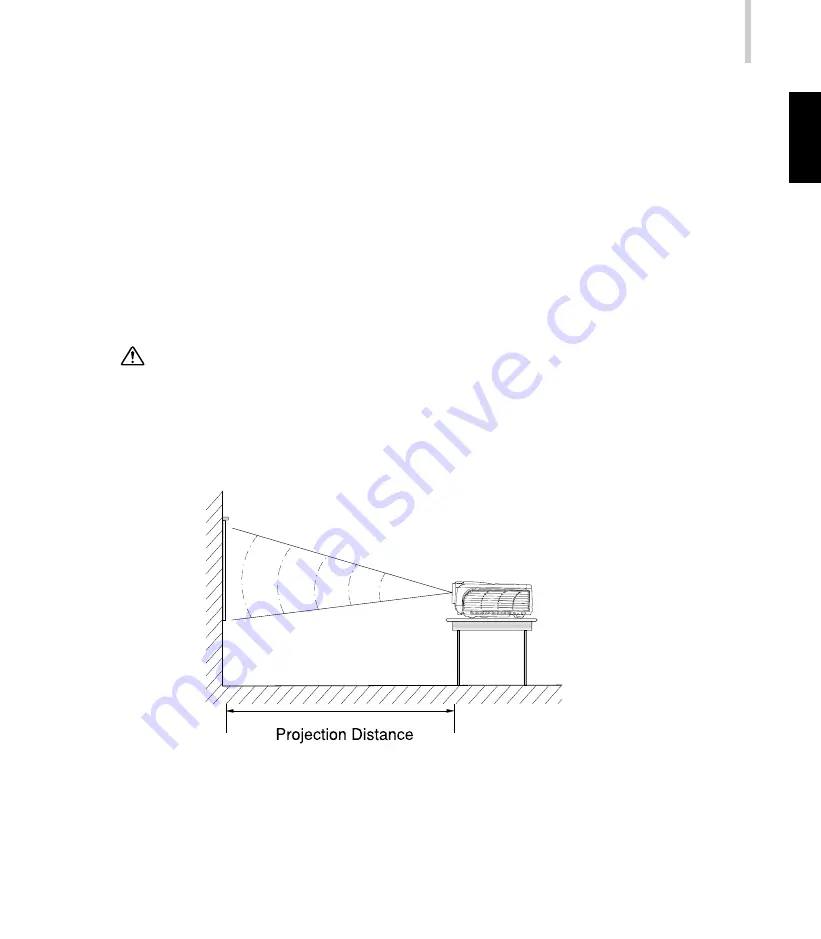
Projector
13
.English.
Many of the above optional items may not be required for your particular installation.
Retain packaging materials in case you need to move or ship the projector in the
future. It should always be transported in its original protective packaging or the
equivalent.
Installation
1. Place the projector on a sturdy, level surface within five feet of the computer or
video source.
Do not hold the projector by the lens. That may damage the lens.
2. Place the projector in correct distance from the screen. The distance between the
projector and the screen determines the actual image size. Use the following
general guidelines to determine the correct distance.














































