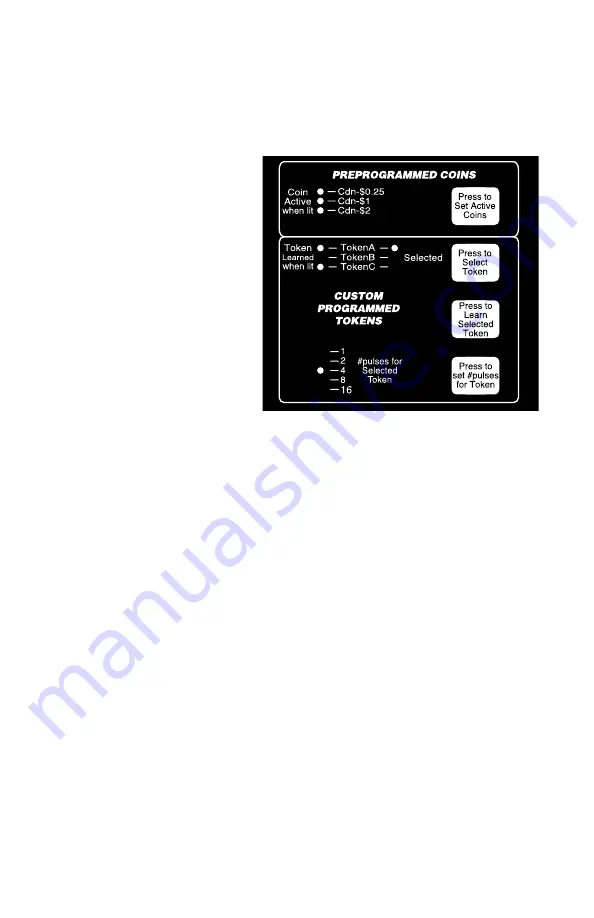
6)
TOKEN SETUP
The iCoin can be easily programmed to accept up to 3 di
ff
erent tokens of your
choice. Ensure that you have selected good quality tokens, and that other
operators in your area are not using a similar size token of the same alloy. The iCoin
is compatible with most tokens.
Consult your distributor who can
then confirm that the token you
have selected is compatible with
the iCoin .
The tokens that the iCoin learns
are stored as TokenA, TokenB, or
TokenC. The panel display of the
iCoin shows TokenA, TokenB,
and TokenC, and which of these
tokens is currently learned. If the
indicator light under Learned
next to TokenA, TokenB, or
TokenC is lit, then that token has
already been learned. For
example, figure 6.1 shows a
setting where TokenA and
TokenC have been learned. All
learned tokens will be accepted by the iCoin.
The currently lit indicator light under Selected shows which token is currently
selected. Pressing the pushbutton labeled Press to Select Token advances the
indicator light under Selected to the next token. For example, if the indicator light
under Selected and next to TokenB was lit, pressing the Press to Select Token
pushbutton would light the indicator light next to TokenC. Pressing the pushbutton
again would now move the indicator light to TokenA.
The indicator lights 1, 2, 4, 8, and 16 for #pulses for Selected Token show the total
number of pulses that will be sent when the currently selected token is accepted.
The total number of pulses that will be sent is the sum of all the indicator lights 1, 2,
4, 8, and 16 for #pulses for Selected Token that are lit. If all indicator lights for
#pulses for Selected Token are o
ff
for the current learned token, then 32 pulses will
be sent. If the currently selected token is not learned, then all the indicator lights 1,
2, 4, 8, and 16 for #pulses for Selected Token will not be lit.
To learn a token, first decide whether the token is to be stored as TokenA, TokenB,
or TokenC. The indicator light for that token under the Selected column must then
be lit for that token to be the currently selected token. If necessary, press the Press
to Select Token button to sequence the indicator lights under the Selected column
until the indicator light next to your choice of TokenA, TokenB, or TokenC is lit.
Press the pushbutton labeled Press to Learn Selected Token to start the learn
process. The indicator light under the Learned column next to the currently selected
token will begin to flash slowly. At this point you have 10 seconds to drop through
the iCoin TWO samples of the token you wish to program, one sample at a time. If
the sample is read correctly by the iCoin then it will accept it and make a noticeable
figure 6.1



















