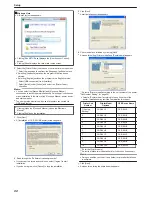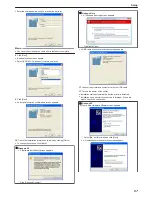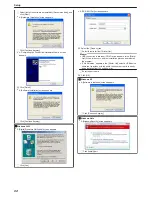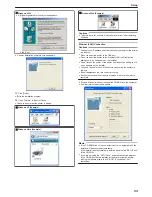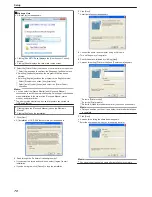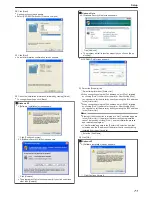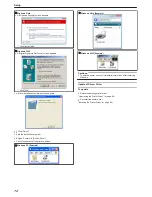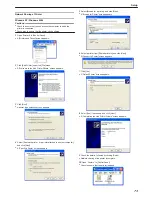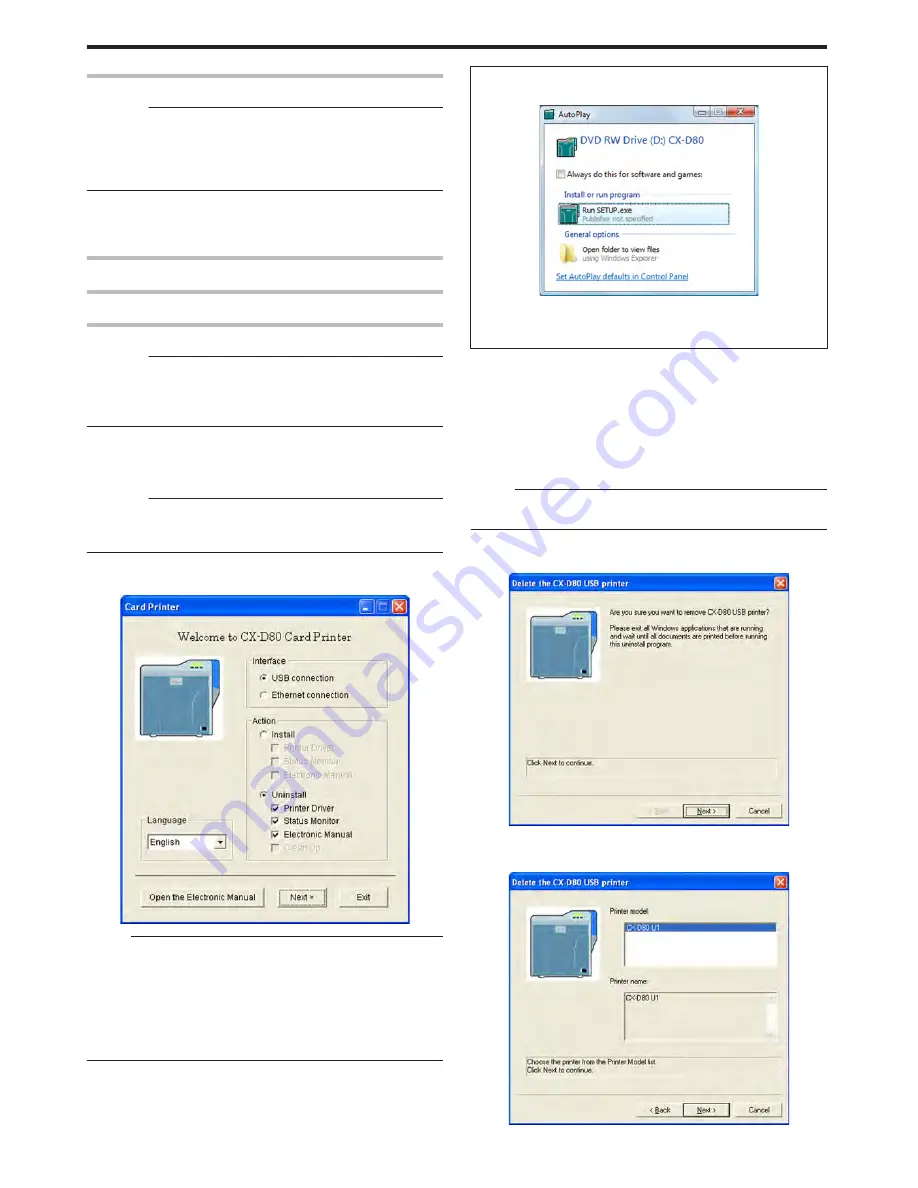
Uninstall
Cautions:
v
To uninstall the software, log into the system as an administrative
user (Administrators group).
v
A part of the illustrations in this Electronic Manual may not be
displayed depending on the computer’s environment. Skip the
procedures in this case.
v
"Printer Driver" (
A
page 80)
v
"Status Monitor" (
A
page 83)
v
"Electronic Manual" (
A
page 83)
Printer Driver
Uninstalling the Printer Driver
USB Connection
Cautions:
v
Do not execute “Uninstall” if there are applications that are currently
running.
v
If document printing is currently in progress, wait for all the jobs to
complete.
1
Start up Windows
2
Connect the computer and printer using the USB cable, and turn on
the power of the printer
Cautions:
v
Check to ensure that the printer connected via USB is recognized on
the computer. If the USB connection is not recognized, the USB
driver cannot be correctly deleted.
3
Set the supplied CD-ROM into the computer
v
A card printer setup screen appears.
.
Memo:
v
If the CD-ROM drive of the computer is set to run automatically, the
installer will be executed automatically.
If the installer is not automatically initiated, double-click “SETUP.exe”
in the CD-ROM.
v
If you are not using the “SETUP.exe” automatic execution program
in the CD-ROM, start the uninstaller for the printer driver by double-
clicking the following file in the CD-ROM: “English\USB_Soft
\uninstall.exe”.
m
Windows Vista
v
A [AutoPlay] screen appears.
.
v
Clicking [Run SETUP.exe] displays the [User Account Control]
screen.
v
Clicking [Allow] displays the card printer setup screen.
4
Select the [Printer Driver] checkbox on the card printer setup screen
A
Select the language to use from the [Language] pull-down menu
v
Selecting [Japanese] switches the program to the Japanese
version.
v
Selecting [English] switches the program to the English version.
B
Select [USB connection] from [Interface]
C
Select [Uninstall] under [Action], and select the [Printer Driver]
checkbox
Memo:
v
You can select the [Status Monitor] and [Electronic Manual]
checkboxes to uninstall them simultaneously.
5
Click [Next]
v
A [Delete the CX-D80 USB printer] screen appears.
.
6
Check the details, followed by clicking [Next]
v
A printer model selection screen appears.
.
Setup
80