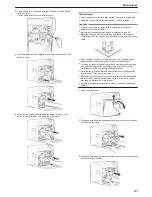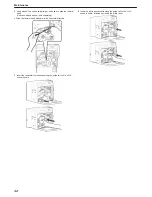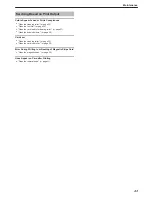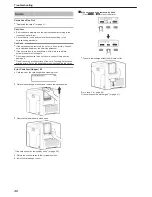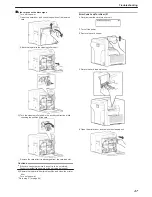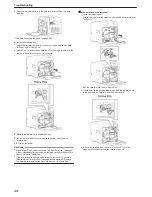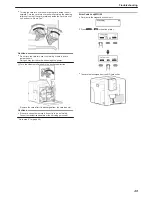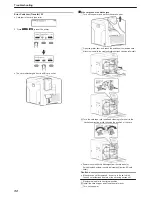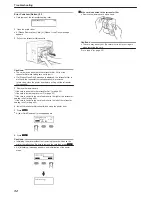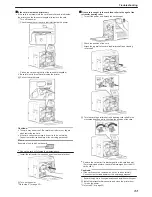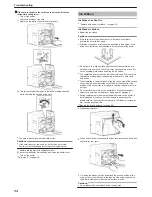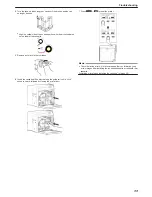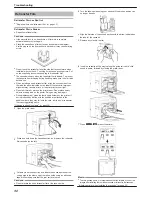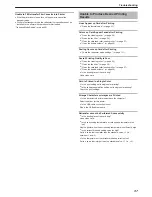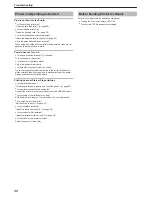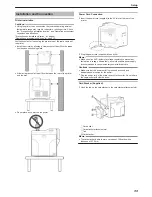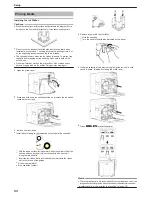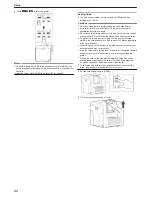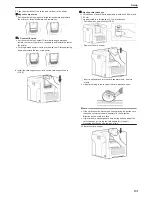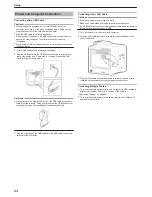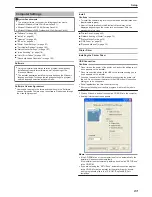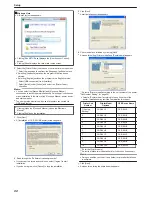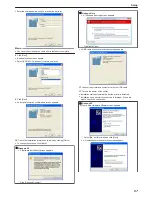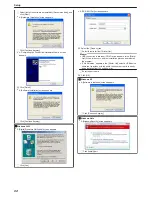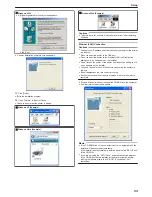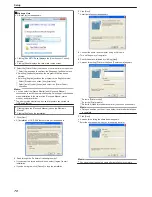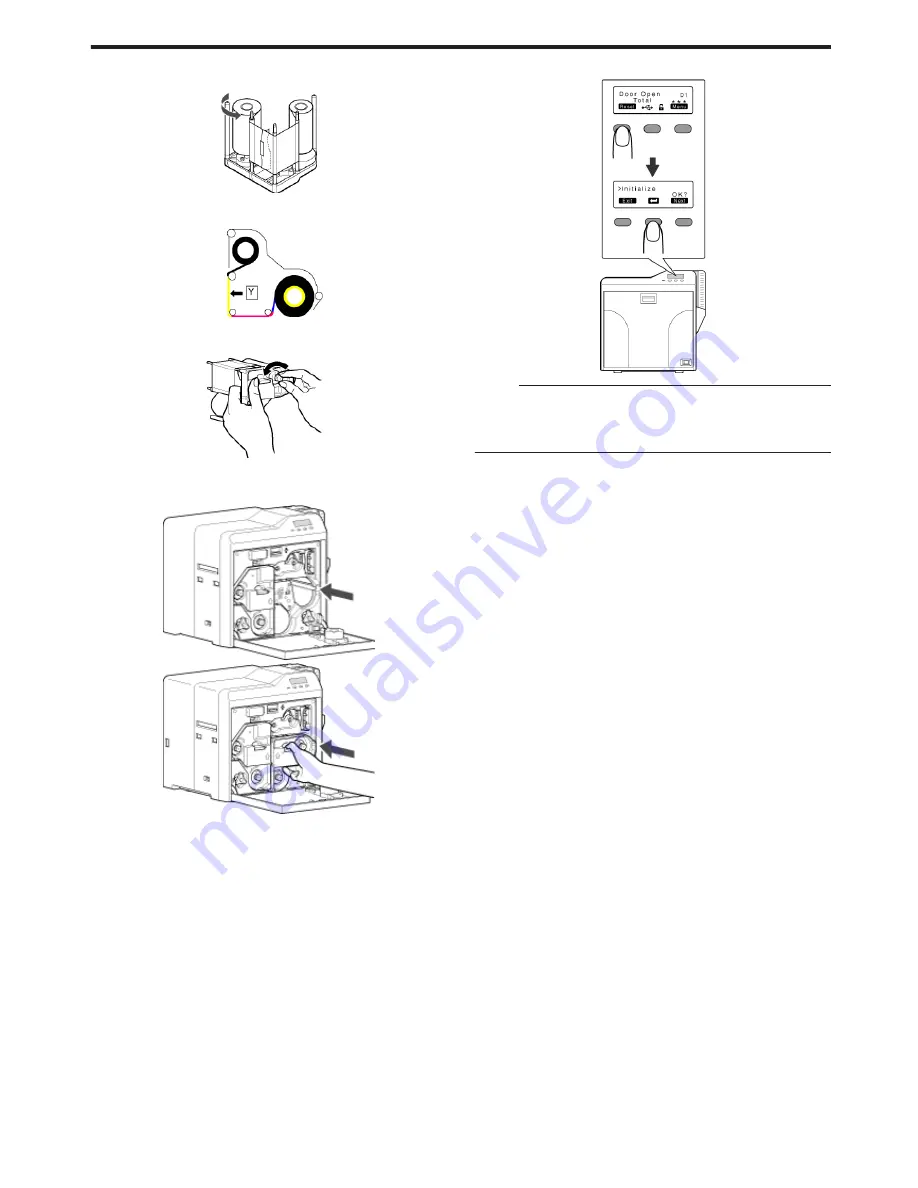
4
Turn the take-up side using your hand until the broken portion can
no longer be seen
.
v
Align the yellow side of the unused portion with the arrow indicated
on the label of the cassette.
.
5
Remove any slack in the ink ribbon
.
6
Insert the cassette all the way in along the guide rail until a “click”
sound is heard, followed by closing the printer door
.
.
7
Press
K
N
B
to reset the printer
.
Memo:
v
To avoid printing errors, it is recommended that you forward by one
or two images after installing the ink ribbon cassette or retransfer film
cassette.
"Initializing printer when installing the cassette" (
A
page 22)
Troubleshooting
55