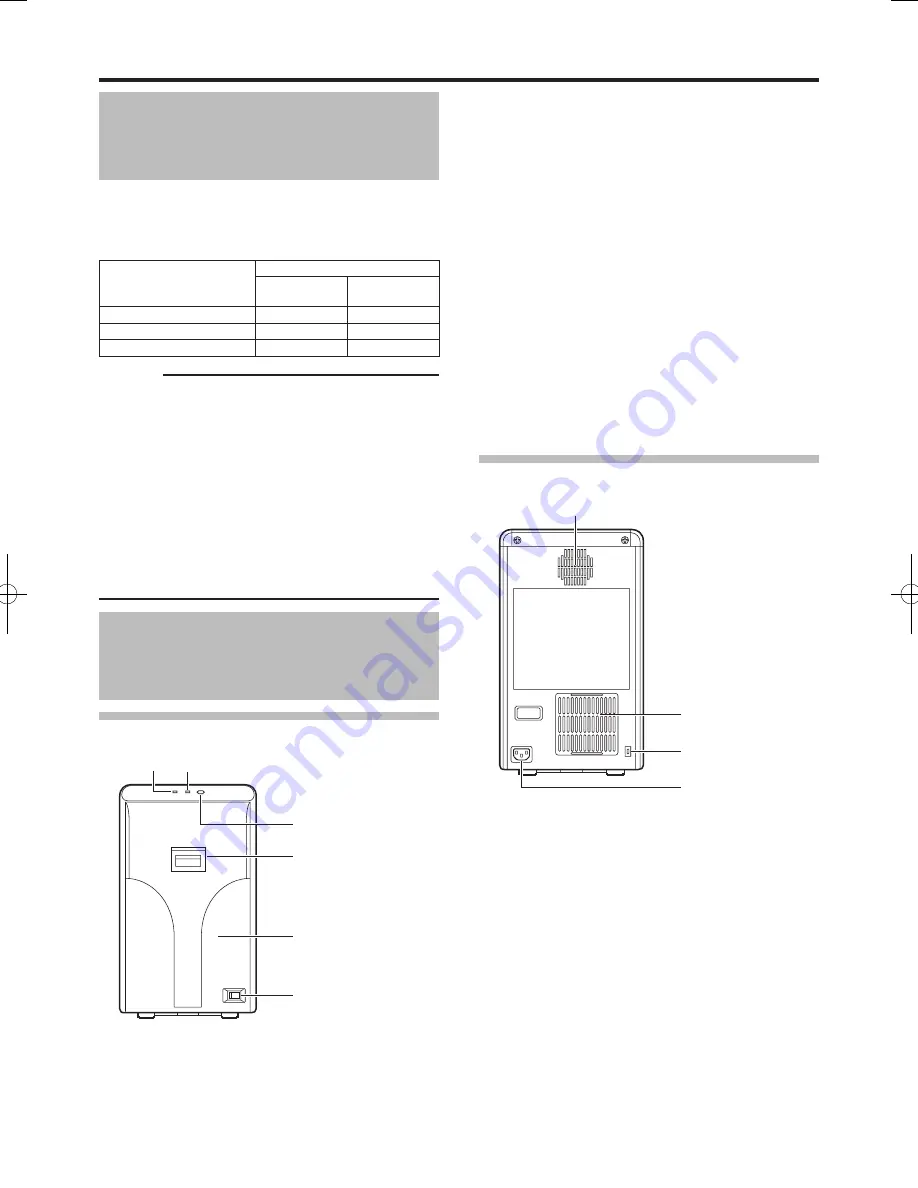
Capability of this Unit
This laminator selects the side of the card to be laminated
by the presence of the film cassette. Refer to the following
table and load the film cassette to the side of the card to
be laminated.
Side to Be Laminated
Film Cassette Status
Top side
film cassette
Bottom side
film cassette
Double-sided lamination
Load
Load
Top side lamination
Load
Remove
Bottom side lamination
Remove
Load
Cautions:
An error will occur if a film cassette that is not loaded
with laminate film is attached to the side that is not to be
laminated. Remove the film cassette from the side that is
not to be laminated.
For double-sided lamination, ensure that both the top side
and bottom side film cassettes are attached. The absence
of film cassette on either side will result in single-sided
lamination.
For double-sided lamination, use the same type of laminate
film for the top side and bottom side. Using different types
of laminate film may result in card jam or error.
Please store the removed film cassette properly.
Name and Functions of
Parts
Front
B
C
D
E
F
A
LED display (red)
Blinks or lights up in red, and combines with the
B
LED
display (blue) to indicate the status of the laminator.
(
A
page 15 “Laminator Status, LED Display and Card
Printer’s Operation Panel Display”)
●
●
●
●
●
A
●
LED display (blue)
Blinks or lights up in blue, and combines with the
A
LED
display (red) to indicate the status of the laminator.
(
A
page 15 “Laminator Status, LED Display and Card
Printer’s Operation Panel Display”)
Operation button
Pressing this button when the laminate film is loaded will
reset the laminator settings.
When no film cassette is loaded, pressing the button for two
seconds or longer starts the cleaning operation. (The cleaning
operation does not start if the heating roller is still hot.)
Sliding knob
Opens/closes the laminator door.
Laminator door
Closing the door when the laminate film is loaded will
reset the laminator settings.
This door can be locked by operating in conjunction with
the card printer unit through the security lock function.
Power switch
Turns the power on/off.
Rear
OPTION
INLET
B
C
D
A
Exhaust fan
Discharges heat accumulated inside the laminator unit.
Air suction fan opening
Air inlet of the internal cooling fan.
Security slot
An anti-theft device that supports Kensington locks can be
attached.
AC inlet
For connecting the power cord.
B
●
C
●
●
D
●
E
●
●
F
●
A
●
B
●
C
●
D
●
































