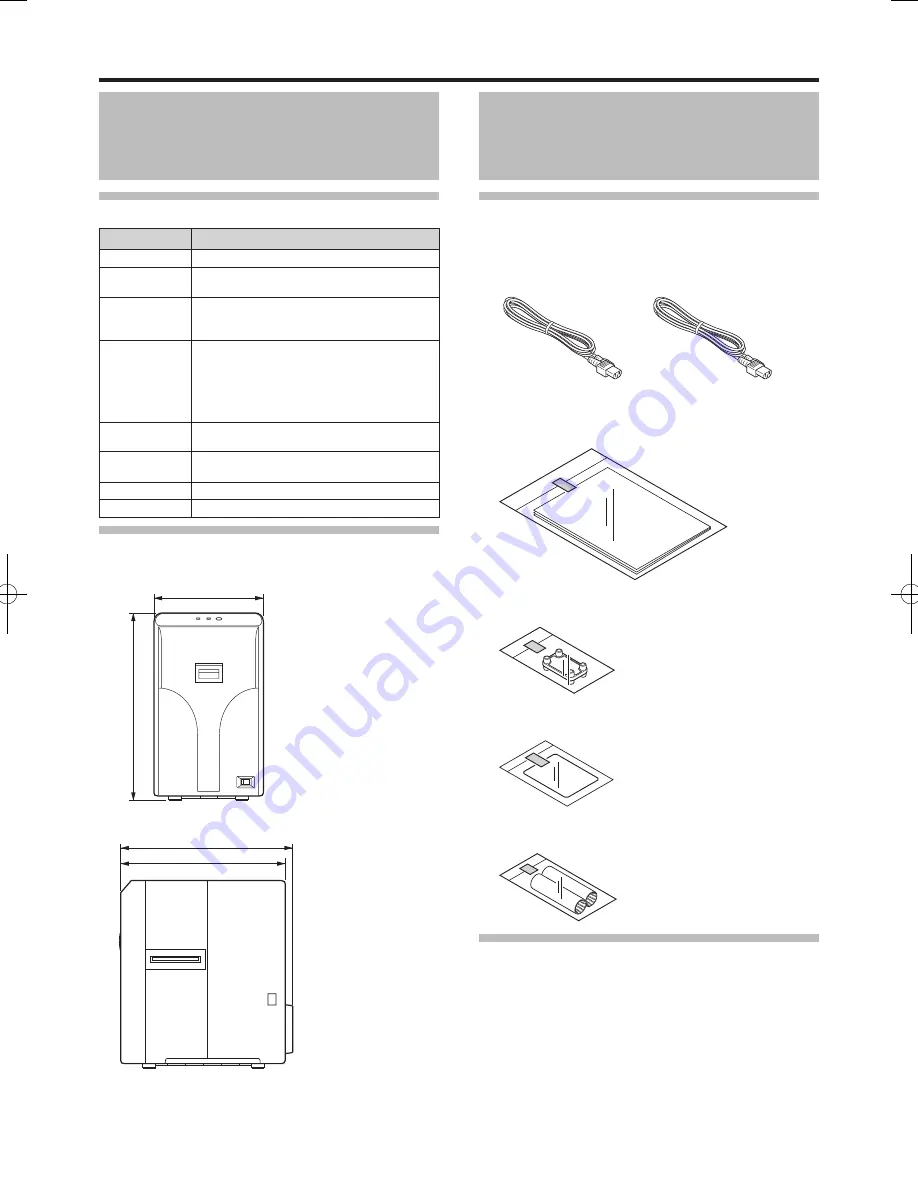
Before Use
10
Specifications
Main Specifications
Item
Description
Recording system
DC heat roller system
Transfer time
Approx. 22 sec. to 38 sec. (Time varies according to the
setting.)
Operating
environment
conditions
Temperature: 15 °C to 28 °C
Humidity: 35 % to 60 % (no condensation)
Storage
environment
conditions
<Laminator unit>
Temperature: -15 °C to 55 °C
Humidity: 20 % to 80 %
<Laminate film>
Temperature: 5 °C to 25 °C
Humidity 50 % and below
Power supply
AC 100 V - 120 V, 50 Hz/60 Hz
AC 220 V - 240 V, 50 Hz/60 Hz
Current
consumption
3.5 A (100 V system)
1.6 A (200 V system)
Mass
Approx. 9.5 k
g
Dimensions
210 mm × 360 mm × 333 mm (W x H x D)
Outline Dimensional Drawing
Front View
210
360
Side View
316
333
■
■
Accessories/Products Sold
Separately
Accessories
Please check to ensure that the laminator accessories are in
place when unpacking the product package.
Power Cord (2 m) x 2
For AC 100 V - 120 V Type
(North America)
For AC 220 V - 240 V Type
(Europe)
Instruction Manual x 1
Unit Connection Adapter x 1
Cleaning Card x 1
Bobbin x 2
Products Sold Separately
To purchase these items, please consult our authorized
dealers.
0.6 mil patch film
1 mil patch film
Overlay film
Cleaning Kit, Model: CX210-CKIT1
Magnetic Head Cleaning Card (5 Pcs),
Cotton Swab (5 Large and 5 Small), Cleaning Wipes (1 Box)
Cleaning Card, Model: CX210-CC1
10 Pcs/Set
●
●
●
●
●
●
●
●
●
●
* The specifications and appearance of this product may
be modified for improvement without prior notice.

























