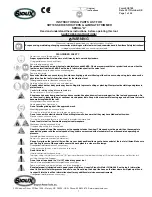Before Use
About this Manual
Symbols Used in this Manual
Cautions : States precautions to be taken during operation.
Memo
: States restrictions on the functions or use of this
equipment. for reference purposes.
A
: Indicates the page numbers or items to refer to.
Contents of this Manual
The copyright of this manual belongs to our company.
Reprint and duplicate of this manual in part or full without
the prior consent of our company is strictly prohibited.
Designs, specifications, or other details described in this
manual may be modified for improvement without prior
notice.
Precautions During Use
Please read through all the following items before
using the laminator.
Laminator Installation
When you are not printing cards, it is recommended
that you turn off the power, and use a cover that is large
enough to cover up the card printer and laminator units.
Avoid installing at the following locations as doing so may
have adverse effects on this unit.
Carpeted room.
Places with a busy flow of people.
Places where paper (corrugated boards, etc.) is handled or
stored.
Places near photocopiers.
Places exposed to direct sunlight or near a heating equipment
(such as a stove).
Inclined or unstable surfaces.
Places exposed directly to cold air, such as near an air-
conditioner outlet, or places subject to high temperatures.
During installation, make sure that there is sufficient space
around the laminator. (Allow a clearance of at least 20
cm between the sides of the laminator and the wall. Allow
a clearance of at least 10 cm between the rear of the
laminator and the wall.)
Observe the following when installing or moving the
laminator.
Make sure to turn off the power before moving the laminator.
Carry the laminator at the bottom of the two sides (handle) to
prevent your hands or fingers from being caught under the unit.
The filter cover is detachable for replacing the fan filter. When
you are moving the laminator, do not hold it at the filter cover.
●
●
●
●
●
●
●
●
●
●
●
●
●
●
●
●
Films
Handling procedures
Pay attention to the following points when handling films.
Do not touch the film surface with your hand. Doing so
may result in poor adhesion.
Foreign objects attached to the surface of the film
may result in poor adhesion. Load the film in a clean
environment.
If the film is left unattended for a prolonged period of time
with the laminator in the [Ready] state, the heat from the
heater may cause the film to change color. When this unit
is not in use, turn off the power, or switch it to the card
printer’s “Power-saving mode”.
When replacing films with one that has been stored
under a low temperature, store it at the operating ambient
temperature of the laminator for at least one hour before
using. Otherwise, condensation may occur, causing poor
adhesion or malfunction.
Storage environment
Temperature: 5 °C to 25 °C
Relative humidity: 50 % and below
Storage location
Do not store in the following locations.
Places exposed to direct sunlight.
Places with a high temperature and humidity.
Places near organic solvents or diazo copiers.
Storage period
Use it as soon as possible after opening.
Cards
Compliant cards
Compliant with ISO 7810 ID-1
For details on the handling and storage procedures of cards,
refer to the manual of the card printer.
Cautions:
Reimbursement will not be done for poor adhesion or card
warpage. For more information about the card, please
consult our authorized dealers and evaluate the settings.
■
●
●
●
●
■
●
●
■
●
●
●
■
■
●