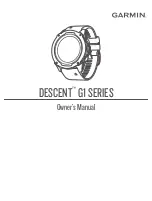Viewing a Preloaded POI on the Map Screen
POI’s that have been preloaded as part of the background map can be viewed on the Map
screen to assist you in locating the POI.
1.
Press MENU.
2.
Use the Arrow joystick to highlight
Pts of Interest
.
3.
Press ENTER.
4.
Use the Arrow joystick up/down to highlight
Background Map
.
5.
Use the Arrow joystick left/right to select
Nearest
or
Alphabetical
.
6.
Press ENTER.
7.
[Only if Alphabetical selected] Use the Arrow joystick and the ENTER button to
enter the first few characters of the POI you are searching for. Highlight
OK
and
press ENTER to continue.
8.
Use the Arrow joystick to highlight the POI to be viewed.
9.
Press ENTER.
10. Use the Arrow joystick to highlight
View
.
11. Press ENTER.
12. The Map screen will be displayed in the Cursor mode. The cursor will be directly
over the POI you have selected. You may use the Zoom buttons to change the scale
of the map displayed and if your position icon is within range, it will be shown.
13. Press ESC to return to the detail screen of POI’s found in step 8.
Note: Remember that pressing the NAV button will return you to the last viewed Map
screen. In step 13 if you are finished with the POI’s in the POI database, you
could press NAV to close the POI database and return to the last viewed Map
screen.
Points of Interest
36