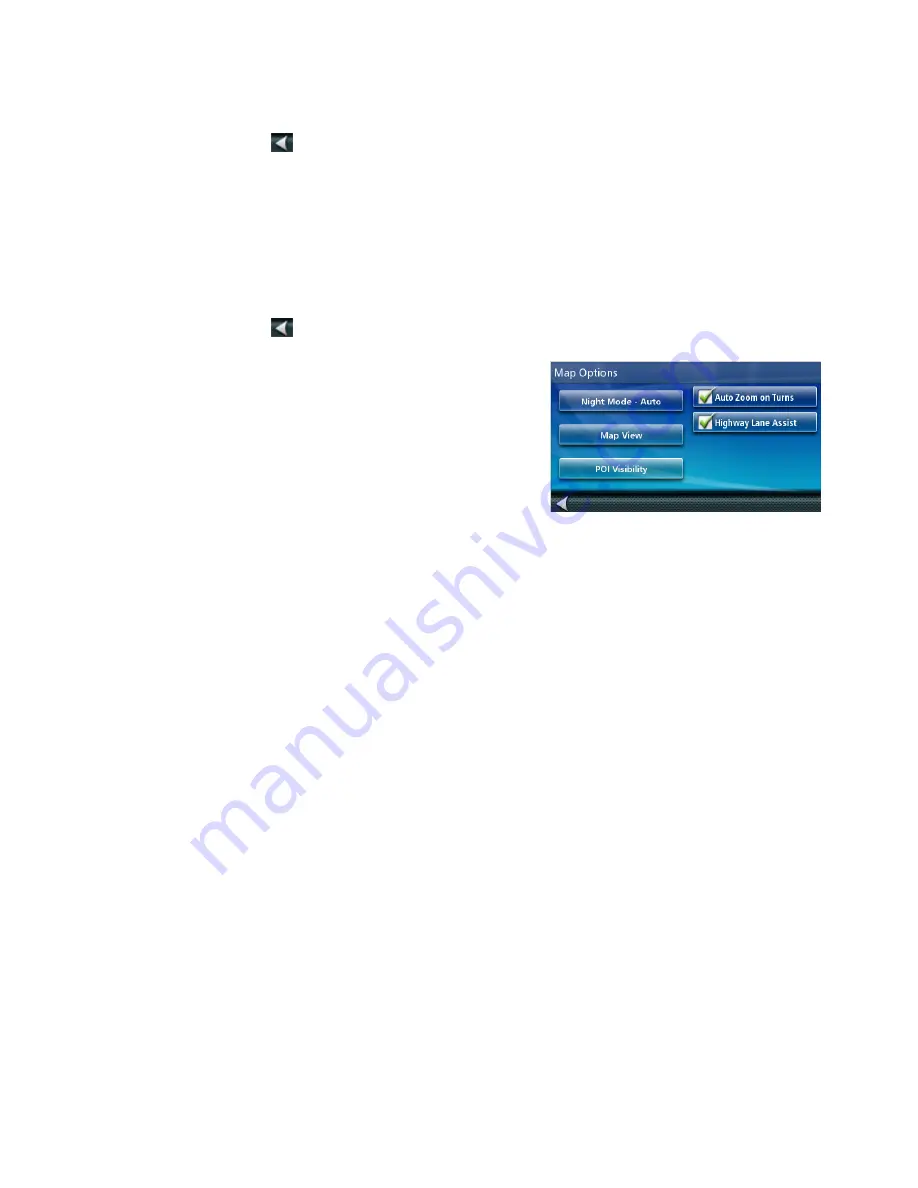
30
1.
Access the
System Settings
menu (above).
2. Tap
Time Zone.
3. Check Auto Time Zone or select your time zone from one of the cities in the list.
4. Tap the back arrow
.
Selecting Units of Measure
Auto power is the duration of time that the Magellan RoadMate receiver remains idle before turning off
automatically.
1.
Access the
System Settings
menu (above).
2. Tap
Units.
3. Tap on the desired unit of measure.
4. Tap the back arrow
.
Map Options
Setting Auto Night Map Display
Normally the map is displayed in vivid colors for daytime use and
with dark tints for night use. You can select whether to always use
daytime colors, night color or let the Magellan RoadMate receiver
switch between them automatically a few minutes before sunrise
and a few minutes after sunset.
1.
From the
Main Menu
screen, tap the Settings icon.
2. Tap
Map.
3. Tap
Night Mode
to select Automatic for the timed adjustment, on always or off always.
Setting Heading Up or North Up in 2D Mode
1.
From the
Main Menu
screen, tap the Settings icon.
2. Tap
Map.
3. Tap
3D
,
2D Heading Up
or
2D North Up
to toggle between settings.
Assigning Visible POIs
To avoid cluttering of the map, the POI icons that are displayed on the map can be turned on or off.
1.
From the
Main Menu
screen, tap Settings.
2. Tap
Map.
3. Tap
POI Visibility
.
4. Use the POI Selection screen to check those POIs you want shown and uncheck those you want hidden.
Setting Auto Zoom on Turns
You can set the map to automatically zoom in to the lowest level when coming up to a turn.
1.
From the
Main Menu
screen, tap the Settings icon.
2. Tap
Map.
3. Checking
Auto Zoom on Turns
enables this function.
Setting Highway Lane Assist



































