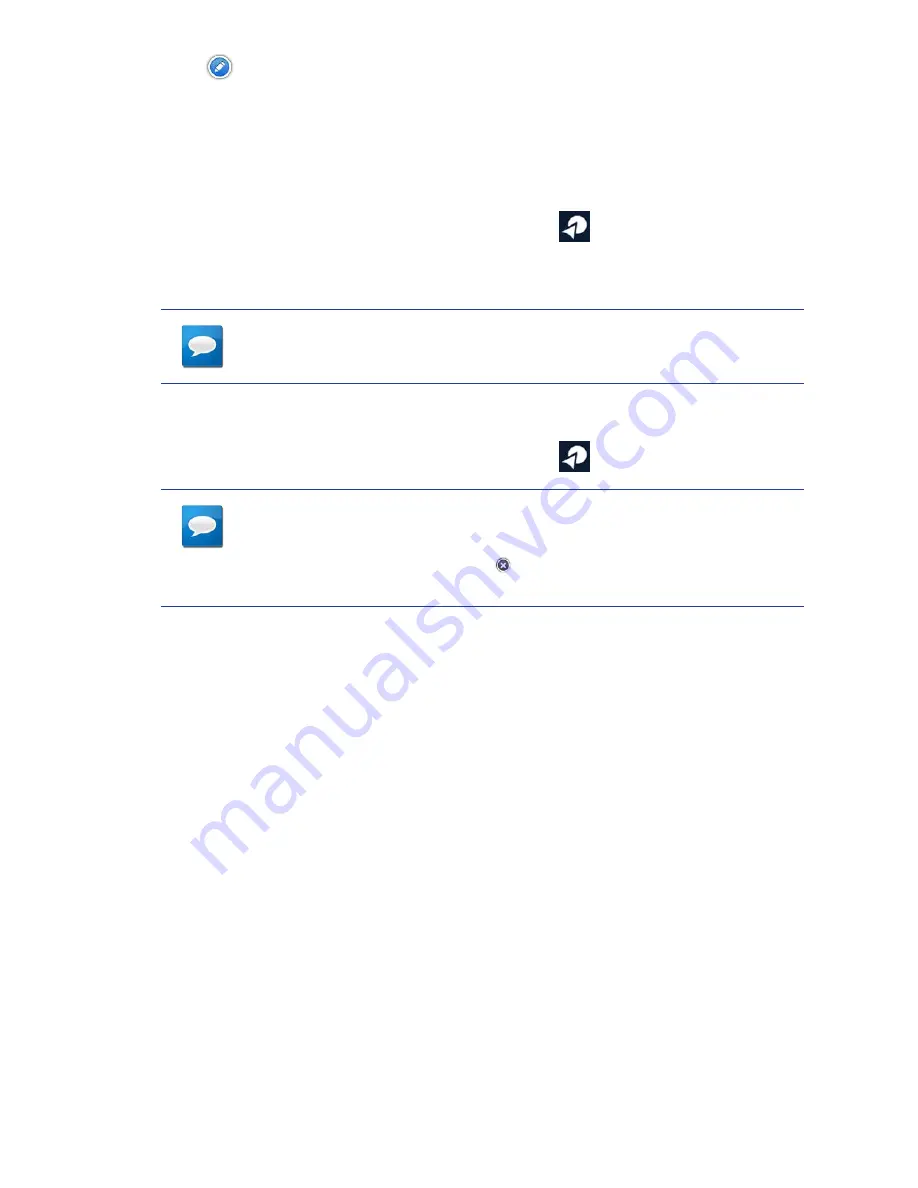
3.
Tap
.
4.
Edit the OneTouch button name.
5.
Tap
Save
.
6.
Tap
Done
.
Rearranging the OneTouch Buttons
1.
From the Map screen, tap the OneTouch button
.
2.
Press and hold the OneTouch button to be moved. When the button dims you can
slide it to a new location on the OneTouch menu.
NOTES
The Home and Emergency buttons cannot be moved.
Setting the Home Button
1.
From the Map screen, tap the OneTouch button
.
NOTES
If you already have set a Home address you will need to delete it be-
fore continuing. Tap
Edit
. Tap
. Confirm the deletion. This will not
delete the Home button, only the address.
2.
If there is no current location, choose where the location will be selected from;
Search
,
My
Places
, or
Recent
.
Search
displays the keyboard where you can search for a POI or enter an address. (see
Using the Keyboard.)
My Places
displays the Address Book where you can select the location from your
saved places or contacts.
Recent
displays the list of recent destinations that can be selected.
3.
When the location has been chosen, tap
Add
.
4.
Tap
Done
.






























