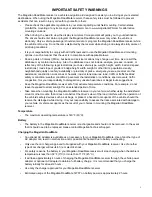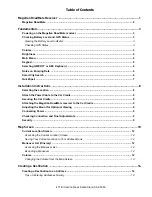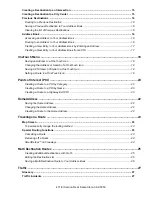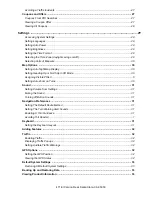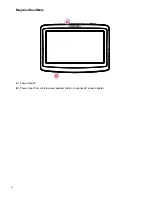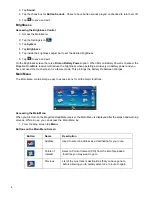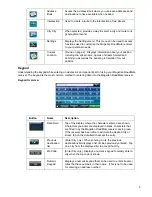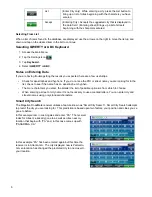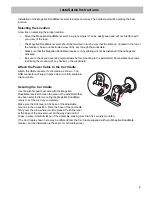i
IMPORTANT SAFETY WARNINGS
The Magellan RoadMate receiver is a vehicle-navigation aid designed to assist you in arriving at your selected
destinations. When using the Magellan RoadMate receiver, these safety rules must be followed to prevent
accidents that can result in injury or death to yourself or others:
•
Please check the applicable regulations in your state regarding windshield mounting. Certain states
prohibit the mounting of any items on your windshield. Go to www.magellanGPS.com for alternative
mounting solutions.
•
When driving, the need to view the display is minimal. Voice prompts will guide you to your destination.
The driver should enter data or program the Magellan RoadMate receiver only when the vehicle is
stationary. Only a vehicle passenger should enter data or program the Magellan RoadMate receiver while
the vehicle is moving. Do not become distracted by the receiver while driving, and always be fully aware of
all driving conditions.
•
It is your responsibility to comply with all traffic laws and to use the Magellan RoadMate and mounting
options in such a manner that the user is in compliance with applicable laws.
•
Roads, points of interest (POIs), business and service locations may change over time. As a result the
database may contain inaccuracy. Also, the database does not include, analyse, process, consider, or
reflect any of the following: legal restrictions (such as vehicle type, weight, height, width, load and speed
restrictions); road slope or gradient; bridge height, width, weight or other limits; population density;
neighborhood quality or safety; availability or proximity of police, emergency rescue, medical or other
assistance; construction work zones or hazards; road or lane closures; road, traffic or traffic facilities'
safety or condition; weather conditions; pavement characteristics or conditions; special events; traffic
congestion. It is your responsibility to disregard any unsafe, hazardous or illegal route suggestions.
•
Keep the Magellan RoadMate receiver safe from extreme temperature conditions. For example, do not
leave it exposed to direct sunlight for an extended period of time.
•
Take care when mounting the Magellan RoadMate receiver in your vehicle, whether using the windshield
mount or other mounts, that it does not obstruct the driver's view of the road, interfere with the operation of
the vehicle's safety devices such as air bags, or present a hazard to occupants of the vehicle should the
receiver be dislodged while driving. It is your responsibility to assess the risks associated with damage to
your vehicle or vehicle occupants as the result of your choices in mounting the Magellan RoadMate
receiver.
Temperature
•
The maximum operating temperature is 140°F (60°C).
Battery
•
The battery in the Magellan RoadMate receiver is rechargeable and should not be removed. In the event
that it should need to be replaced, please contact Magellan Technical Support.
Charging the Magellan RoadMate
•
An optional AC adapter is available as an accessory for your Magellan RoadMate. Use of another type of
AC adapter can result in malfunction and/or possible fire hazard due to battery overheating.
•
Only use the car charger approved for/supplied with your Magellan RoadMate receiver. Use of another
type of car charger will result in fire or electric shock.
•
For safety reasons, the battery in your Magellan RoadMate receiver will stop charging when the ambient
temperature is less than 32°F (0°C) or more than 113°F (45°C).
•
It will take approximately 4 hours of charging the Magellan RoadMate receiver through the vehicle power
adapter or optional AC adapter to obtain a full battery charge. It is recommended that you charge the
battery initially for at least 2 hours.
•
Use only the charger approved for your Magellan RoadMate receiver.
•
Estimated usage of the Magellan RoadMate 1475T on battery power is approximately 2 hours.