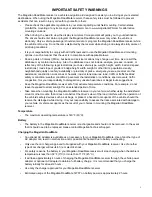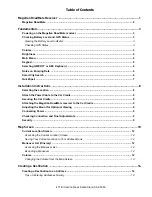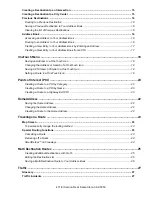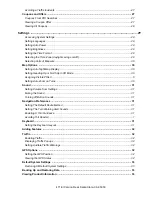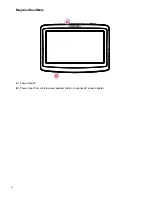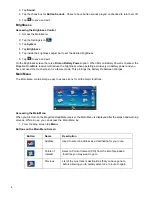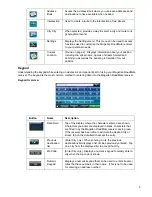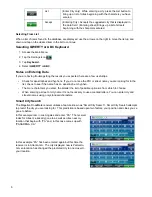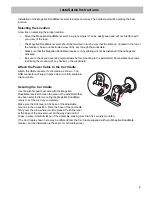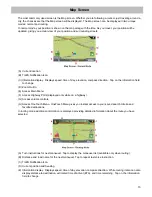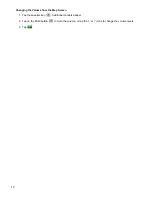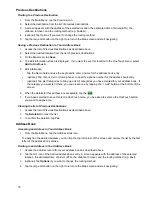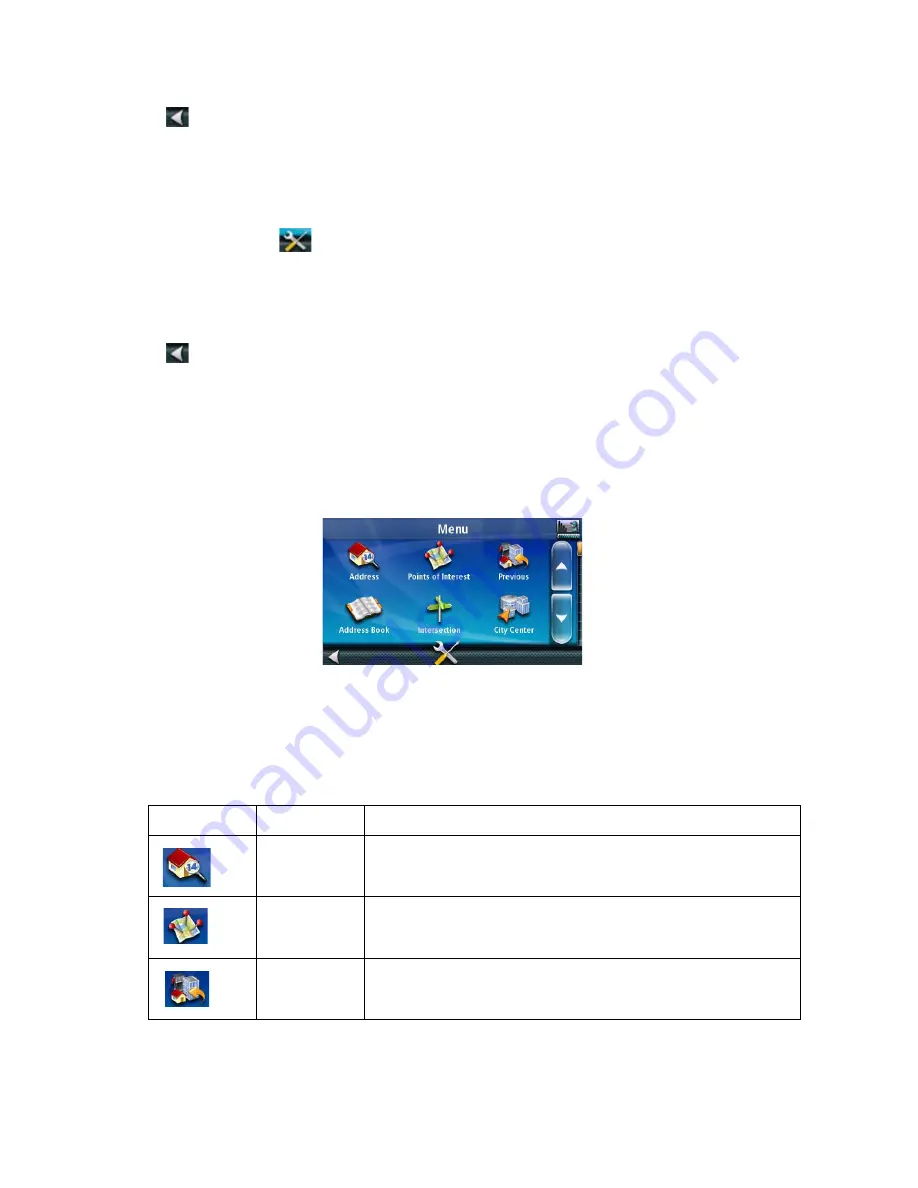
4
3. Tap
Sound
.
4. Tap the check box for
Button Sounds
. Check to have button sounds played, unchecked to turn them off.
5. Tap
to save and exit.
Brightness
Accessing the Brightness Control
1. Access the
Main Menu
.
2. Tap the Settings icon
.
3. Tap
System
.
4. Tap
Brightness
.
5. Tap inside the brightness adjust bar to set the desired brightness.
6. Tap
to save and exit.
On the Brightness screen there is a
Dim on Battery Power
option. When Dim on Battery Power is checked, the
Magellan RoadMate receiver will reduce the brightness when operating exclusively on battery power and you
have not used the touch screen for a few seconds. This prolongs the battery life between charges.
Main Menu
The
Main Menu
contains large, easy to access icons for all the major functions.
Accessing the Main Menu
When you first turn on the Magellan RoadMate receiver, the
Main Menu
is displayed after the splash and warning
screens. While in use, you can access the
Main Menu
by:
1. From the
Map
screen tap
Menu
.
Buttons on the Main Menu Screen
Button
Name
Description
Address
Used to enter an address as a destination for you route.
Points of
Interest
Select a Point of Interest (POI) from the list of preloaded
locations you may want to go to.
Previous
List of the most resent destinations that you have gone to
before allowing you to quickly select one to route to again.