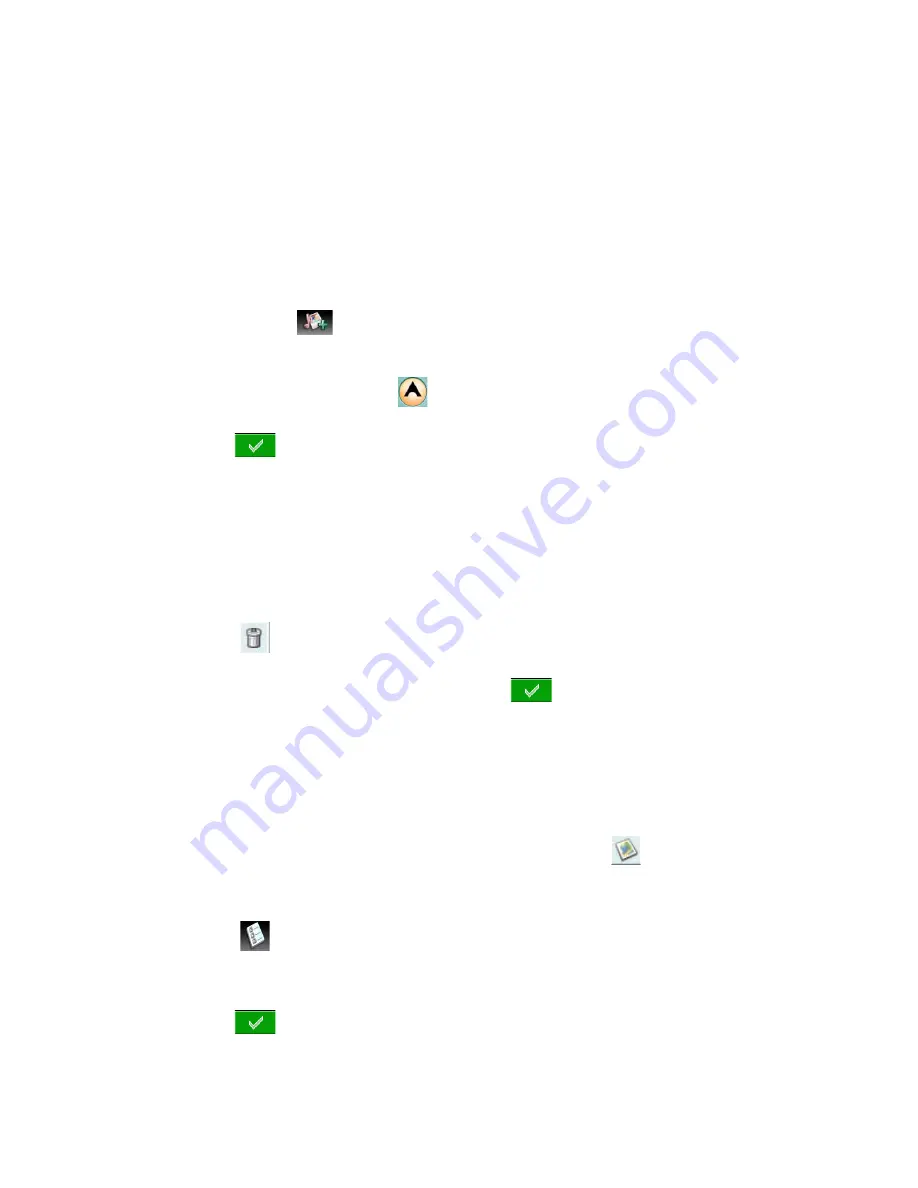
GoTo Menu
18
Elevation: Tap the Elevation field to display the keyboard. Enter the elevation and tap the
green button.
Difficulty: Assign a difficulty rating to this cache.
Terrain: Indicate the type of terrain the cache is located in.
GCType: Geocache type.
Hint: Field for including hints about the cache site.
Hider: Name of the person that originated the cache site.
Date: Date the cache site was created.
Add Media:
(Top center of display). Tap the add media icon to add pictures for this
cache site.
5.
To activate the Go To, tap
.
6.
Tap .
Deleting a Geocache Waypoint
1.
Access the Main Menu and tap “Go To”.
2.
Tap the ‘Geocache” icon.
3.
Select a geocache waypoint from the list of geocache waypoints.
4.
Tap ,
5.
Confirm deleting the waypoint by tapping
.
Duplicating a Geocache
1.
Access the Main Menu and tap “Go To”.
2.
Tap “Geocache” from the Go To Menu.
3.
Select a saved geocache waypoint from the list and tap
,
4.
The Geocache Information screen is displayed.
5.
Tap .
6.
Tap ‘Duplicate Geocache’
7.
Tap .










































