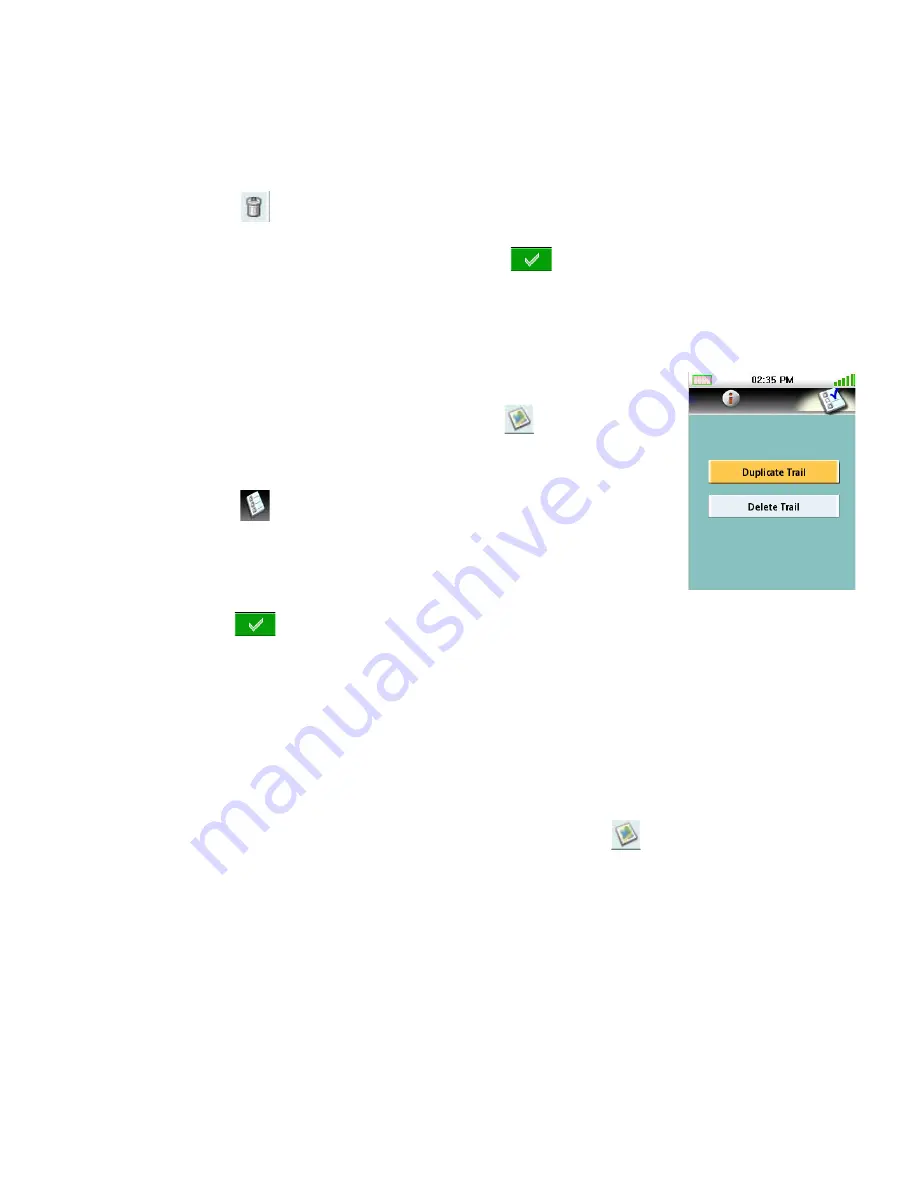
GoTo Menu
17
Deleting a Trail
1.
Access the Main Menu and tap “Go To”.
2.
Tap “Trail”.
3.
Select a trail from the list of saved trails.
4.
Tap ,
5.
Confirm deleting the waypoint by tapping
.
Duplicating a Trail
1.
Access the Main Menu and tap “Go To”.
2.
Tap “Trail” from the Go To Menu.
3.
Select a saved trail from the list and tap
,
4.
The Trail Information screen is displayed.
5.
Tap .
6.
Tap ‘Duplicate Trail’.
7.
Use the keypad to enter a name for the trail.
8.
Tap .
Geocache
Creating a Geocache Go To
1.
Access the Main Menu and tap “Go To”.
2.
Tap “Geocache” from the Go To Menu.
3.
Select a saved geocache waypoint from the list and tap
,
4.
The Geocache Information screen provides the fields needed to identify the waypoint and its
location. The fields can be modified to customize the waypoint.
Icon: Tap the icon to display all possible icons that can be used for a waypoint. Tap the icon
desired to select and close the window.
Geocache Name: (Default “GCXXX”). Tap the waypoint name field to display the keyboard.
Enter the name and tap the green button.
Location: Tapping the latitude or longitude fields brings up the keyboard that can be used to
enter the desired data.











































