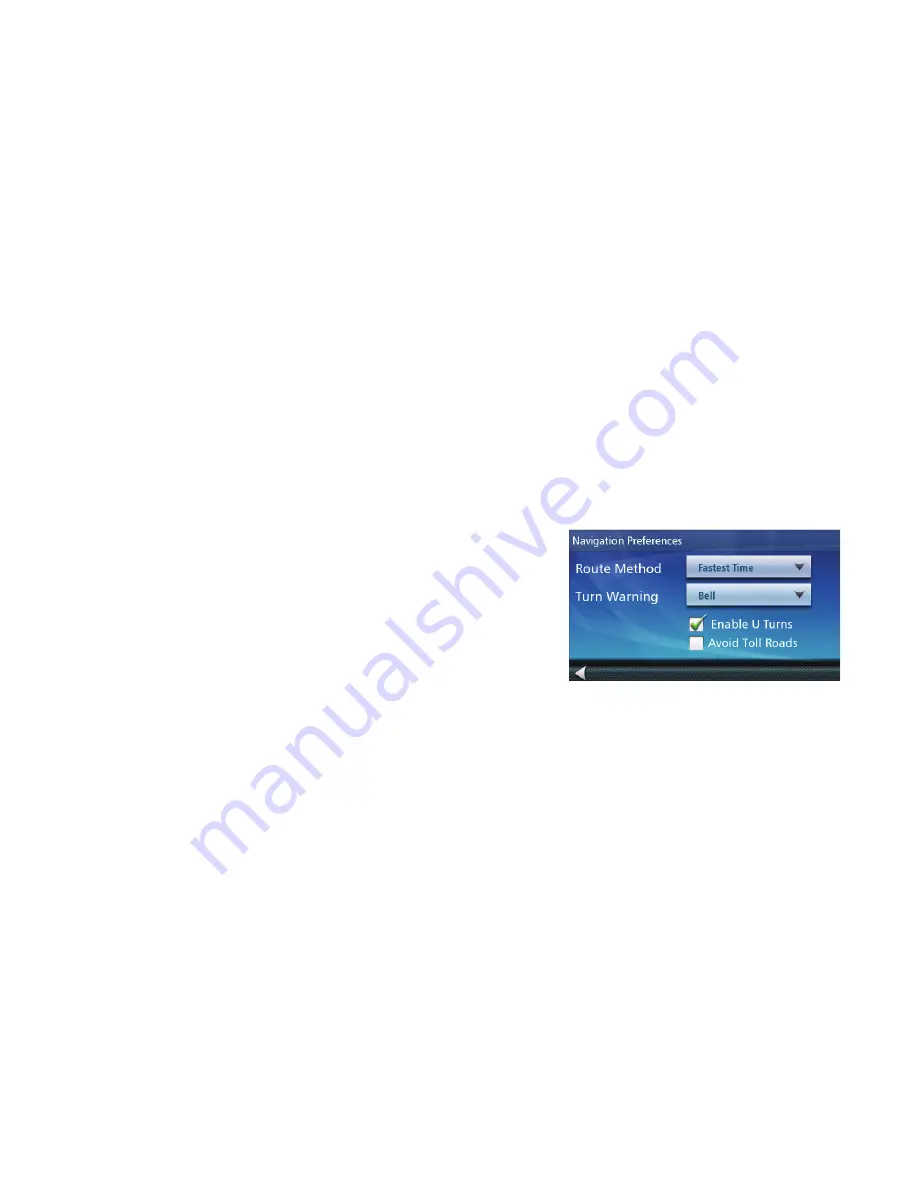
31
Sound
Setting Volume from Settings
1. From the
Main Menu
screen, tap the Settings icon.
2. Tap
Sound.
3. Tap inside the volume slider bar to set the desired volume level.
Muting the Sound
1. From the
Main Menu
screen, tap the Settings icon.
2. Tap
Sound.
3. Checking
Mute
will mute all sounds.
Turning off Button Sounds
1. From the
Main Menu
screen, tap the Settings icon.
2. Tap
Sound.
3. Unchecking
Button Sounds
will turn off the audible indication that a button is tapped.
Setting Volume Levels
The Master Volume slider sets the overall volume level for the receiver.
1. From the
Main Menu
screen, tap the Settings icon.
2. Tap
Sound.
3. Use the slider bar to adjust the volume levels.
Navigation Preferences
Setting The Default Route Method
1. From the
Main Menu
screen, tap the Settings icon.
2. Tap
Navigation Preferences.
3. Use the drop-down menu to select the default routing
method.
Setting The Turn Warning Alert Sounds
1. From the
Main Menu
screen, tap the Settings icon.
2. Tap
Navigation Preferences.
3. Use the drop-down menu to select the default sound you want played when alerting you to a turn.
Enabling U Turn Guidance
1. From the
Main Menu
screen, tap the Settings icon.
2. Tap
Navigation Preferences.
3. Checking
Enable U Turns
will allow the receiver to use U turns when necessary to compute your route.
Avoiding Toll Roads
1. From the
Main Menu
screen, tap the Settings icon.
2. Tap
Navigation Preferences.
3. Checking
Avoid Toll Roads
tells the receiver to avoid toll roads whenever possible.
Viewing Current Location
1. From the
Main Menu
screen, tap the Settings icon.
2. Tap
Current Location.
3. Tap Save to save the current location to your address book and OneTouch menu if desired.



































