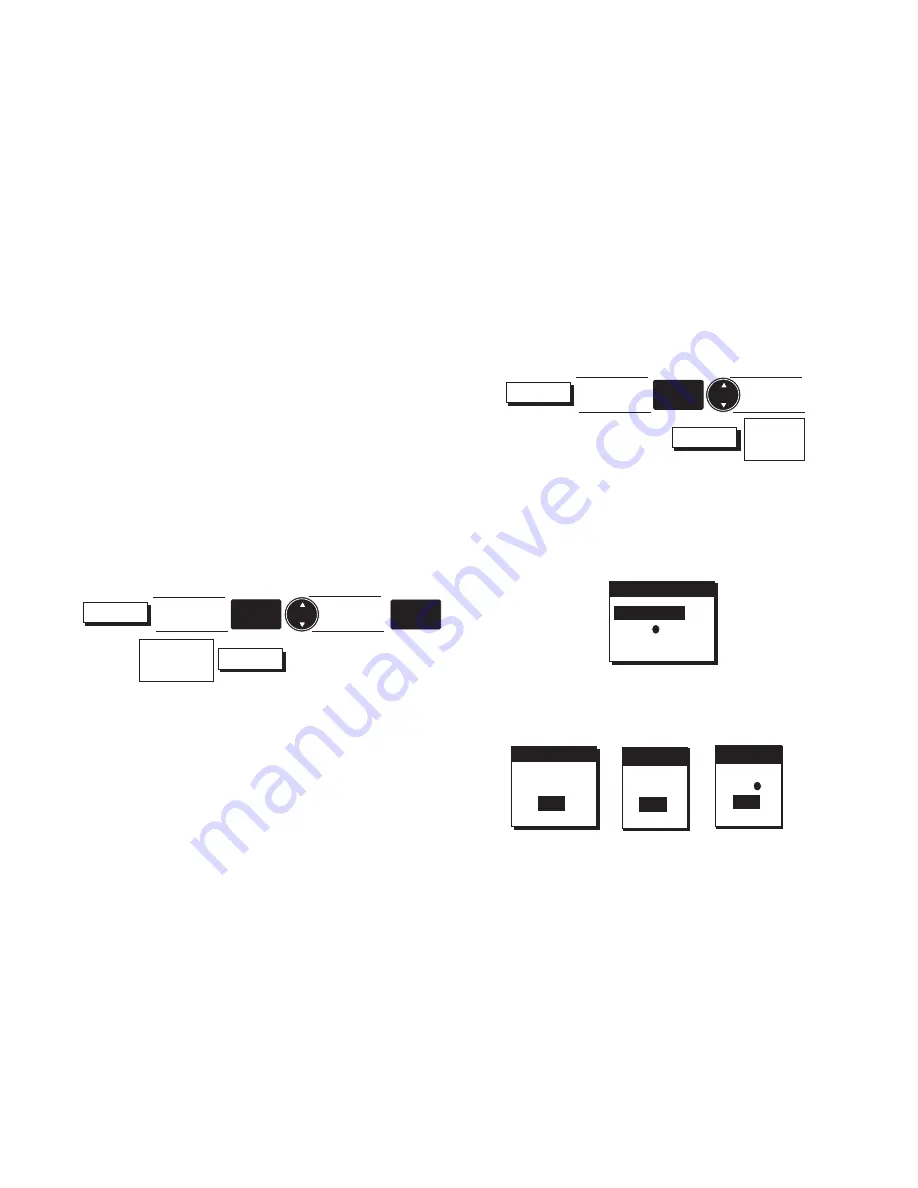
Magellan NAV 6000
31
Use the
CURSOR KEY
to highlight the waypoint you wish
to view and press the
VIEW
softkey.
The display returns to the Map screen, with the selected
waypoint in the center of the map, under the cursor.
The information window at the bottom of the map shows
the waypoint name, scale, bearing/distance from the present
position to the waypoint being viewed, message and coordi-
nates.
Editing a Waypoint from the Waypoint List
This function enables you to change the name, icon, coordi-
nates, and/or description of a previously saved waypoint.
From any root screen, press the
MENU
softkey, highlight
Waypoints
and press
ENTER.
Use the
CURSOR KEY
to
highlight the waypoint in the list you wish to edit.
Press
ENTER
to edit the highlighted waypoint. The EDIT
WAYPOINT window appears. You can change the
waypoint name, waypoint icon, coordinates, description,
or you can accept the default values. When the informa-
tion for the waypoint is correct, press
Done
.
Deleting Waypoints from the Waypoint List
From any root screen press
MENU
, highlight Waypoints and
press
ENTER.
Use the
CURSOR
key to highlight the waypoint you wish to
delete, then press the
DELETE
softkey.
The DELETE WPT screen appears showing three fields:
Use the
CURSOR
key to highlight one of the options and
press
ENTER to select.
One of the following confirmation screens appears.
DELETE WPT
WPT005 ?
TYPE ?
ALL?
CONFIRM
DELETE
WPT005 ?
YES
NO
CONFIRM
DELETE
ALL?
YES
NO
CONFIRM
DELETE
TYPE ?
YES
NO
Highlight
Waypoint
ENTER
Modify or
Accept
Default Data
Done
MENU
Highlight
Waypoints
ENTER
Highlight
Waypoint
Delete
Confirm
Delete
MENU
Highlight
Waypoints
ENTER
Summary of Contents for NAV6000
Page 1: ...Magellan NAV 6000 User Manual Magellan NAV 6000 User Manual...
Page 5: ...Magellan NAV 6000 User Manual...
Page 10: ......
Page 108: ...Magellan NAV 6000 98...
Page 109: ......
Page 110: ...22 10311 001 960 Overland Court San Dimas CA 91773 USA 909 394 5000 SYSTEMS CORPORATION...















































