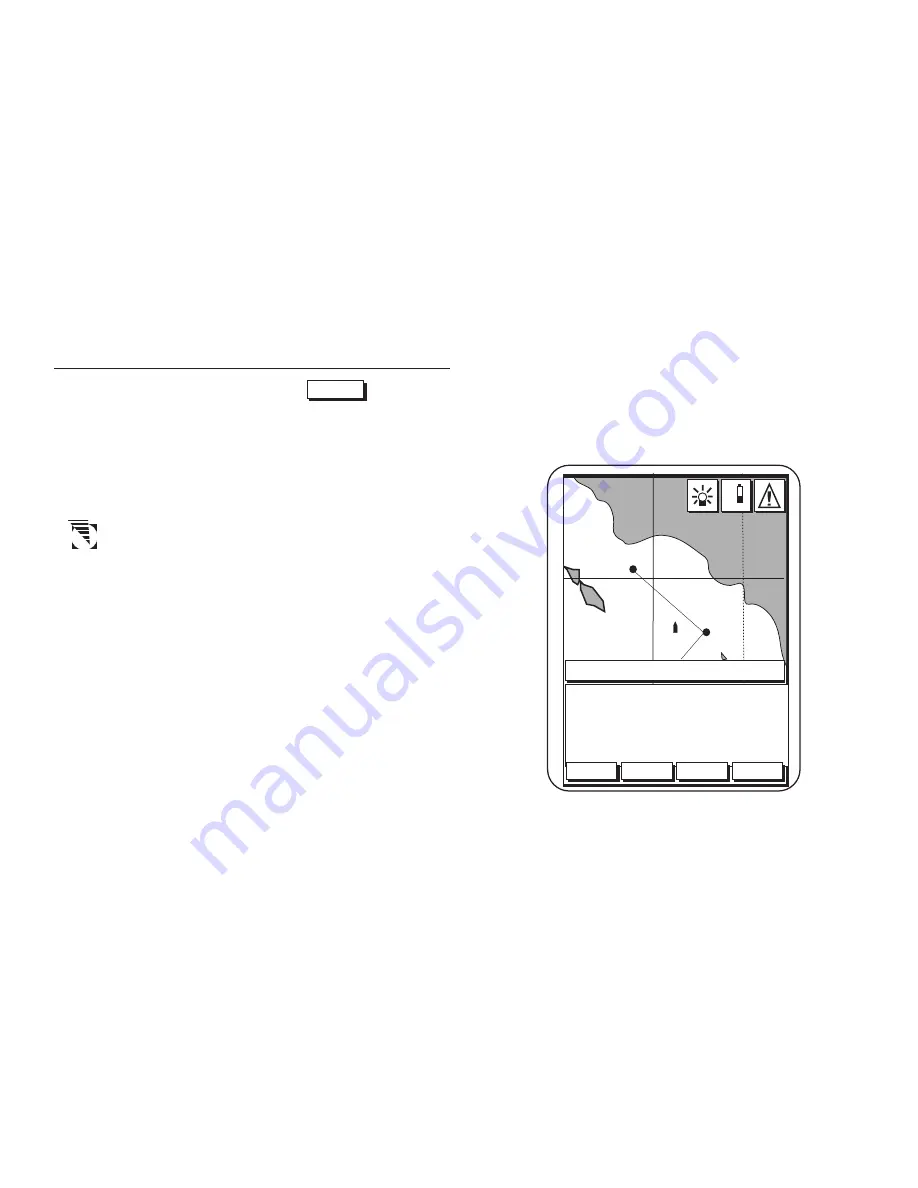
Magellan NAV 6000
19
Map Screen
From the SAT STATUS screen, press
NXT PG
to access the
Map Screen. The Map screen can also be accessed by the MAP/
CTR Key from any screen.
When the Map Screen is viewed for the first time after the
unit is turned on, the map always shows the cursor location
before the unit was turned off.
If the receiver is not yet initialized, and a C-card is
not installed, the cursor position defaults to
00
°
00.00 N and 00
°
00.00 W, off the African coast
in the Gulf of Guinea. See Initializing.
On the bottom of the screen, an information window dis-
plays the name of the destination waypoint of the active route
(if any), the bearing and distance from the present position to
the destination waypoint, the cartographic scale, as well as
COG, SOG, XTE and ETE, if you are moving.
Ten seconds after accessing the Map screen, the help bar dis-
appears to show more of the map.
When the cursor is active, the coordinates of the cursor, dis-
played in WGS94 format, will replace the XTE and ETE.
Los Angel
ENTER for ALLINFO
&
BRG/DIS
MENU
ROUTES
HIDE
NXTPG
n
m
n
m
°
n
m
K
t
L
O
W
WPT002
WPT001
TO: WPT023 TRKPLT 240
BRG
134
DST
23.1
COG
137
SOG
16.1
XTE
R0.82
ETE
01h23m
°
Summary of Contents for NAV6000
Page 1: ...Magellan NAV 6000 User Manual Magellan NAV 6000 User Manual...
Page 5: ...Magellan NAV 6000 User Manual...
Page 10: ......
Page 108: ...Magellan NAV 6000 98...
Page 109: ......
Page 110: ...22 10311 001 960 Overland Court San Dimas CA 91773 USA 909 394 5000 SYSTEMS CORPORATION...














































