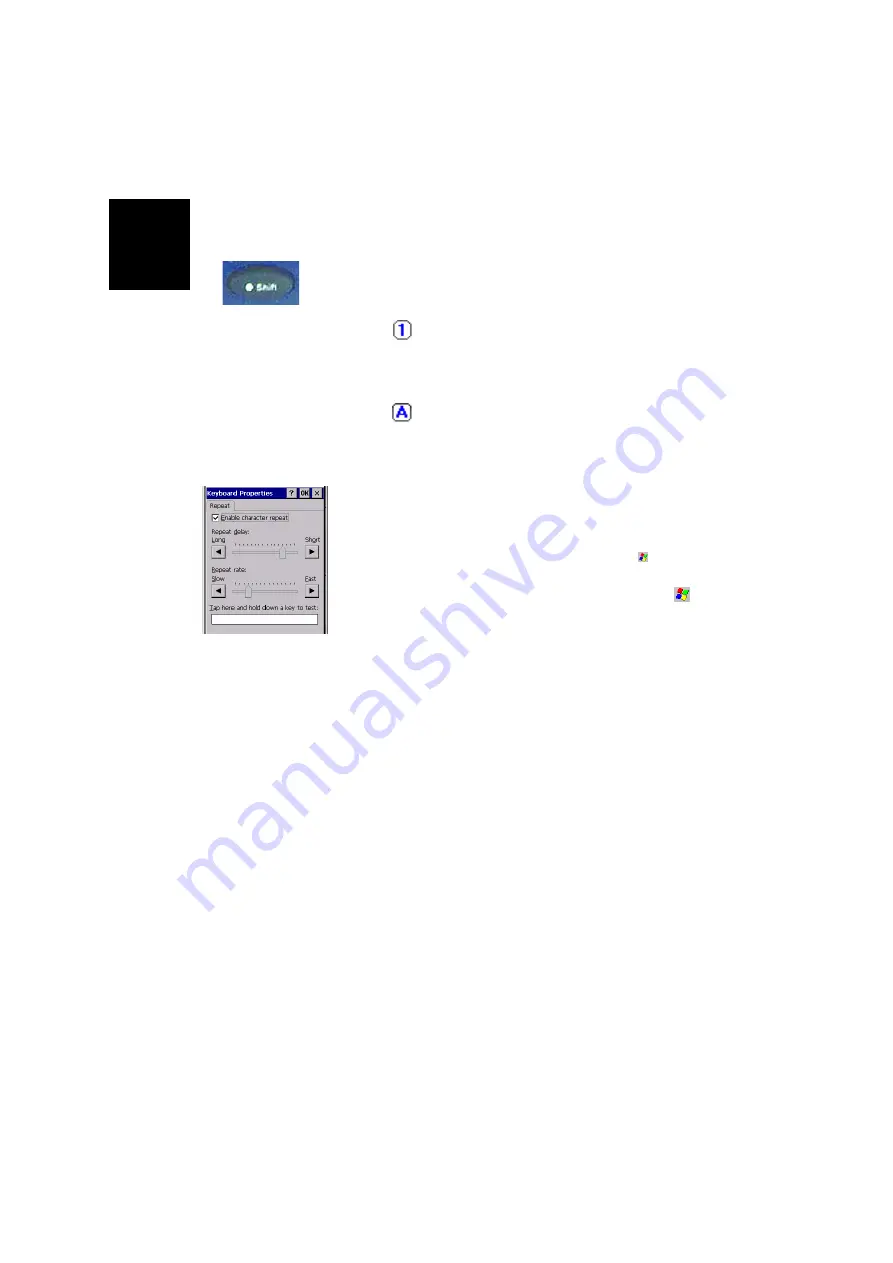
English
12
The keyboard default is lower-case alphanumeric letters.
-
Press the
Dot-Shift
key to toggle from numeric lock to
caps lock and default mode.
-
Press the
Dot-Shift
key twice to lock the keypad in
numeric mode.
The
icon appears in the task bar indicating that the
numeric lock mode is enabled.
-
Press the
Dot-Shift
key three times to activate the upper-
case lock.
The
icon appears in the task bar indicating that the
caps lock mode is enabled.
-
Press the
Dot-Shift
key four times to bring it back to the
default lower-case alphanumeric mode.
NOTE: You can repeat letters by holding the button down
for a certain length of time. To adjust the amount of time
it takes the keyboard to recognize the Repeat command
and the speed with which it repeats letters, tap ,
Settings
,
Control Panel
,
Keyboard
.
An easy way to practice using the keyboard is to tap
,
Programs
,
Microsoft WordPad
and write your address.
Using the Stylus
The stylus is used for menu selection or data input on the
touch-screen.
-
Tap
: Touch the screen once with the stylus to select the
item, tap twice to open the selected item.
-
Drag
: Hold the stylus on the screen and drag it across to
select text and images. Drag in a list to select multiple
items.
-
Tap and hold
: Tap and hold the stylus on an item to see a
list of functions available for that item. On the pop-up
menu that appears, tap the function you want to perform.
In Bluetooth Manager, the “Tap and Hold” action is
slightly different: you must remove the stylus to let the
menu pop up.
Dot-Shift Key
Summary of Contents for MobileMapper CX - Hiking GPS Receiver
Page 1: ...MobileMapper CX Getting Started Guide...
Page 8: ...English...






























