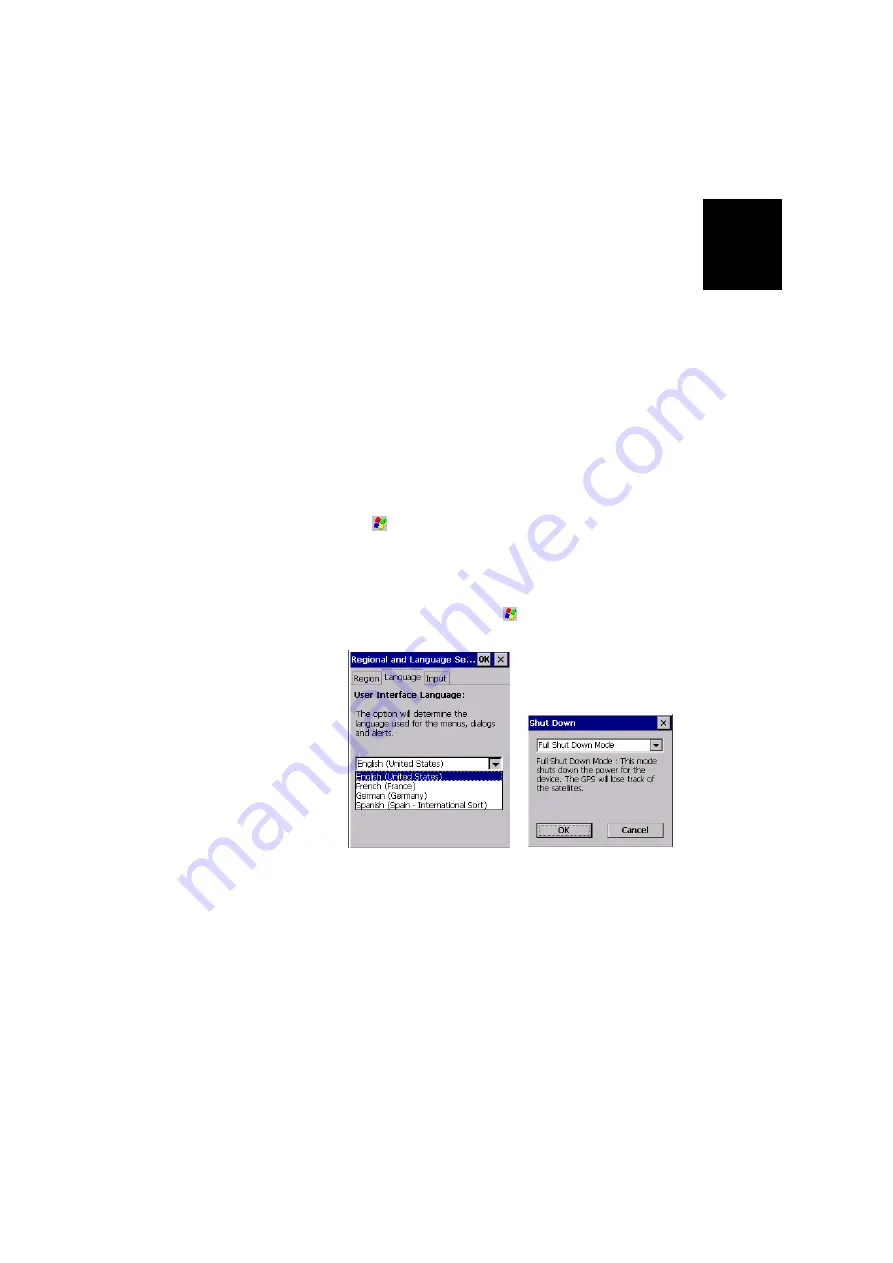
English
9
Regional Settings
MobileMapper CX supports code sets and languages support-
ed by the Windows CE operating system. These include Euro-
pean languages as well as multibyte languages such as
simplified Chinese and Japanese.
-
From the MobileMapper CX Companion CD, copy the
appropriate language installation files (.CAB) to your
device. Use either a card reader to copy the files to an SD
card for transfer to the MobileMapper CX or download the
files directly to the device using ActiveSync and the unit's
USB cable and I/O module.
-
On the device, double-tap on the .CAB file.
-
The default location for installation is "\MyDe-
vice\Intl\####\" (where #### is the language number).
You must install to this default location when the dialog box
appears asking where you wish to install the files
.
-
Tap
, then select
Settings>Control Panel
-
Double-tap the
Regional Settings
icon.
-
Select your preferred locale and language as shown on the
screen (below, left).
-
Once the language is installed, shut down the unit by
selecting successively the
tab,
Shut Down
then
OK
on
the Shut Down screen (below, right).
-
Next time you boot the MobileMapper CX device, the
selected language will be used.
Summary of Contents for MobileMapper CX - Hiking GPS Receiver
Page 1: ...MobileMapper CX Getting Started Guide...
Page 8: ...English...






























