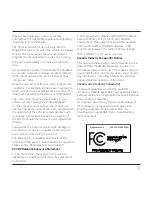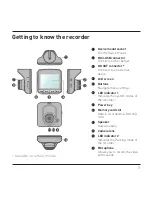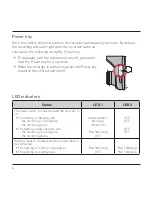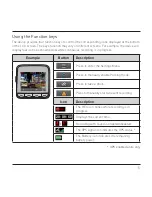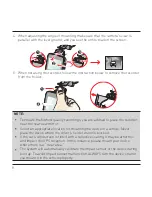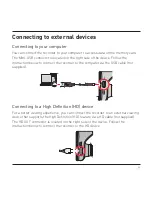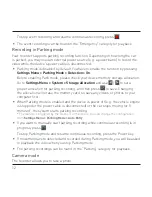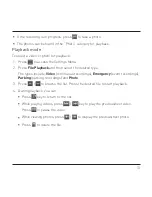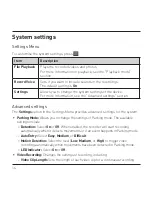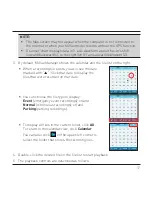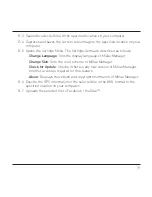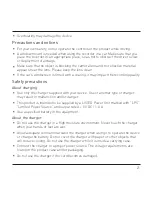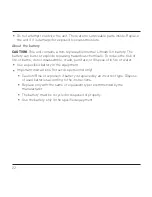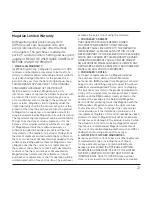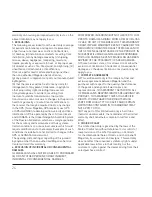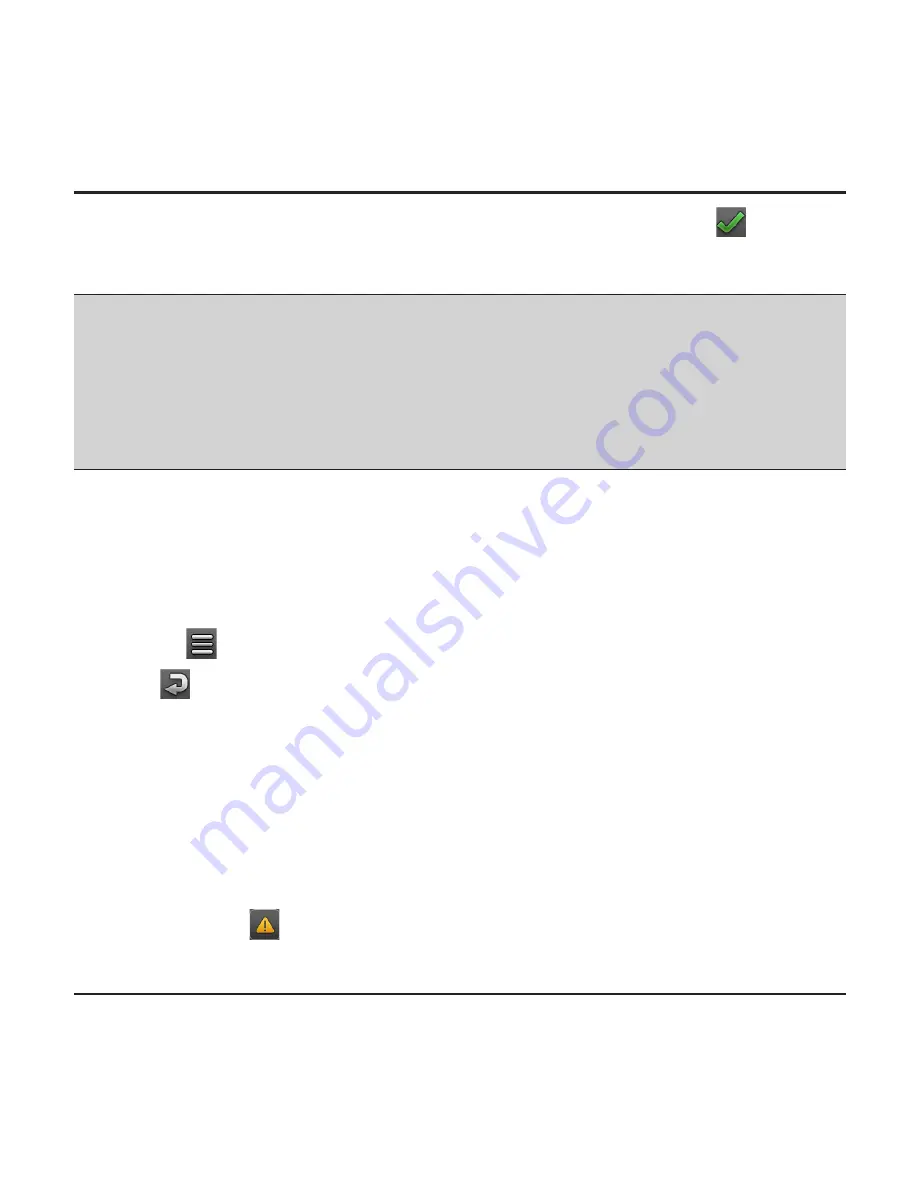
11
the step until all fields have been changed. When completed, press
.
Recording in driving mode
NOTE:
DO NOT remove the memory card while recording.
If the recording (including continuous recording, event recording and parking
recording) is ongoing but there is not enough space on your memory card, the
system will display a warning message on the screen. Once confirmed, the
new video clips will replace the old ones.
Continuous recording
When you connect the car charger to the vehicle power plug in the car, the recorder
will start continuous recording automatically. The recording may be divided into
several video clips; recording will not stop between video clips.
When continuous recording is in progress, you can manually stop recording by
pressing
(to access the Settings Menu).
Press
to return to the recording screen, and the system will start continuous
recording automatically.
The continuous recordings can be found in the “Video” category for playback.
Event recording
By default, if an event occurs, such as sudden impact, high-speed driving,
an aggressive turn or an accidental crash, the impact sensor will activate an
"emergency" recording (an event recording).
If you want to manually start an event recording while continuous recording is in
progress, press
.
Summary of Contents for MiVue 5 series
Page 1: ...User Manual MiVue 5 Series ...
Page 2: ...508 538 ...