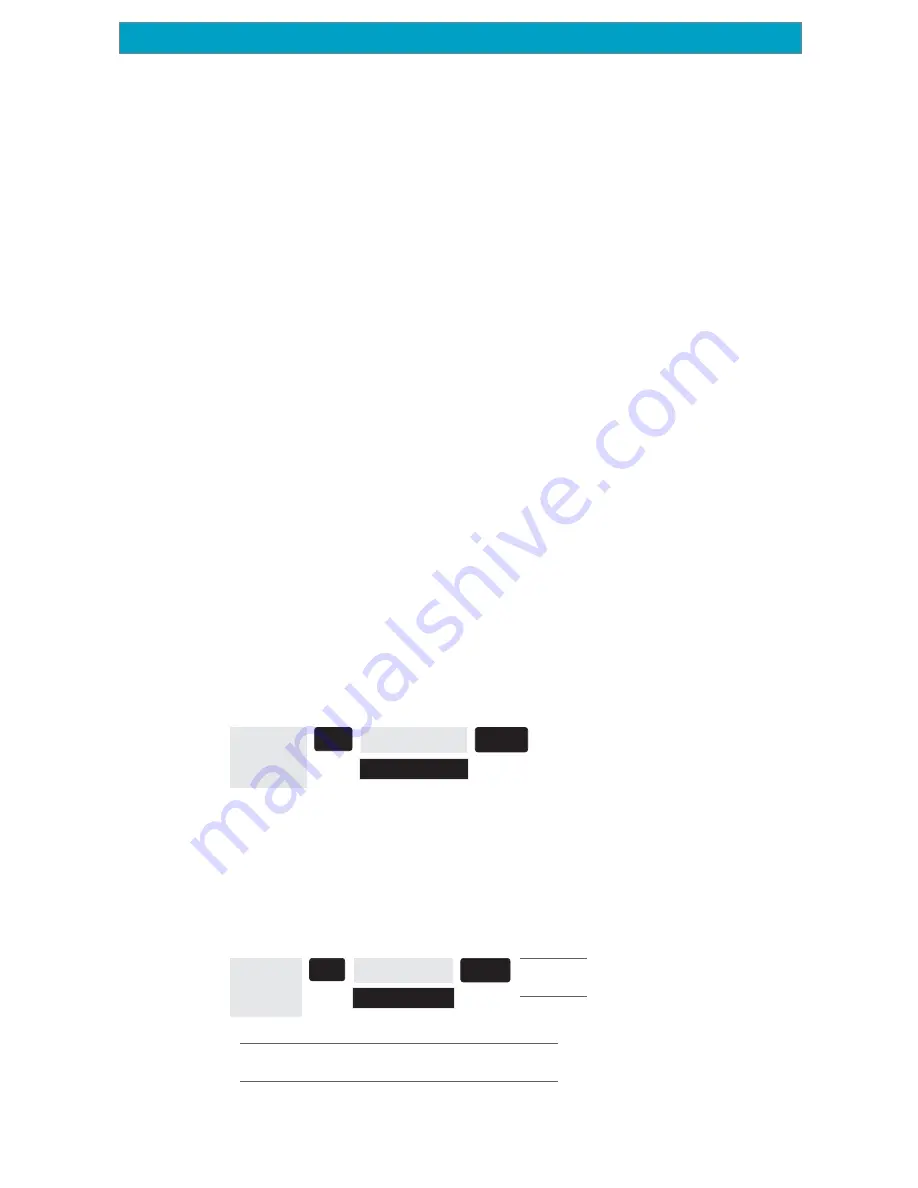
73
Magellan Meridian GPS Receiver
Reference
About... Screen
The About... screen displays the current status of your Meridian. Using the
About... screen you can tell what the version of the software is, the version and
memory size of the base map, the number of and total memory size of detailed
maps you may have installed using MapSend Streets™, and how much free
memory is available.
From
Any
Screen
MENU
Highlight
About
ENTER
Help Screen
You can view help tips for Nav Screens, Map, Routes, Setup, Database, User
Waypoints and Misc Topics. Each topic has a number of tips available that can
be viewed.
From
Any
Screen
MENU
Highlight
Help
Use the “Next” and “Prev” buttons to scroll the
Meridian Help Files.
ENTER
Select
Topic
Changing the Detailed Map -
After accessing the Card Utilities menu, highlight
“Change Map” and press [ENTER]. Use the arrow keys to highlight the map
you want to change, Basemap or Detail Map. Press [ENTER]. Select the map
from the list and press [ENTER].
Detailed maps are not displayed using the name you supplied when you
created the map, but instead use the DETAILxx.IMG filename.
Presently, there are no official additional base maps available for the
Meridian, and this option is provided for future expandability.
Formatting the Memory Card -
After accessing the “Card Utilities menu,
highlight “Format Card” and press [ENTER]. You will be prompted to confirm
that you wish to continue with the formatting. This will erase everything on the
SD card, so continue only if you are sure that there is no data on the card that
you may need later.
When the format is complete, the Meridian will turn off.
Summary of Contents for Meridian Gold
Page 1: ......






























