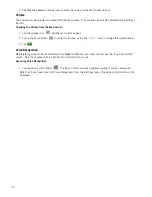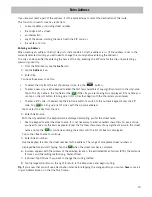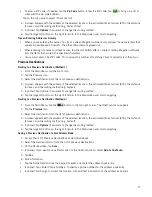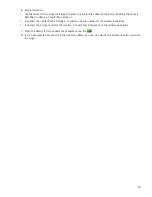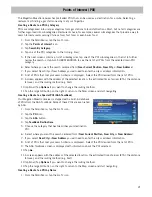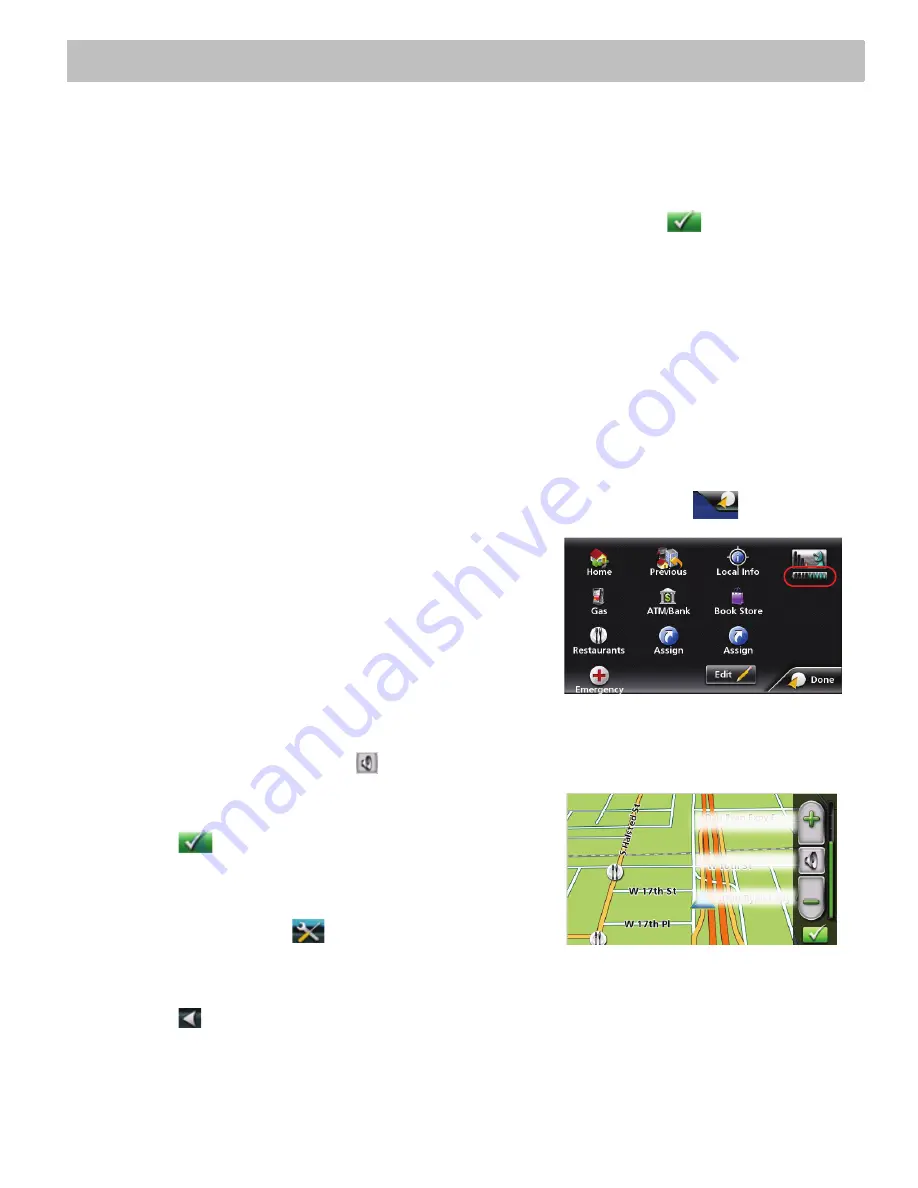
6
Fundamentals
Powering on the Magellan Maestro receiver
The Power On/Off switch is located on the top of the Magellan Maestro receiver.
Turning the Magellan Maestro receiver On
1. Slide the power switch to the left.
2. After the initial splash screen the Warnings screen is displayed. Read and tap
.
Turning the Magellan Maestro receiver Off
Slide the power switch to the left to turn the Magellan Maestro receiver off. You have a 5 second delay to resume
using the receiver if you change your mind.
Turning the Magellan Maestro receiver On
1. Slide the power switch to the left.
Checking Battery Level
The Magellan Maestro receiver has an internal battery that permits use of the receiver for brief periods of time
while not connected to external power. The battery is charging whenever the Magellan Maestro is connected to
external power. Please note that this battery can only be serviced by authorized Magellan repair facilities.
Viewing the Battery Level Indicator
1. While viewing the Map screen, tap on the OneTouch icon in the upper right corner.
2. The battery level indicator is located in the upper right corner
of the OneTouch Menu, just below the satellite signal
indicator. Green bars indicate battery level.
The Magellan Maestro can normally function for 2 hours when the
battery life is full.
Volume
Changing the Volume from the Map Screen
1. Tap the speaker/magnifier icon
. Additional controls appear.
2. Tap the Mute button to mute the volume, or tap the '+' or '-'
buttons to raise or lower the volume.
3. Tap .
Changing the Volume from Settings
1. Access the
Main Menu
.
2. Tap the Settings icon
.
3. Tap
Sound
.
4. Tap inside the Master volume adjust bar to change the volume level of the Magellan Maestro receiver.
5. Tap
to save and exit.
Raises volume
Lowers volume
Mute