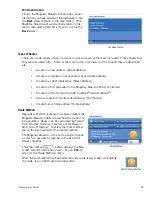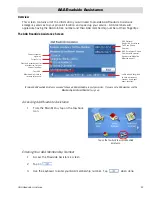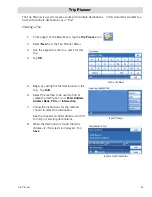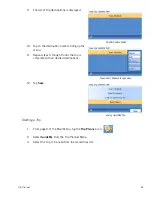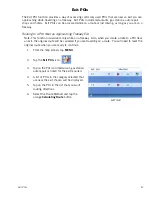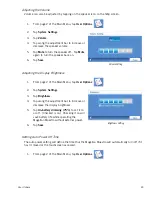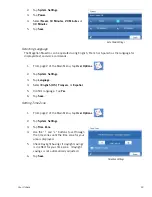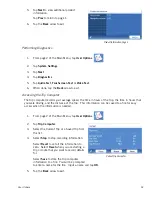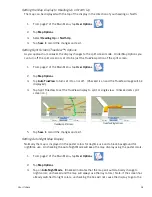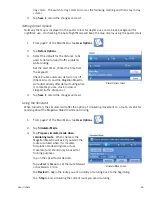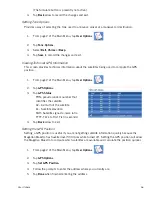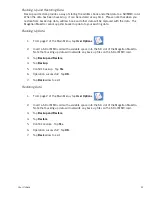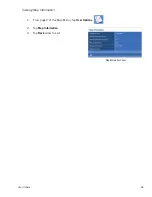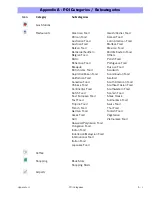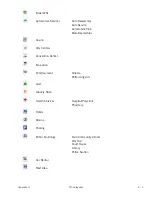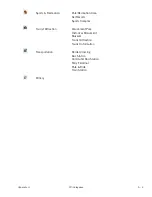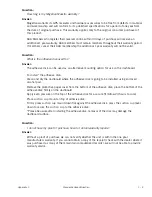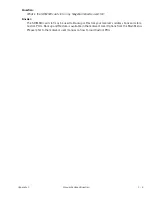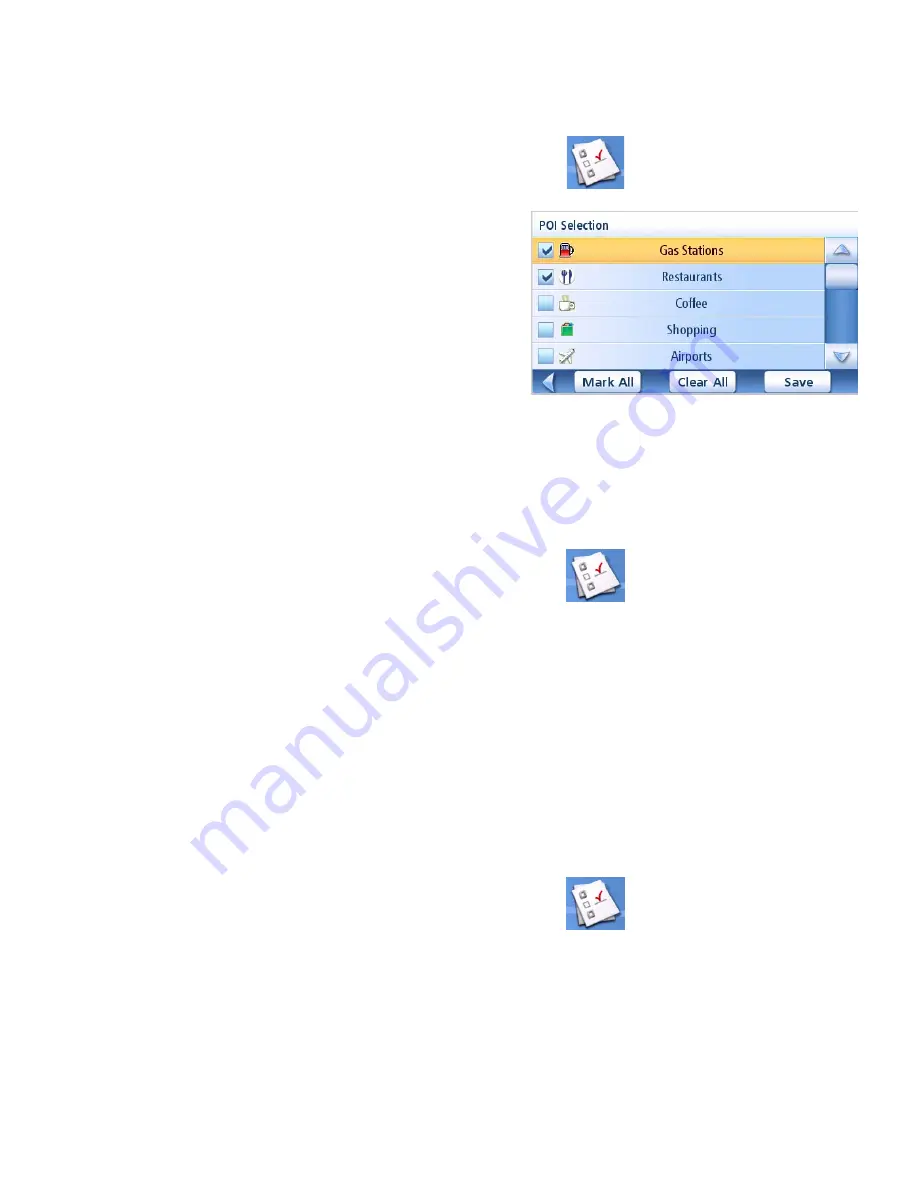
User Options
53
Selecting POIs to be Displayed on the Map
In some areas the map can be cluttered with POIs making it difficult to find what you are looking
for. Use POI Selection to set what categories of icons will be shown and which ones will be hidden.
1.
From page 2 of the Main Menu, tap
User Options
.
2.
Tap
POI Selection
.
3.
Tap on the POI category in the list to toggle
its display setting on or off. (Checked POIs
will be displayed.
Tap
Mark All
to check all POI categories.
Tap
Clear All
to uncheck all POI categories.
4.
Tap
Save
to save changes and exit.
Deleting Addresses from the Address Book (Global)
The chapter on addresses discusses how to delete individual addresses from the address book.
Address Book Options provides a way of globally deleting addresses from the address book.
1.
From page 2 of the Main Menu, tap
User Options
.
2.
Tap
Address Book Options
.
3.
Tap
Clear Addresses
to delete all of the addresses in your Address Book.
Tap
Clear Favorites
to delete only those addresses marked as Favorites from your Address
Book.
Tap
Clear Previous
to delete previous destinations from the Address Book.
4.
Tap the
Back
arrow to exit.
Setting the Map in 3D or 2D Mode
See the chapter on Maps for information regarding 3D and 2D modes of the map.
1.
From page 2 of the Main Menu, tap
User Options
.
2.
Tap
Map Options
.
3.
Select
3D Map
or
2D Map
.
4.
Tap
Save
to record the changes and exit.
POI Selection Screen