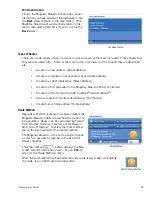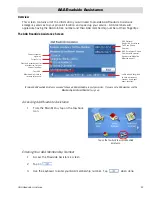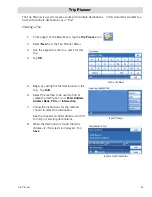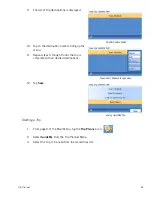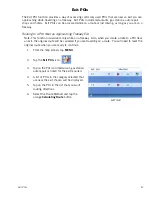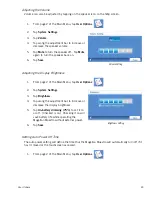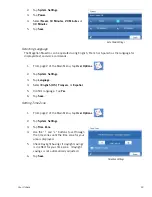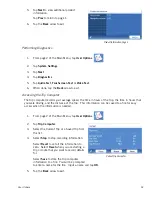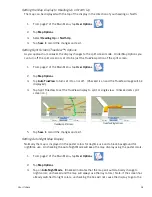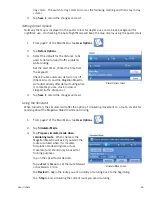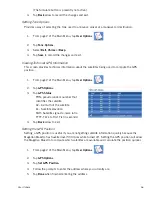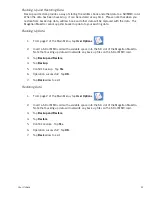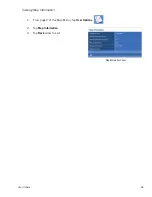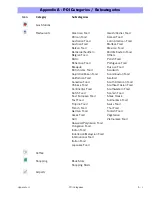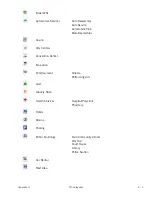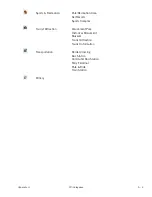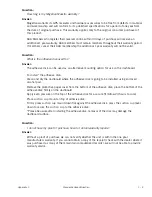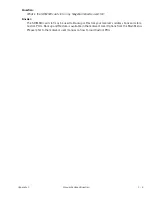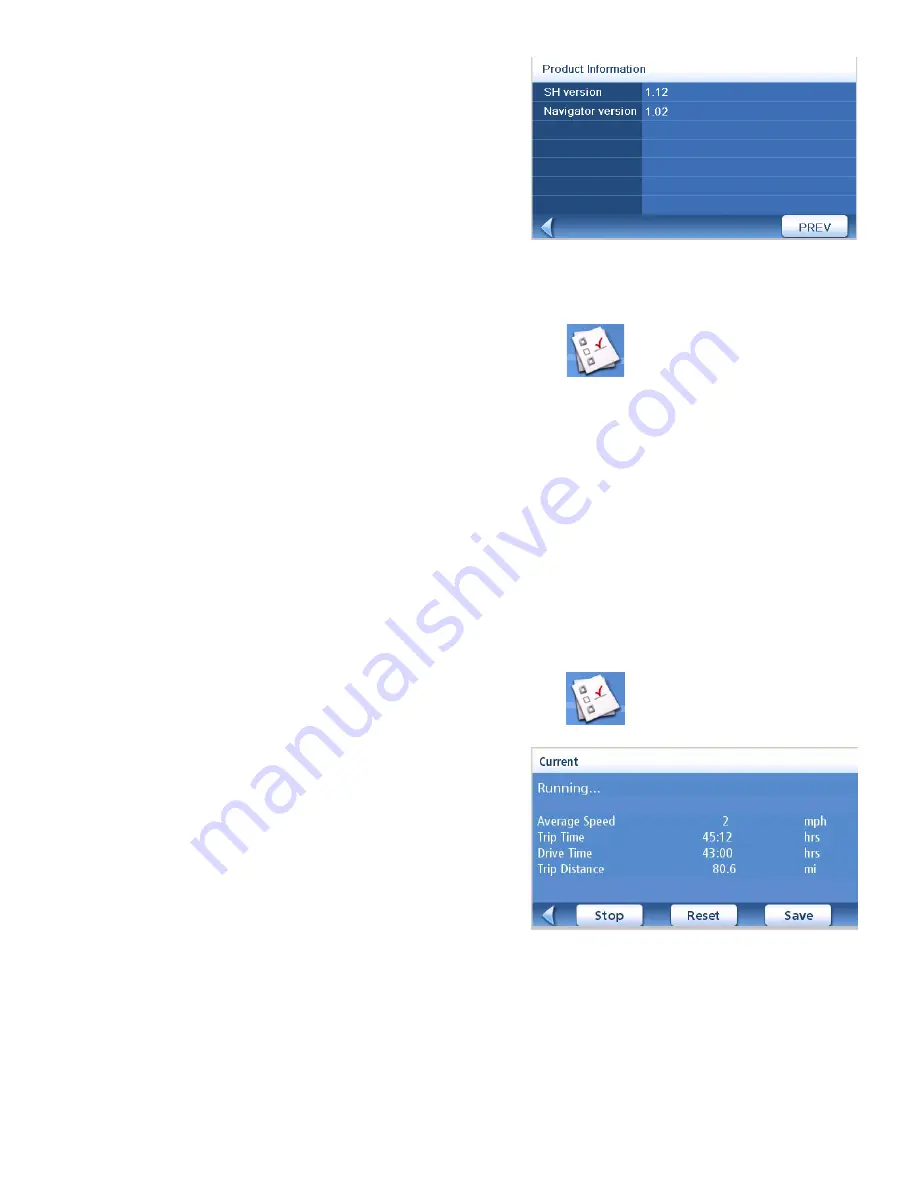
User Options
52
5.
Tap
Next
to view additional product
information.
Tap
Prev
to return to page 1.
6.
Tap the
Back
arrow to exit.
Performing Diagnostics
1.
From page 2 of the Main Menu, tap
User Options
.
2.
Tap
System Settings
.
3.
Tap
Next
.
4.
Tap
Diagnostics
.
5.
Tap
Audio Test
,
Touchscreen Test
or
Video Test
.
6.
When done, tap the
Back
arrow to exit.
Accessing the Trip Computer
The trip computer records your average speed, the time in hours of the trip, the time in hours that
you were driving, and the distance of the trip. This information can be saved to a file for easy
access when the information is needed.
1.
From page 2 of the Main Menu, tap
User Options
.
2.
Tap
Trip Computer
.
3.
Select the Current Trip or a Saved Trip from
the list.
4.
Select
Stop
to stop recording information.
Select
Reset
to set all the information to
zero. Select
Reset
when you are starting a
trip or route that you want to record details
for.
Select
Save
to store the trip computer
information to a file. You will be prompted
to enter a name for the file. Input a name and tap
OK
.
5.
Tap the
Back
arrow to exit.
Product Information, Page 2
Current Trip Computer