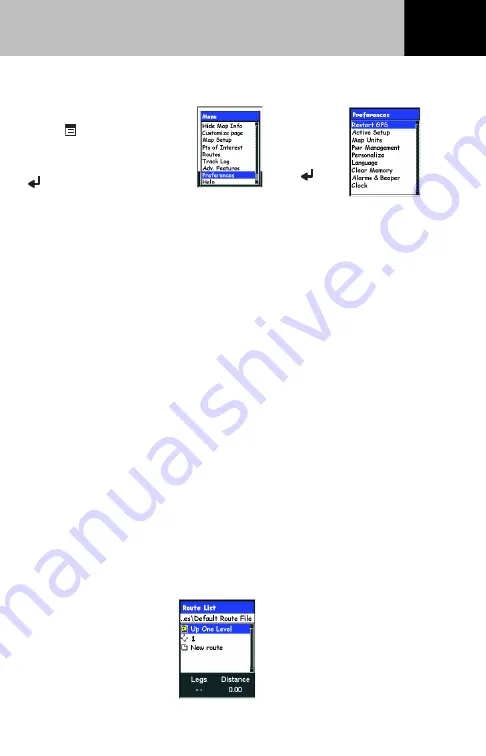
17
Accessing Preferences
From any Nav screen,
press
Menu. Use the
joystick to highlight
“Preferences” and press
Enter.
Restarting GPS (Initializing)
When To Restart GPS: Your eXplorist always starts looking for
satellites assuming it is in the same location as when it was turned
off. Traveling more than 500 miles with your eXplorist receiver
turned off may cause delays in position computation. Restarting
GPS is not mandatory but will decrease the time taken to compute
your position following such a move.
Changing the Active Setup
Whenever you save a POI, create a route, geocache points or the
maps you wish to access (basemap or detail map), your eXplorist
will automatically take you to the preassigned default folder.
This is fine for normal operation but if you want to access a
different folder multiple times you may find it easier to set a
personal default folder. For example, you may have created a file
named Yosemite for a camping trip you are on. For this trip every
POI you save or retrieve will come from the Yosemite file and it is
faster to set this file as your default.
Use the
joystick to
highlight the
desired
function and
press
Enter.
From the
Preferences
screen,
highlight
Active Setup
and press
Enter.
Highlight the type
of file desired and
press Enter.
Browse through
the folders to find
the file you want to
set as the default
and press Enter.
Setting User Preferences
Summary of Contents for eXplorist 400 - Wilderness Bundle
Page 30: ...28 Notes...













































