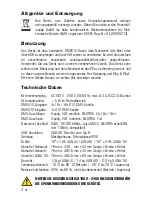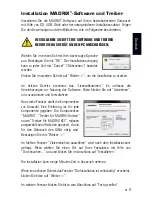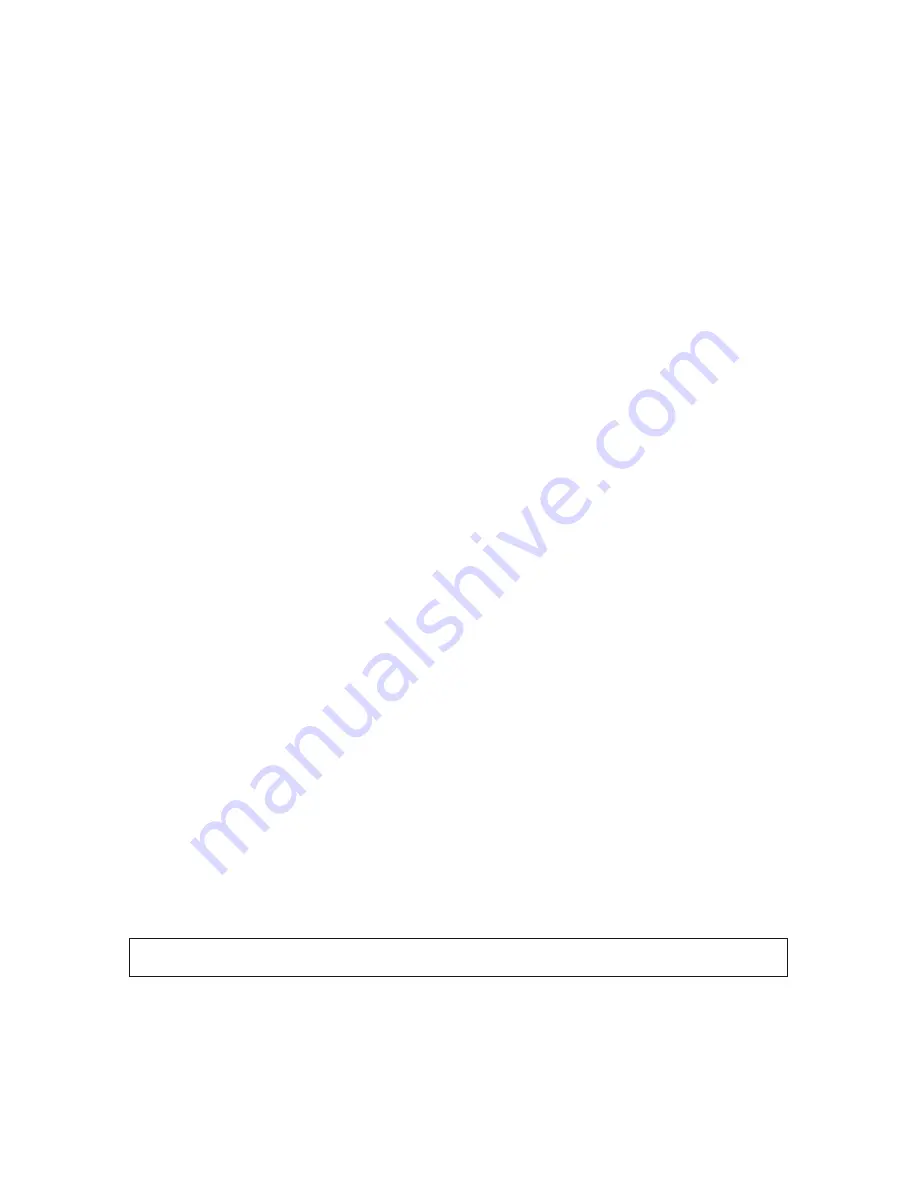
7
EN
IP Address And Other Device Information
You will find the following important information on the back side of the device:
•
Serial number (‘Serial’)
•
Hardware revision (‘Model’)
•
Default and preconfigured IP address (‘Default IP’)
Web Configuration
You can access various settings and information of MADRIX
®
LUNA using the
built-in web configuration tool, in case that the device is connected to a network.
Step 1) Connect MADRIX
®
LUNA and your computer to the same network.
Step 2) Assign correct network settings for your PC in the Windows operating
system. (Recommended default settings:
IP address 10.0.0.1 / Subnet mask 255.0.0.0)
Step 3) Open your web browser and enter the IP address of MADRIX
®
LUNA.
(You can find the default IP address on the back side of the device.)
Step 4) The web configuration tool will be launched. You will have access to
different settings, such as the IP address.
Reset To Factory Default Settings
In rare cases, you might need to do a reset to factory default settings:
Step 1) Disconnect the device from power.
Step 2) Use a suitable tool to press the reset button on the unit’s back side.
Step 3) Continue to press the reset button and connect to power again.
Step 4) Continue to press the reset button and wait until all status LEDs
on the front of the device flash repeatedly or wait 10 seconds.
Using Any 3rd-Party Controller Via Art-Net
MADRIX
®
LUNA is a standard Art-Net node. Because of this, you can use the
device with any application, console, or controller that supports Art-Net.
Please note:
Simply repeat these steps should the process fail.
Summary of Contents for LUNA
Page 1: ...Quick Start Guide T echnical Manual LUNA...
Page 28: ...www madrix com...