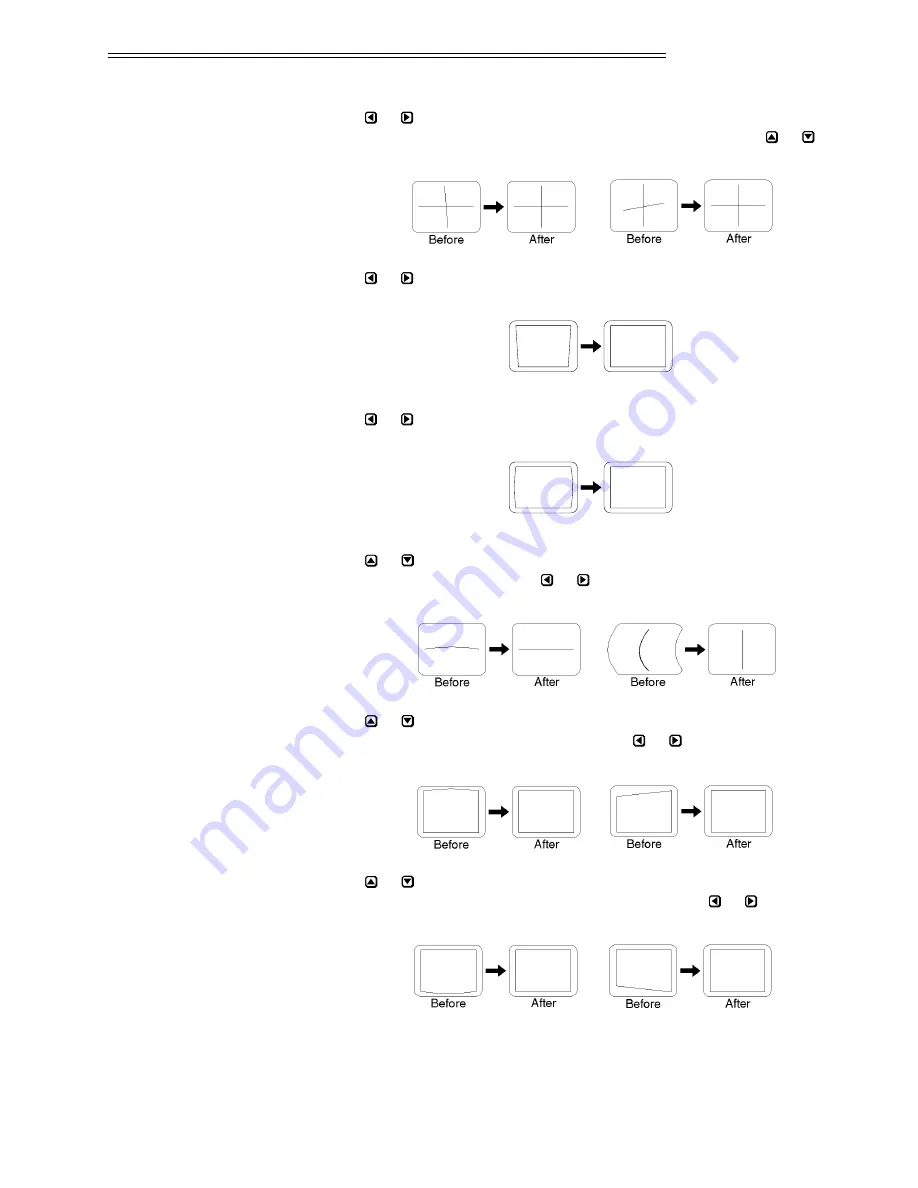
Step 4
➤
Press
or
to adjust skew until the vertical line through the center of the
image is not tilted (perpendicular to the horizontal line). Press
or
until
the center horizontal line is perpendicular to the vertical.
Step 5
➤
Press
or
to adjust keystone until the width at the top of the picture is
equal to the width at the bottom.
Step 6
➤
Press
or
to adjust side pincushion until the left and right sides of the
picture are straight and not curved.
Step 7
➤
Press
or
to adjust vertical bow until the horizontal line at the middle
of the picture is straight. Press
or
to adjust horizontal bow so that the
vertical line at the middle of the picture is straight.
Step 8
➤
Press
or
to adjust top pincushion until the horizontal line at the top of
the picture is straight and not curved. Press
or
to adjust top keystone so
that the top edge is level.
Step 9
➤
Press
or
to adjust bottom pincushion until the horizontal line at the
bottom of the picture is straight and not curved. Press
or
to adjust
bottom keystone so that the bottom edge is level.
Before
After
Before
After
INSTALLATION & SETUP
2.27
Summary of Contents for MP-8, MP-9
Page 1: ...MP 8 MP 9 Projectors Owner s Manual...
Page 4: ......
Page 94: ......
Page 104: ......
Page 109: ...Physical Figure 5 1 Projector Dimensions SPECIFICATIONS 5 5...
Page 110: ......
Page 120: ......
Page 122: ...MENU TREE B 2...
Page 126: ......
Page 128: ......
Page 134: ......
















































