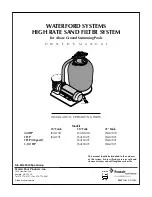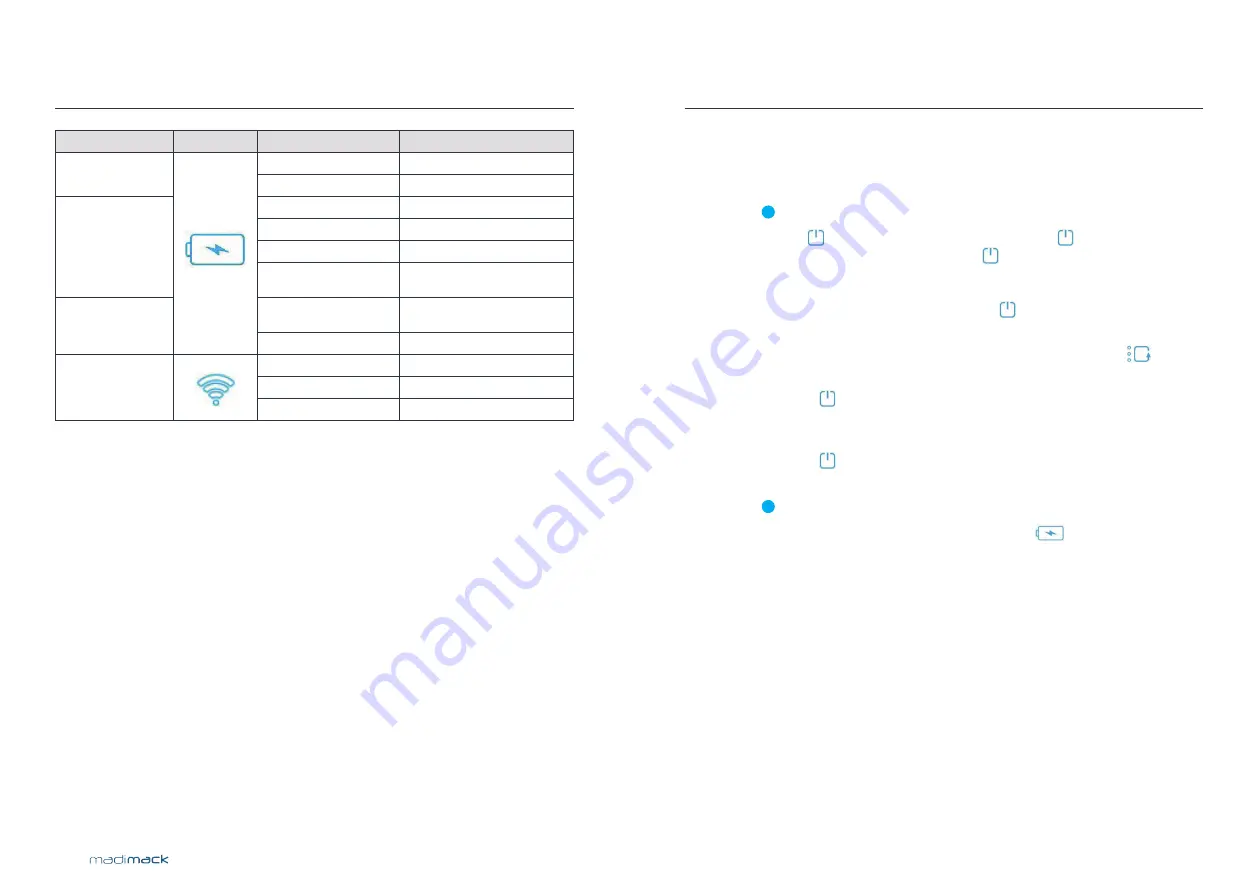
16
17
GT FREEDOM
Type of button
Icon
Display Status
Description
Battery light
(Non-charging status)
1 green light being on
Battery level: 20-50%
2 green lights being on
Battery level: 50-75%
Low battery
3 green lights being on
Battery level: 75-100%
1 red light flashes
Battery level: 15-20%
1 green light flashes
Battery level: 0-50%
1 green light being on,
1 green light flashes
Battery level: 50-75%
Battery light
(Charging status)
2 green lights being on,
1 green light flashes
Battery level: 75-100%
3 green lights being on
Battery level: 100%
Signal light
Green light flashes
Network matching
Green light on
Network matched
Red light flashes
Failure Connection
* Note: If the cleaning time is set to be more than 2 hours
via App, there will also be 3 lights on.
OPERATION
S E CT I O N 2
2.2
Operation on the display of the unit
1
Holding for 3 seconds to activate the device, then flashes, you can
start setup the robot. After setup, press once* again for confirmation
your settings. Then put the robot into the water, the robot will start cleaning
automatically after it reaches to the floor. Please noted that if there is no
operation on robot within 3 minutes as the in flashing status, the robot will
shut down and enter into sleeping status.
*Note: There are 2 different situations when set up the AI Mode:
(Take set of “ Cleaning every 24 hours” in AI Mode for example)
a. If press once and then put the robot into the water, the robot will start
work immediately. After once cleaning cycle, the robot will enter sleeping
mode and automatically wake up and work after 24 hours.
b. If press for 3s and then put the robot into the water, the robot will enter
sleeping mode at first. After 24 hours, it will start cleaning automatically.
2
If the battery is less than 15% during its cleaning,
will keep flashing 1 red
light, the robot will automatically go to the nearby poolside and shut down, then
enter into sleep mode after 5 minutes.