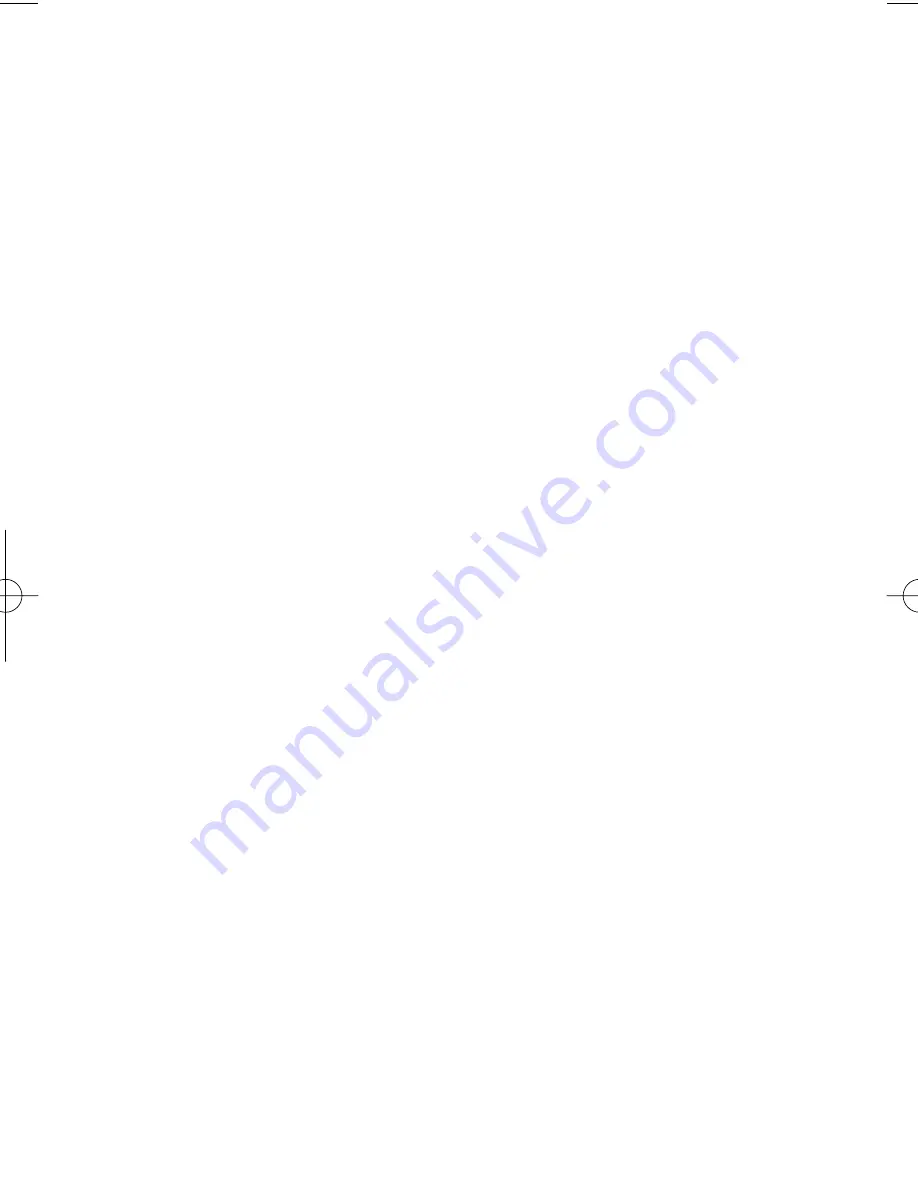
3. A progress bar will appear, as the Memory Unit Panel starts to show what
saves are stored on the XBOX Memory Unit.
4. If no progress bar appears, use the mouse to click the ‘Refresh’ button,
this will refresh all Panels and you should now see the saves that are stored
on your XBOX Memory Unit.
b) Making Backups of your XBOX Memory Unit
You can use XBOX GameSaves to make a backup of your entire XBOX Memory Unit.
Follow the steps below:
1. Attach the XBOX Memory Unit you wish to backup to the supplied USB PC
to XBOX Memory Unit Cable.
2. A progress bar will appear as the Memory Unit Panel starts to show what
saves are stored on the XBOX Memory Unit.
3. Use the mouse to click on the
"Back-up Memory Unit"
button.
4. A
"Save As"
dialogue box will appear, asking you what you want to call the
save directory. A default directory will already be set up. If you want to call
the directory something different to the default name, type in what you
want to save as.
5. Use the mouse to click
"Save"
.
6. A progress bar will appear while the XBOX Memory Unit is backed up to PC.
7. Once the progress bar closes, your XBOX Memory Unit will now be backed
up in the location you specified.
c) Deleting Saves on your XBOX Memory Units
Once you have deleted a save file it cannot be recovered! Please use this function
with caution, especially if you don’t have a backup of your saves. See the section
above for details of how to backup.
Follow the steps below to delete your saves:
1. Attach the XBOX Memory Unit that contains the saves you want to delete
to the supplied USB PC to XBOX Memory Unit Cable.
2. A progress bar will appear as the Memory Unit Panel starts to show what
saves are stored on the connected XBOX Memory Unit.
3. Once the progress bar is complete, use the mouse click on a save that you
wish to delete from Memory Unit Panel (right panel).
4. To delete the save either press the
"Delete"
button on your keyboard or
use the mouse to click the
"Delete"
button on the XBOX GameSaves
interface.
5. A message box will appear asking
"Delete Save(s)?"
6. If you wish to delete the save click
"OK"
and the save will now be deleted.
7. If you do not wish to delete the save click
"Cancel"
and you will return to
the XBOX GameSaves interface.
To delete more than one save at a time, simply hold down the "Ctrl" button on your
keyboard while selecting the saves you want to delete. Now when you delete, all the
highlighted saves will be deleted together.
If you want to delete all the saves off your XBOX Memory Unit, simply use your
mouse to click the
‘ERASE MEMORY UNIT’
button.
Xbox UG English 3/3/04 12:08 PM Page 6












