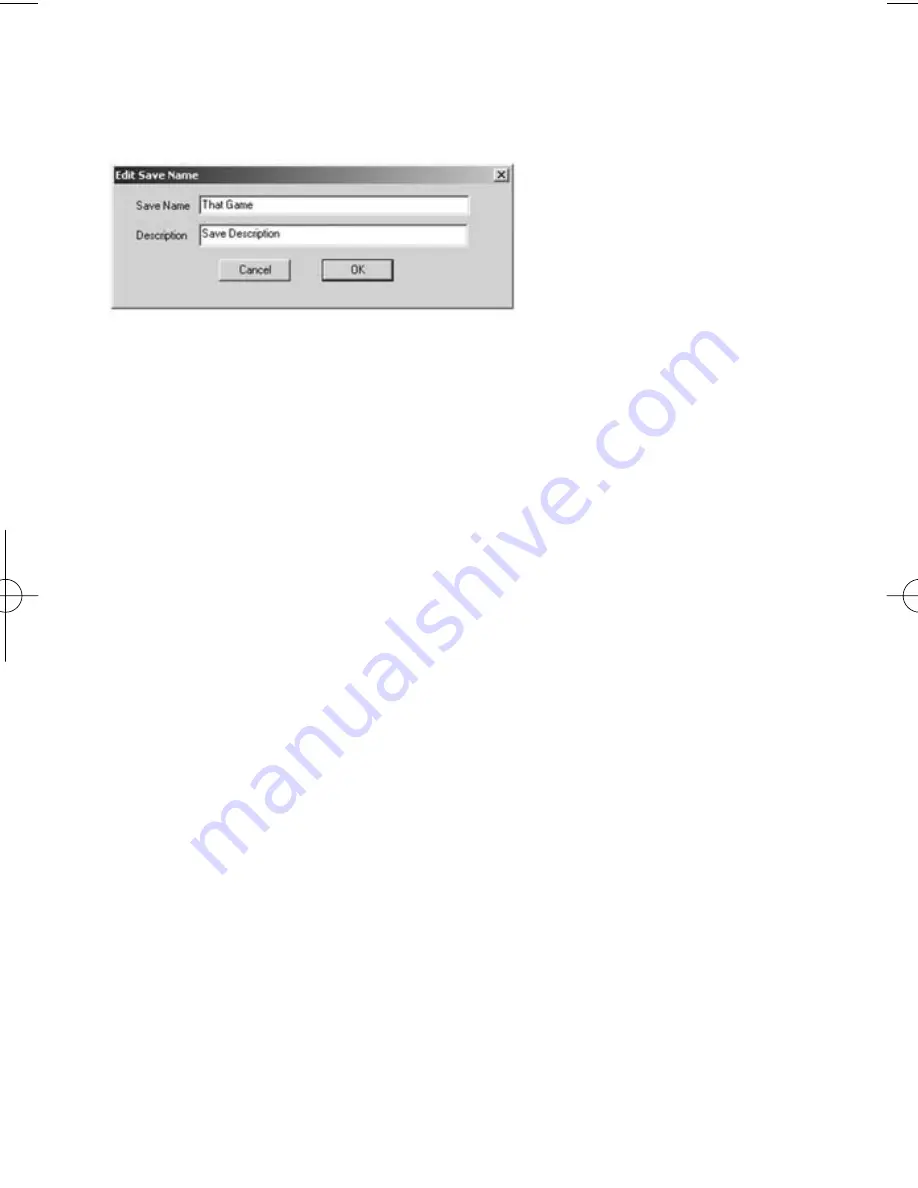
XBOX GameSaves allows you to add or edit this information so you can identify each
Game Save more easily. This is a useful function and allows you to distinguish
between two saves for the same game. It also allows you to add a brief Save
Description to help identify each save, for example you could enter a Save
Description such as "level 5 Unlocked with all weapons"
Follow the steps below to edit the Save Name and Save Description.
1. Use the mouse to click and highlight the Game Save you wish to edit.
2. Now use the mouse to click on the "Edit" button. Double-clicking the
selected Game Save also performs this same action.
3. The
"Edit Save Name"
dialog box as shown above will now appear.
4. Enter what you want to call the save in the "Save Name" box.
5. You can also enter a short description of the save in the "Description" box.
This will help you distinguish between your saves.
6. Once you are happy with your save name and description, click "OK".
e) Deleting Saves Stored on the PC
Once you have deleted a save file it cannot be recovered! Please use this function
with caution, especially if you don’t have a backup of your saves.
To delete saves from the PC Panel, simply use the mouse to highlight the save you
wish to delete and press the ‘DELETE’ key on your keyboard or use the mouse and
click the ‘Delete’ button.
TIP
To delete more than one save at a time, simply hold down the "Ctrl" button on your
keyboard while selecting the saves you want to delete. Now when you delete, all the
highlighted saves will be deleted together.
4) MANAGING SAVES ON YOUR XBOX MEMORY UNITS
XBOX GameSaves has several functions that allow you to keep your XBOX Memory
Units in good order.
You can back-up & delete individual saves from your XBOX Memory Units and even
perform a full erase function.
Before you can use any of these functions you will need to know how to view the
saves stored on your XBOX Memory Unit within the XBOX GameSaves interface.
a) Viewing Saves Stored on XBOX Memory Units
Follow the simple steps below to learn how to view the saves stored on your XBOX
Memory Units with the XBOX GameSaves interface:
1. Make sure you already have XBOX GameSaves running on your PC before
continuing (refer to the Getting Started section).
2. Attach the XBOX Memory Unit you wish to view to the supplied USB PC to
XBOX Memory Unit Cable.
Xbox UG English 3/3/04 12:08 PM Page 5












