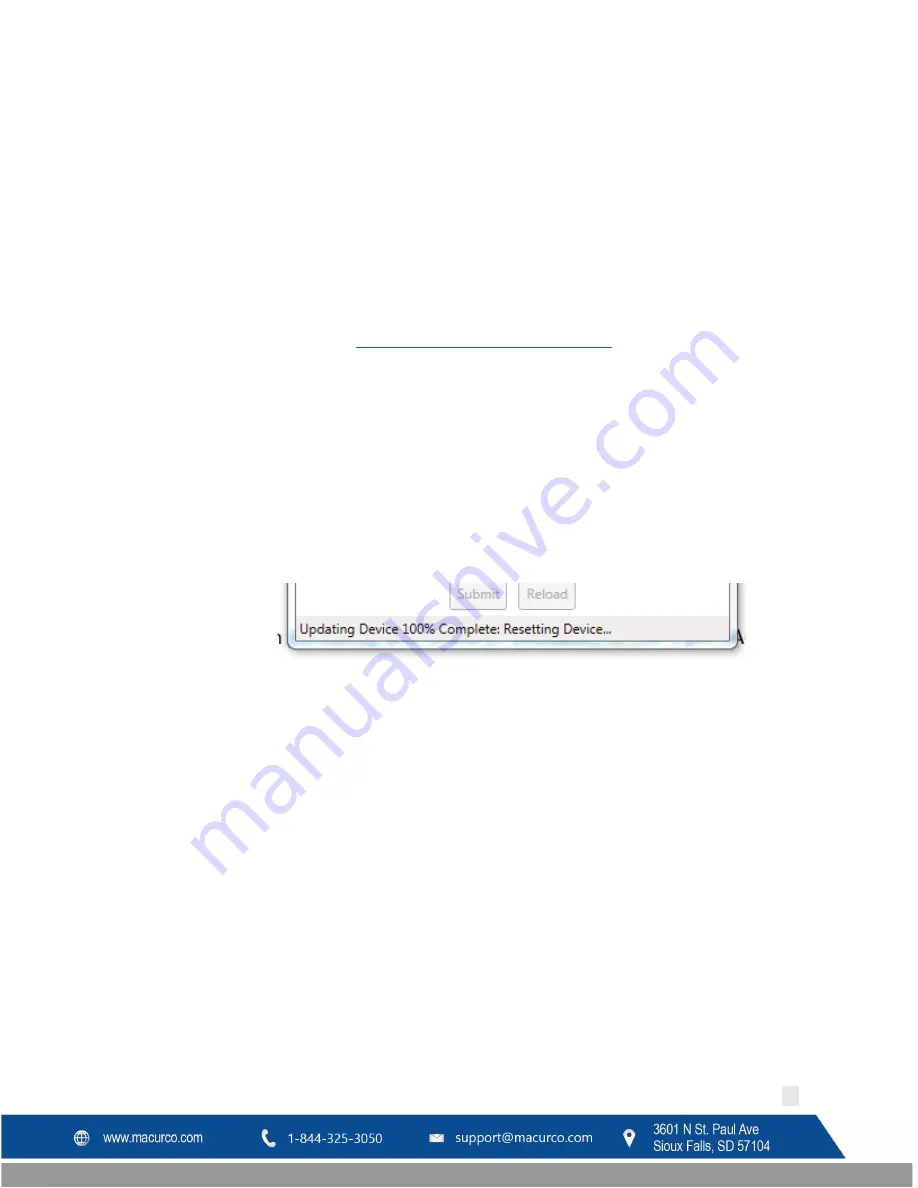
Macurco DVP-120C Manual
REV – 1.0
[34-8708-4770-8 ]
54
|
P a g e
Device Instance - node’s instance number and must be unique across the entire BACnet network. The value must be
between 0 and 4194302.
Max Master - defines the highest allowable address (0 to 127) for MS/TP master nodes on the network. Any address
higher than this will not receive the token from the device. This value must be greater than or equal to device
address. Set this field to 127 if the highest address on the network is unknown.
Reload button - Will load the current settings for DVP-120C. To change the settings (on BACnet end) in DVP-120C,
change the parameter in DVP-120C and hit Submit.
Device Update File (.DUF)
DVP-120C NPU Folder downloaded from
http://www.macurco.com/downloads
contains a file with extension ‘.DUF’.
This file is the configuration file for BACnet functionality. This device configuration file can be uploaded to DVP-120C
using following procedure.
a.
Open the Macurco Network Parameter Utility Software.
b.
If DVP-120C is connected to PC via USB, the software will display home screen like one in Figure 5-1. If
Software does not detect the panel it will display “No Device Connected”. Make sure software detects the
panel before proceeding.
c.
Go to File (on the top left corner of the software) and select “Update Device…”.
d.
A new window will pop up to select the file. Select the DUF file and hit Open.
e.
Now the DUF file will be loaded into the panel. The progress of the file update is displayed at the bottom.
f.
Once the update is complete it will reset the device and it will return to home screen. Verify the correct
version of the device configuration file is updated. Device configuration version is displayed alongside the
product image displayed in NPU software. It has format “BACnet VX.Y” where X.Y corresponds to the device
configuration file version.
5.3
BACnet Connection
The Macurco DVP-120C BACnet output uses a 3-wire shielded RS-485 connection, Data-A, Data-B, Common, and
Shield (optional). RS-485 connection for BACnet output is labeled ‘TB2’. This can be converted to USB, Ethernet and
Serial connections with the use of corresponding conversion equipment. For this example, we will use a USB to RS-
485 Serial Converter Cable.






























