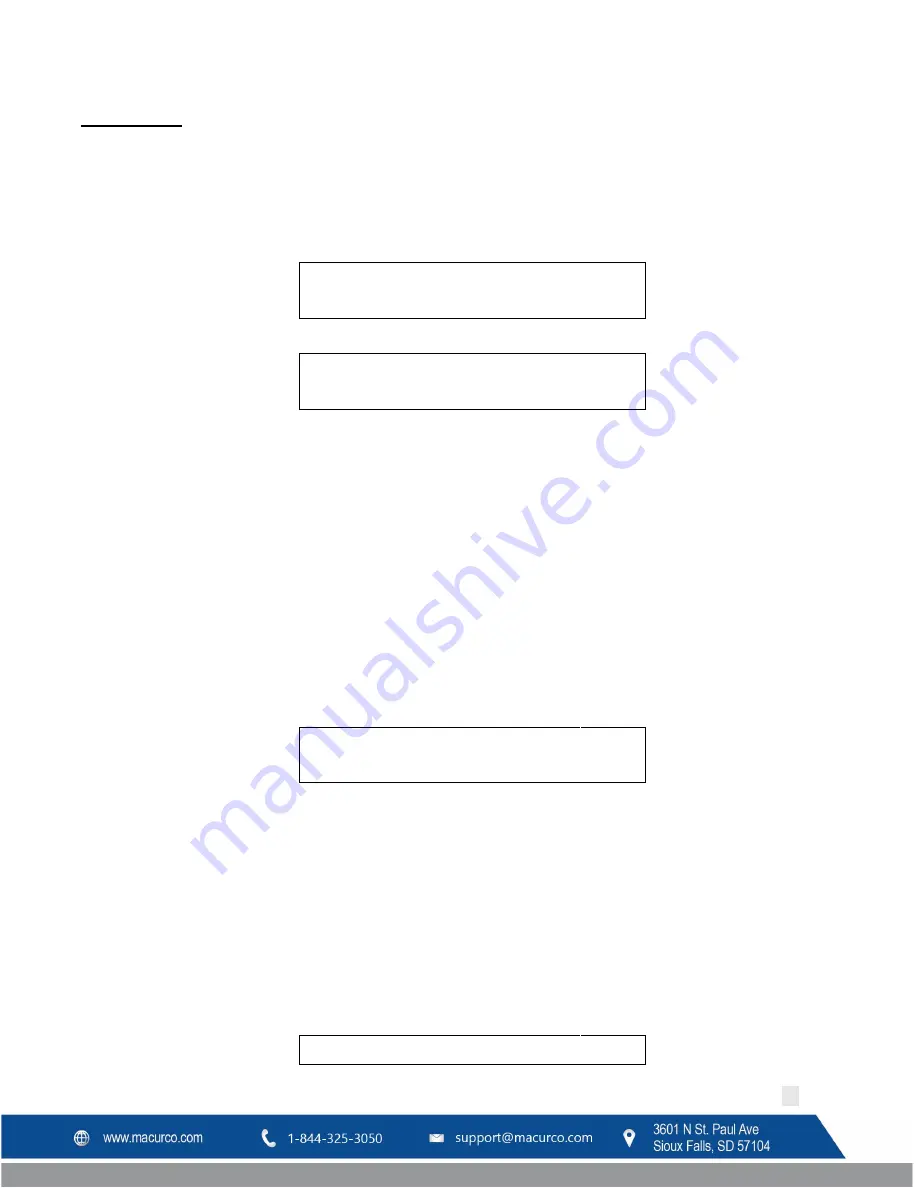
Macurco DVP-120C Manual
REV – 1.0
[34-8708-4770-8 ]
37
|
P a g e
Start/End Time
At this point, you will define start and end time for occupied period during weekend or weekday. Values entered for
Start and End time are in 24-hour format. If value entered for Weekday/Weekend active period is 2, you need to
enter Start Time and End Time for 2 periods separately. Notice the following figure specify on the first line that Start
Time and End Time corresponds to Week Day Period 1. This means time period of 7 AM to 8AM is regarded as
occupied time for DVP-120C during weekdays.
W e e k d a y p e r i o d: 1
S t a r t T i m e: 0 7: 0 0
W e e k d a y p e r i o d: 1
E n d T i m e: 0 8: 0 0
Figure 4-36 Occupied Time Period
Press UP and DOWN key to scroll between Start Time and End Time. To enter the time, scroll to corresponding
screen i.e. Start Time or End Time, and start entering value via keypad. First two entered digits are hours and next
two pressed digits are minutes. To enter single digit hour, enter 0 as first digits. E.g. for 8:30 AM, enter 08 and then
30.
Press LEFT key to go back to previous menu.
4.13.2.7
Configure sensor Type
Sensor Registration
Sensor registration is continuously monitored by the DVP-120. When the currently selected sensor type agrees with
the stored registration information the DVP-120 will remain in normal mode. When new registration information is
detected by the DVP-120, for example, if a different gas type of Macurco sensor was installed, the following
message is displayed: “Configuration Changed Any key to save” is displayed.
Config.
changed
Any Key to save
Figure 4-37 Configuration Changed
Pressing any key will prompt the user to enter the password. Once the valid password is entered the new sensor
type is saved. The program does not allow any other activity unless a valid password is entered.
If the DVP-120 is in configuration mode (user is changing the configuration) the registration information is saved in
the background and the message indicating that configuration was changed is delayed until the user goes back to
normal mode.
Customer Sensor Implementation
NOTE
: Although these options are viewable on the panel, the menu is read only. The DVP-120C does not support the
addition of wildcard sensors.
Configure
sensor






























