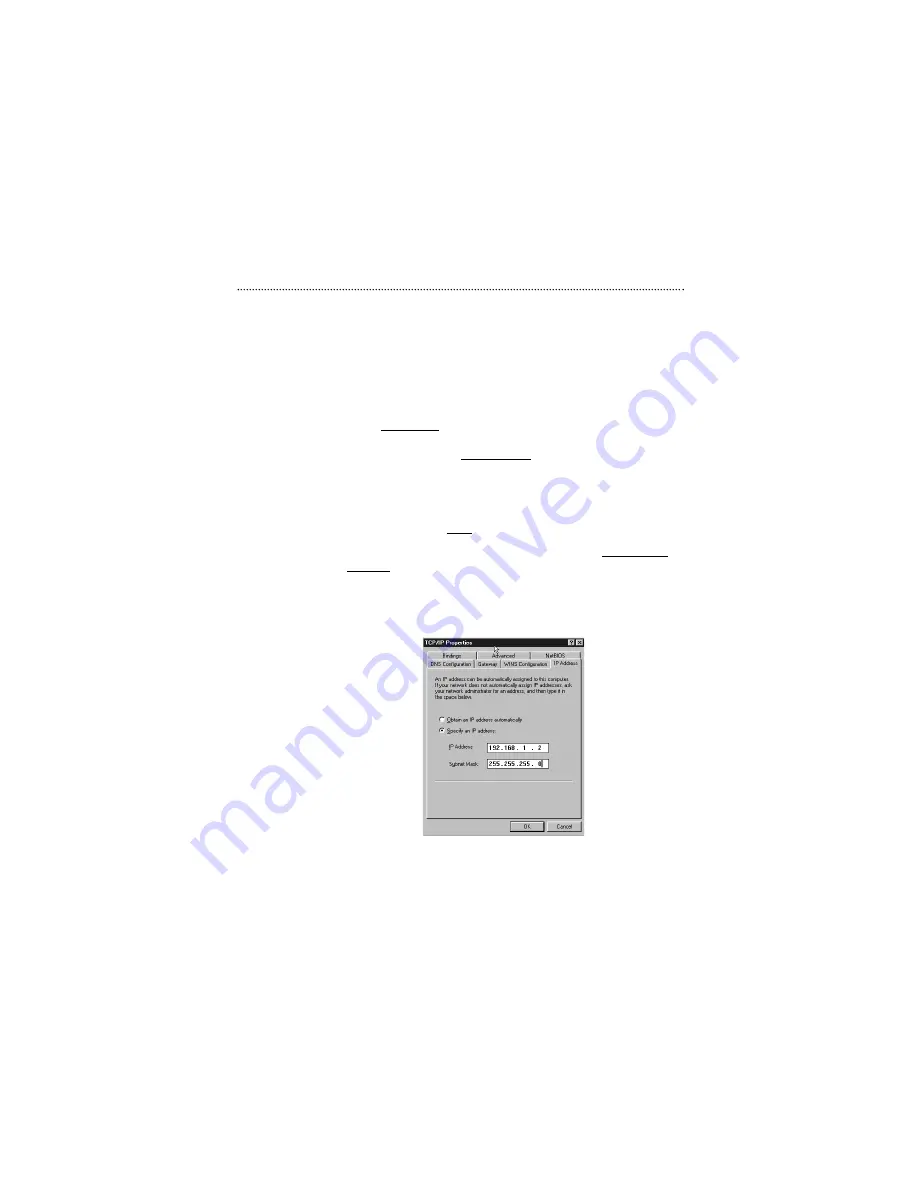
Assigning TCP/IP Values Manually
If you already have a DHCP server on the network, or if you prefer
not using the XRouter Pro’s DHCP server to assign TCP/IP values
automatically, you can input these values manually.
To enter values for the managing computer’s address manually:
1.
Click the
IP Address
tab from the TCP/IP properties window.
2.
In the IP Address field enter
“192.168.1.x”
where x is any
variable of your choice ranging from 2 - 252. Enter
255.255.255.0
in the Subnet Mask field.
(
NOTE
: No two computers on the same LAN can have the
same IP address or an IP address conflict will occur.)
3.
Click the
DNS tab
and enter the DNS IP addresses provided
by your ISP in the DNS fields.
4.
Click the
Gateway tab
and enter a value in the Gateway IP
address field. The Gateway IP address value must be the
same as the XRouter Pro's IP address; (the XRouter Pro’s
default IP address is
192.168.1.1)
.
5.
After specifying the settings of TCP/IP click
OK
and
restart
Windows to allow the settings to take effect.
Easy Installation
11






























