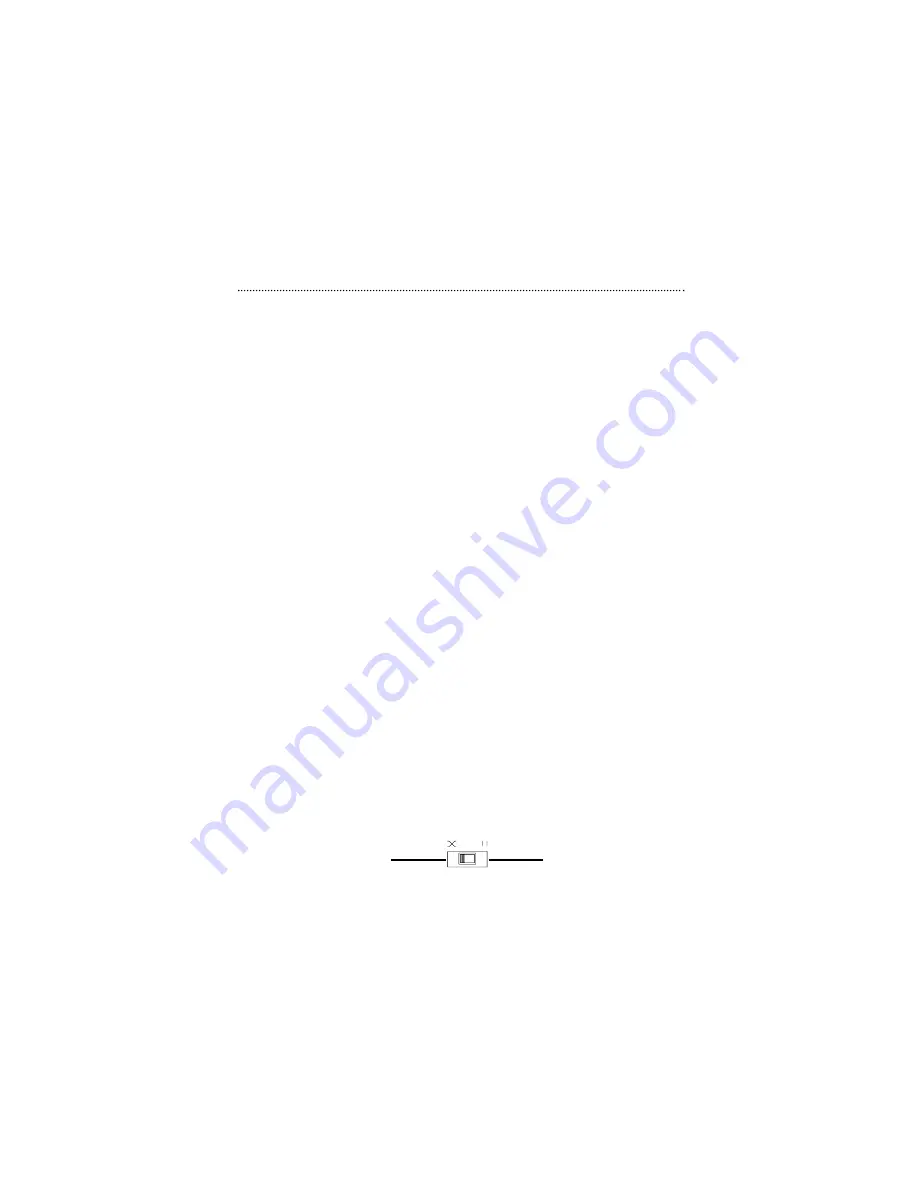
Connecting Computers to the XRouter Pro
When you have finished connecting the XRouter Pro to your DSL or
cable modem, you can begin connecting the Macintosh or PC comput-
ers in your local area network to the XRouter Pro. There are two com-
mon methods for connecting the computers in your LAN to the
XRouter Pro: (1) plugging computers directly into the XRouter Pro, and
(2) connecting the XRouter Pro to your LAN hub.
To connect computers directly to the XRouter Pro:
(
NOTE
: You will need an Ethernet cable for each additional
computer you plan on connecting to the XRouter Pro.)
1.
Plug one RJ-45 connector (of a standard twisted-pair Ethernet
cable) to the Ethernet port on your computer.
2.
Plug the other end of this cable to any one of the
XRouter Pro’s four LAN ports (located on the left side of the
XRouter Pro’s rear panel. Refer to Figure 1.1)
3.
Repeat steps 1 and 2 for each computer you wish to provide
Internet access until all four XRouter Pro LAN ports are filled.
(
NOTE
: To connect more than four computers to the XRouter
Pro, simply plug additional computers into a network hub and
then plug this hub into the XRouter Pro’s uplink port. Read
below for further instructions.)
To connect an existing LAN to the XRouter Pro:
As an alternative to connecting computers directly into the XRouter
Pro’s LAN ports, you can also connect a pre-existing network of com-
puters to the XRouter Pro by uplinking your network’s central LAN hub
to the XRouter Pro’s uplink port. (See Figure 1.2)
To connect a LAN hub to the XRouter Pro’s uplink port:
1.
Set the DIP switch (located on the XRouter Pro’s rear panel
just left of the No. 4 LAN port) from “straight” to “crossover”
mode.
6
Easy Installation
Switch to left for
crossover mode
Switch to right for
normal mode











































