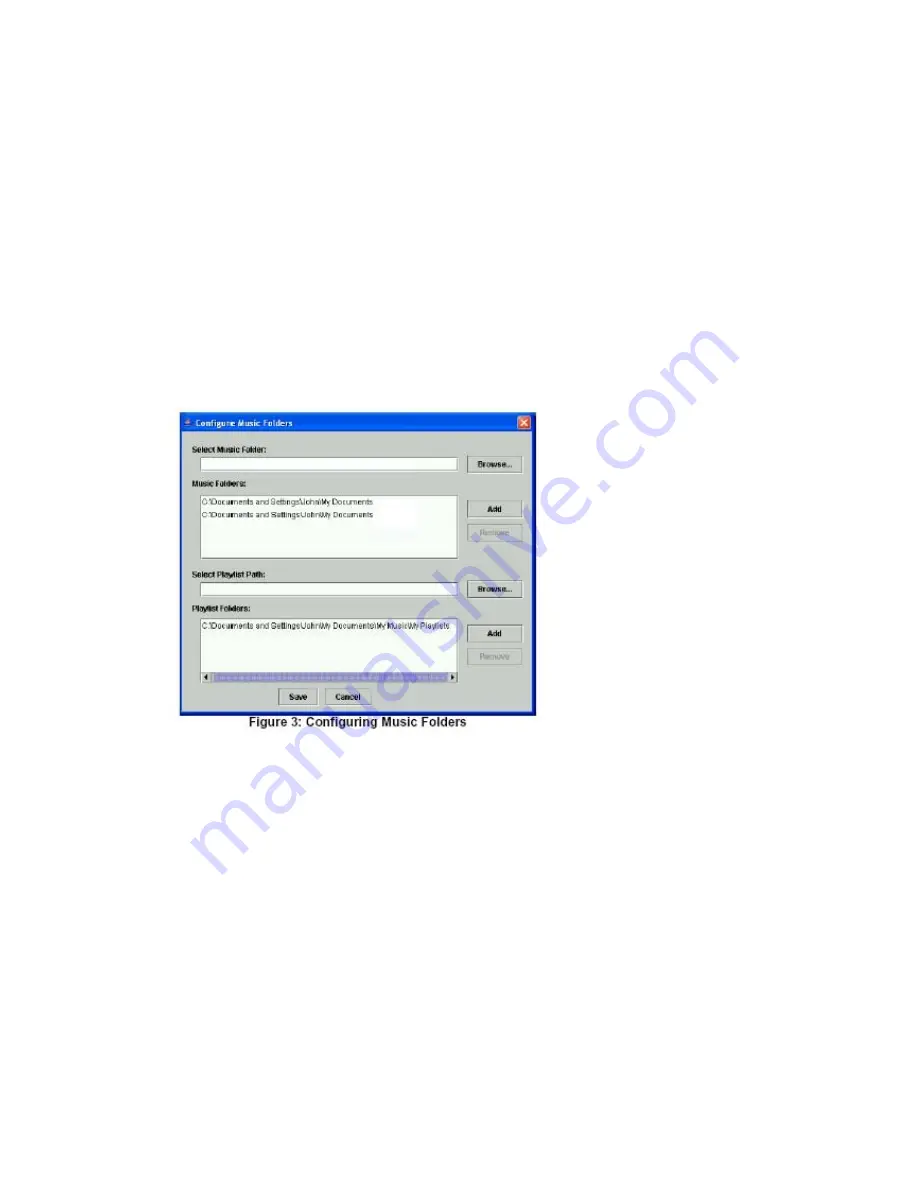
music: by
Selected Music Folders
or by
iTunes Music Library
. (Other
services will be added to HomePod Music Server in the near future.)
To activate the service of your choice, first click on the checkbox before
the name of the service. You can also activate both services at once.
5.1 Music Folders Service
This is the most compatible and generic way of music file serving. This
method serves all the music files in the directory that you specify. You
can specify more than one folder, and all its contents will get served to
the HomePod.
When you click on the
Configure…
button, you will be presented with
Page 12 of 21
the following window:
The windows presents two sections. In the first section, use the
“Browse…” button to locate the folder that contains your music files.
This may be your C:\My Documents\My Music\ directory, or any folder
with your music files that you'd like to share. The music folder can be
anywhere in your hard disk, and can include other sub-folders. Do the
same to locate your Playlist folders. Press the Save button to save your
settings.
5.2 iTunes Music Library Service
If you use Apple iTunes to manage your music files, then you should
select this method as the preferred way of serving your music files.
When you click on the
Configure…
button, you will be presented with
the following window:
















