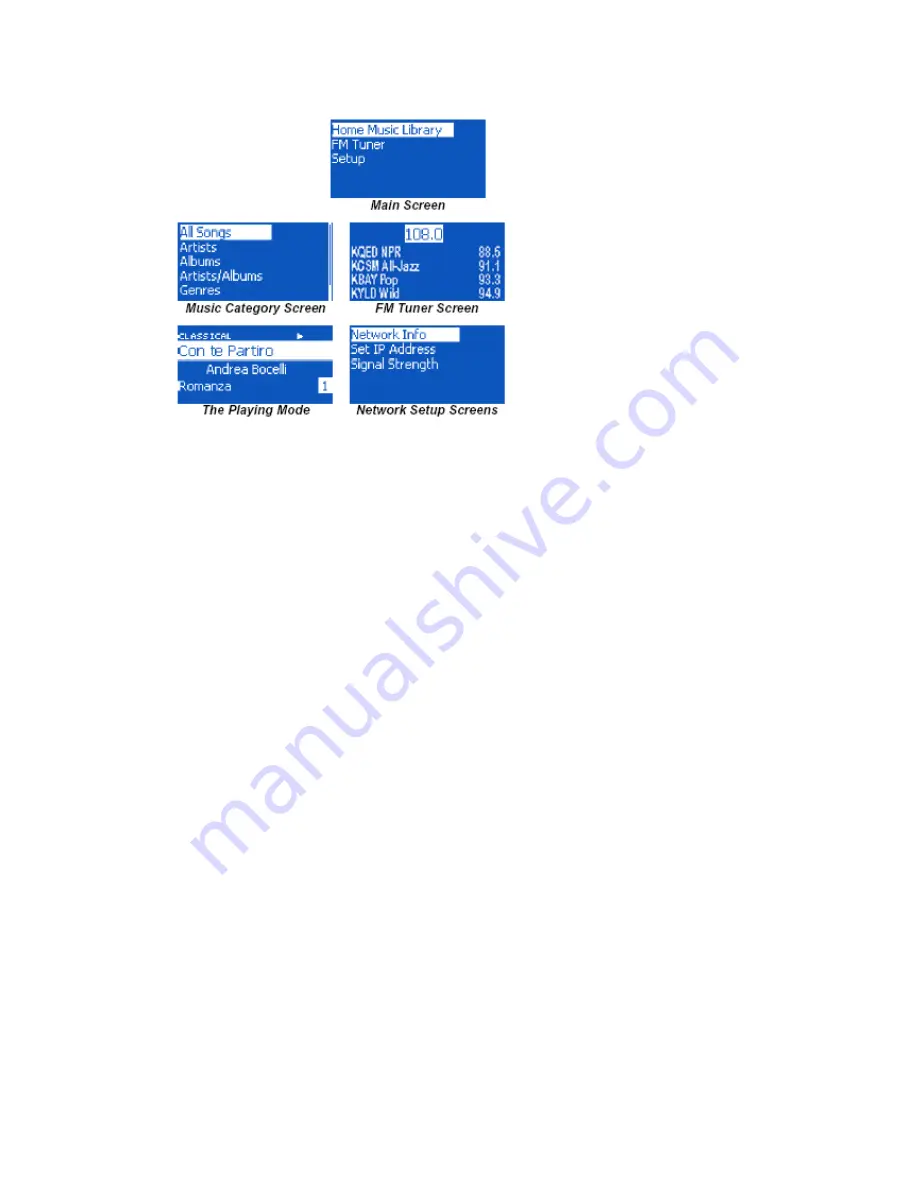
The Category Mode
is designed to facilitate easy location of songs in a
sea of music files in a music library. A typical Music Library can be
hundred or thousands of songs long. By using the category screens,
you are able to find your songs easily in two to three steps. Songs are
categorized in groups by Song names, artists, albums, artists/albums,
genres, and playlists. These categories are exactly what you have
categorized using music managers of your choice, such as iTunes,
MusicMatch, MediaPlayer, or WinAmp.
The Playing Mode
is displayed when a song is being played by
HomePod. This screen gives a lot of information on the song that is
being played. In the top left corner, it displayed the Genre. The second
line aligned left displays the name of the song. The third line aligned
right is the artist of the song. The forth line aligned left is the album of
the song, and alight right is the track number of this song in the album.
Page 15 of 21
FM Tuner Screen
allows you to tune to your local FM radio stations
when you’re not listening to your network music. Your can define up to
20-preset radio stations so you can jump to them easily with
navigational keys. To turn the frequency up and down, turn the rotating
dial clockwise or counter-clockwise. To jump to the next or previous
preset stations, use the Next or Prev buttons.
The Network Setup Screens
are a collection of screens that facilitate
monitoring of network settings on HomePod. In the Network Info
sub-screen, you can check the present IP, subnet mask, gateway IP
address of the HomePod. Use these info to troubleshoot when your


































