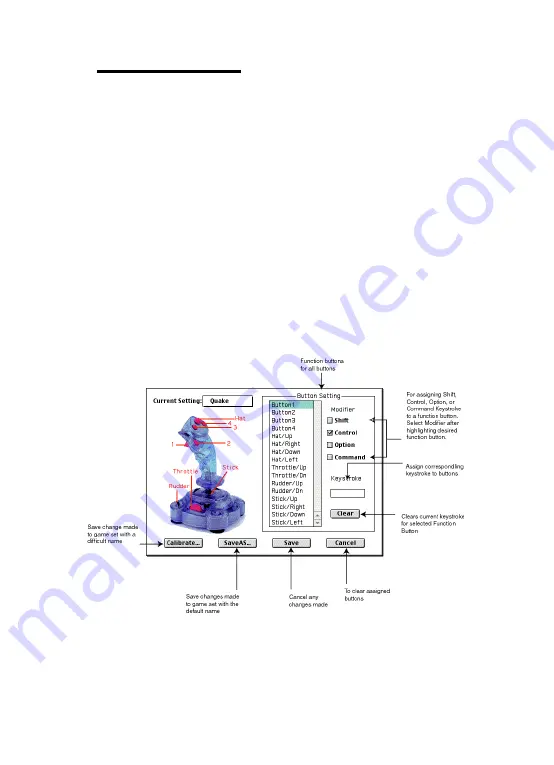
Editing a Game Set
You may want to play a game for which we have not included
a pre-programmed game set. To Play this game you may need to
manually alter some of the functions of the FunPad pro’s buttons.
In the example that follows, we’ll show you how to edit a game
set.
1. Select Macsense GameDevices in the control panel. The
FunPad pro setup menu (shown previous page) appears.
Click the Current Settings box and a pop-up menu
appears.
2. Hold the mouse button down and drag the cursor to the
game set that offers the closest match to the game you
will be playing. When you have chosen the game set you
want to modify, release the mouse button.
3. Click the Edit button and the “Edit Screen” shown below
appears.
Figure 4 Editing Button Action
(NOTE: From this screen you can edit several functions of the
FunStick pro.
8
















