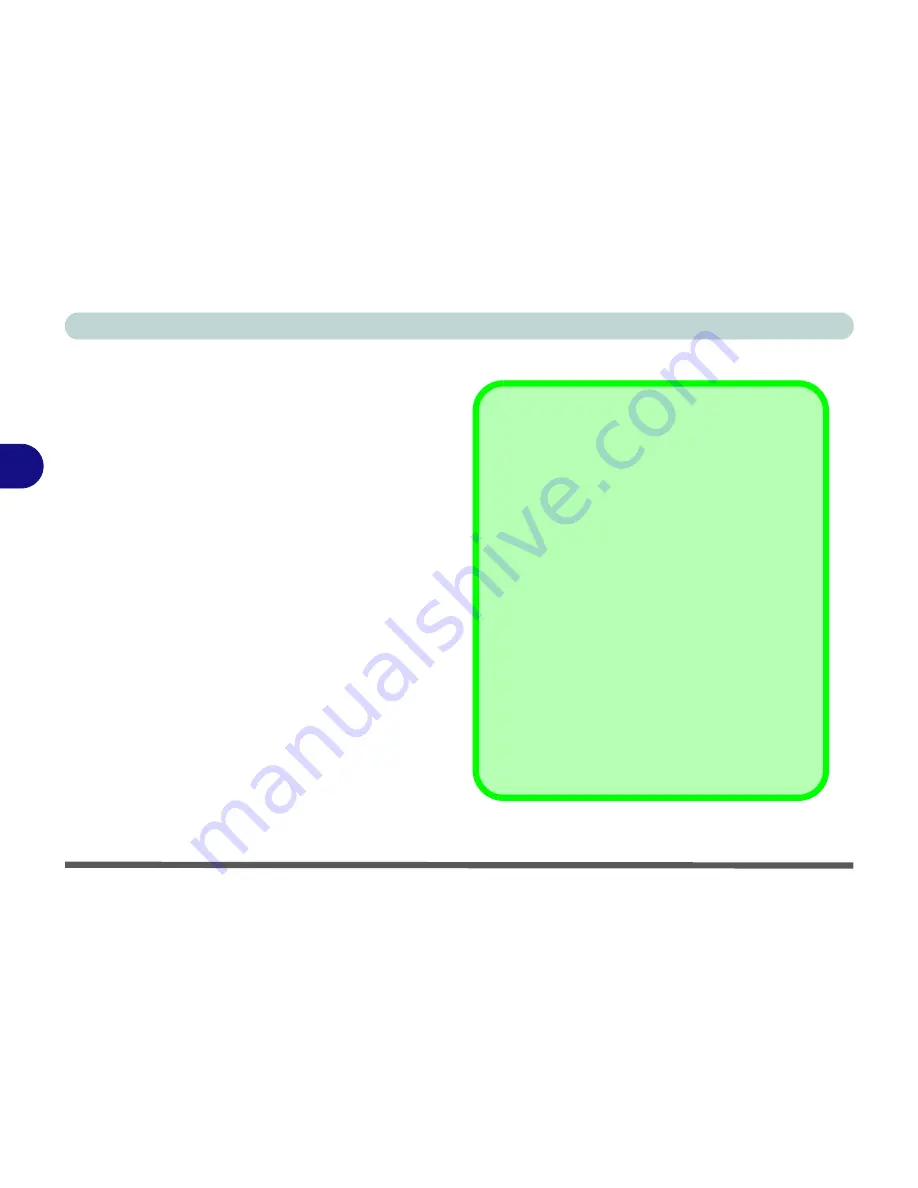
Drivers & Utilities
4 - 2 What to Install
4
What to Install
The
Device Drivers & Uti User’s Manual
CD-ROM
contains the drivers and utilities neces-
sary for the proper operation of the computer.
Table 4 - 1 on page 4 - 5
lists what you need to in-
stall manually according to your choice of the oper-
ating system.
It is very important that the drivers
are installed in the order indicated in the table
.
New Hardware Found
If you see the message “
New Hardware Found
”
(
Found New Hardware Wizard)
during the
installation procedure (other than when outlined in
the driver install procedure), click
Cancel
to close
the window, and follow the installation procedure
as directed.
Navigate (Browse..) to D:
You will notice that many of the instructions for driver
installation require you to “
Navigate (Browse) to D:
”.
In this case “D:” is the drive specified for your CD de-
vice. Not all computers are setup the same way, and
some computers have the CD listed under a different
drive letter - e.g. if you have two hard drives (or hard
disk partitions) one may be designated as “Drive C:”
and the other as “Drive D:”. In this case the CD device
may be designated as “Drive E:” - Please make sure
you are actually navigating to the correct drive letter
for the CD device.
When you click the
Browse
(button) after clicking
Run
in the
Start
menu you will see the “
Look in:
” di-
alog box at the top of the
Browse
window. Click the
scroll button to navigate to
My Computer
to display
the devices and drive letters.
Summary of Contents for T200V
Page 1: ......
Page 2: ......
Page 84: ...Advanced Controls 3 18 PC Camera 3 Figure 3 13 Audio Setup...
Page 124: ...Upgrading The Computer 6 8 6...
Page 140: ...Troubleshooting 7 16 7...






























