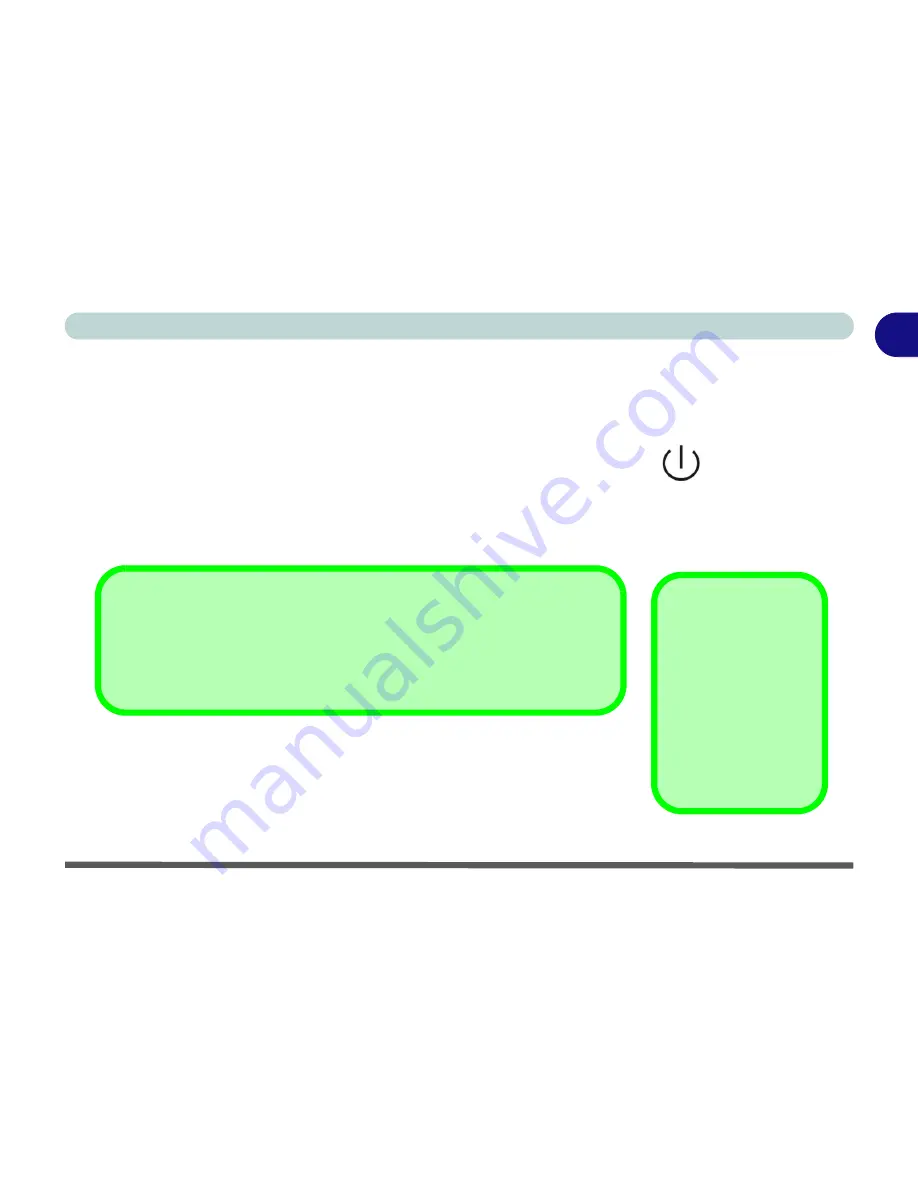
The LCD Swivel Screen 1 - 11
1
Introduction
LCD Swivel & Side Hinges
Release the side hinges in the direction indicated by the arrows on the top pan-
el, and swivel the LCD panel in the direction indicated on the top panel.
Power Button
Press this button to turn your computer On or Off (see
“Turning on the
Computer” on page 2 - 4
).
This button may also be used as a suspend/resume
key, once configured as such in the power management control panel of your
operating system (see
“Configuring the Power Button” on page 3 - 13
).
Stereo Speakers
Two built-in speakers provide rich, stereo sound.
Forced Off
If the system “hangs”,
and the
Ctrl
+
Alt
+
Del
key combination
doesn’t work, press the
power button for
4 sec-
onds,
or longer
,
to
force the system to
turn itself off.
Shutdown
Please note that you should always shut your computer down by choosing the
Shut
Down/Turn Off Computer
command from the
Start
menu in
Windows
. This will
help prevent hard disk or system problems.
Summary of Contents for T200V
Page 1: ......
Page 2: ......
Page 84: ...Advanced Controls 3 18 PC Camera 3 Figure 3 13 Audio Setup...
Page 124: ...Upgrading The Computer 6 8 6...
Page 140: ...Troubleshooting 7 16 7...






























