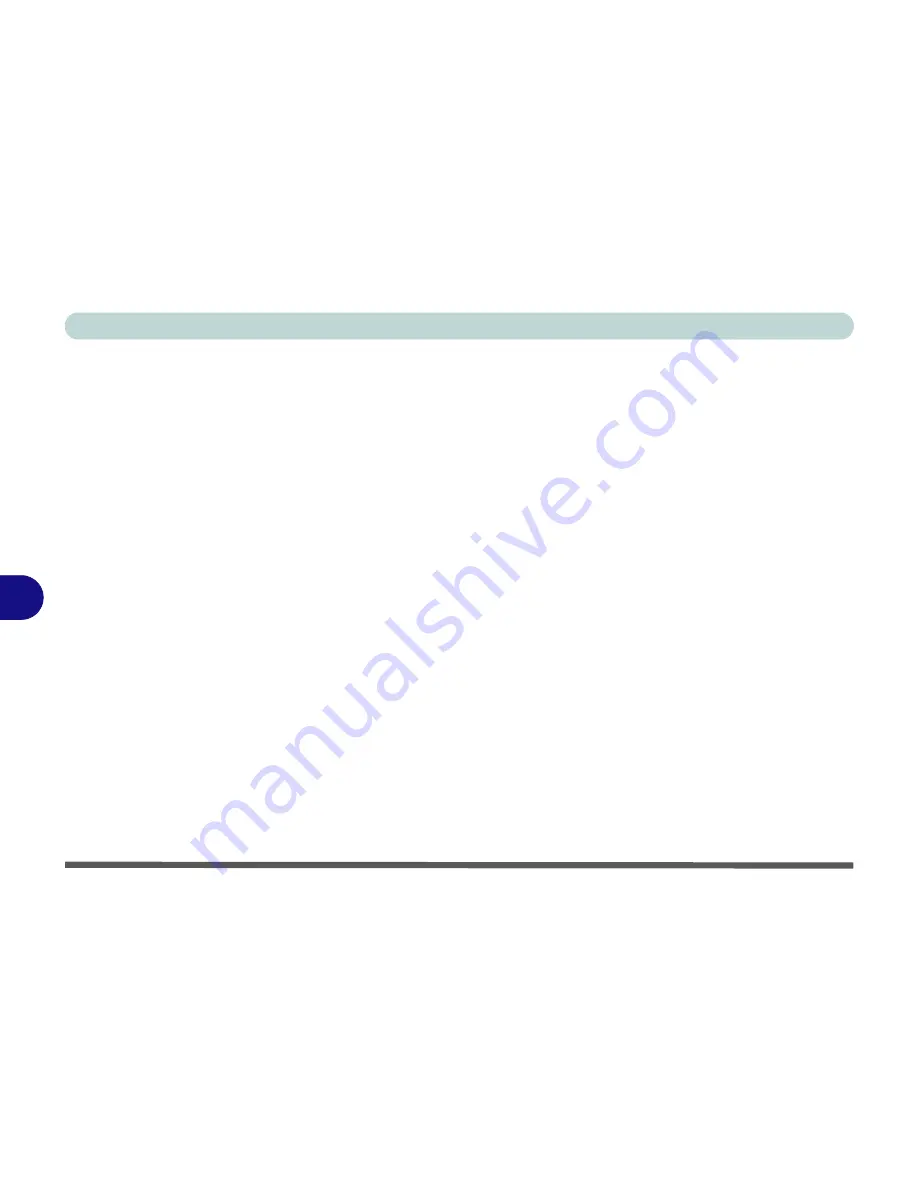
Troubleshooting
7 - 2 Basic Hints and Tips
7
Basic Hints and Tips
Many of the following may seem obvious but they are often the solution to a problem when your computer
appears not to be working.
•
Power
- Is the computer actually plugged into a working electrical outlet? If plugged into a
power strip
, make sure it is actually working. Check the
LED Power Indicators
(see
“LED
Power Indicators” on page 2 - 5
) to see the computer’s power status.
•
Connections
- Check all the
cables
to make sure that there are no
loose connections
anywhere.
•
Power Savings
- Make sure that the system is not in
Hibernate
or
Standby
mode by pressing the
keys configured in your
Power Management/Power Options
(see
“Conserving Power (System)”
on page 3 - 11
), or by pressing the
Fn + F4
key combination, to wake-up the system.
•
Brightness
- Check the brightness of the screen by pressing the
Fn
+
F8 and F9
keys to adjust
the brightness (see
“Advanced Video Controls” on page 3 - 2
).
•
Display Choice
- Press
Fn
+
F7
to make sure the system is not set to only a CRT display (see
“Function Key Combination” on page 3 - 7
).
•
Boot Drive
- Make sure there are no
floppy disks
in any floppy drive attached when you start up
your machine (this is a common cause of the message “
Invalid system disk - Replace the disk,
and then press any key
” / “
Remove disks or other media. Press any key to restart
”).
Summary of Contents for T200V
Page 1: ......
Page 2: ......
Page 84: ...Advanced Controls 3 18 PC Camera 3 Figure 3 13 Audio Setup...
Page 124: ...Upgrading The Computer 6 8 6...
Page 140: ...Troubleshooting 7 16 7...






























