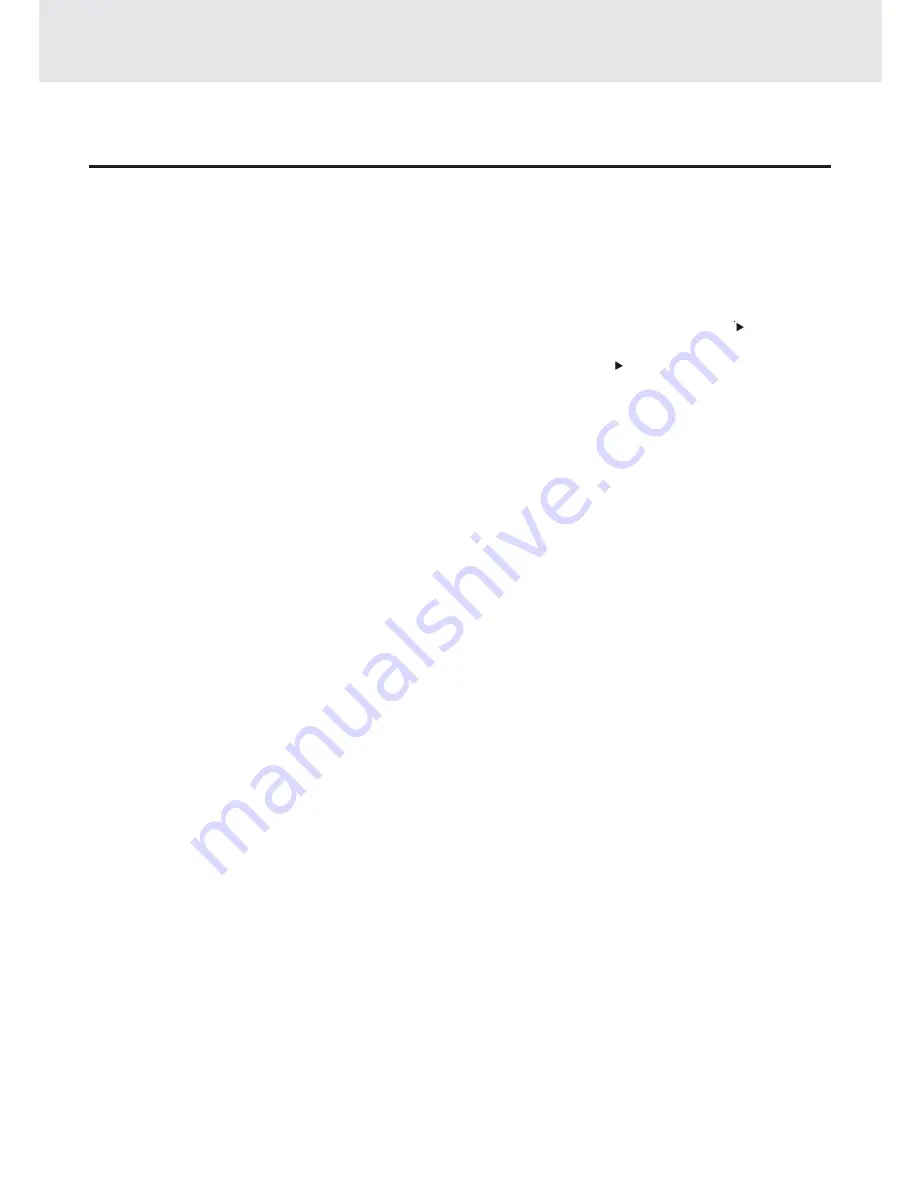
- 62 -
SYMPTOM
CAUSE (AND REMEDY)
• Check that the speakers and equipment are connected securely.
• Make sure that you've selected the correct equipment on the system.
• The system is in pause mode or in Slow-motion Play mode. Press the PLAY button
to return to normal play mode.
• Fast forward or fast reverse is performed. Press the PLAY button to return to normal
play mode.
• Check the speaker settings.
• Make sure that AUDIO output and AV IN input connections are correct.
• Adjust the speakers volume.
• The DTS DVD disc cannot be decoded to have speaker output.
• This Unit is too hot, shut off the Unit for 30 minutes to cool down.
• You can use Pink Noise setting to test the speaker come out (Please see Customizing
the Function Settings)
• Check that the speakers and equipment are connected securely.
• Check that the connecting cords are away from a transformer or motor, and at least
10 feet (3 meters) away from a TV set or fluorescent light.
• Move your TV away from the audio equipment.
• The plugs and jacks are dirty. Wipe them with a cloth slightly moistened with alcohol.
• Clean the disc.
• Vibrations from the speakers are affecting the Unit.
• Remove any obstacles between the remote and the Unit.
• Use the remote near the Unit.
• Point the remote at the remote sensor on the Unit.
• Replace all the batteries in the remote with new ones.
• There is no disc inside ("No Disc" appears on the TV screen).
• Insert the disc correctly with the playback side facing down on the disc tray.
• Clean the disc.
• A non-NTSC disc has been inserted. The Unit and disc region number are
incompatible.
• Condensation may have formed inside the Unit due to a sudden change in
temperature. Wait about an hour for it to clear and try again.
No sound or only a very
low-level sound is
heard.
The remote does not
function.
The disc does not play.
Severe hum or noise is
heard.
Trouble Shooting Guide
• The location and orientation of the antenna are incorrect. If you use an indoor antenna,
change to an outdoor antenna.
• The TV antenna wire is too close to the Unit. Separate the antenna wire of the TV set from
the Unit.
The DVD door cannot
open.
• Reset the Unit, press the POWER button to turn off the Unit, wait for a few seconds,
then restart the Unit.

















