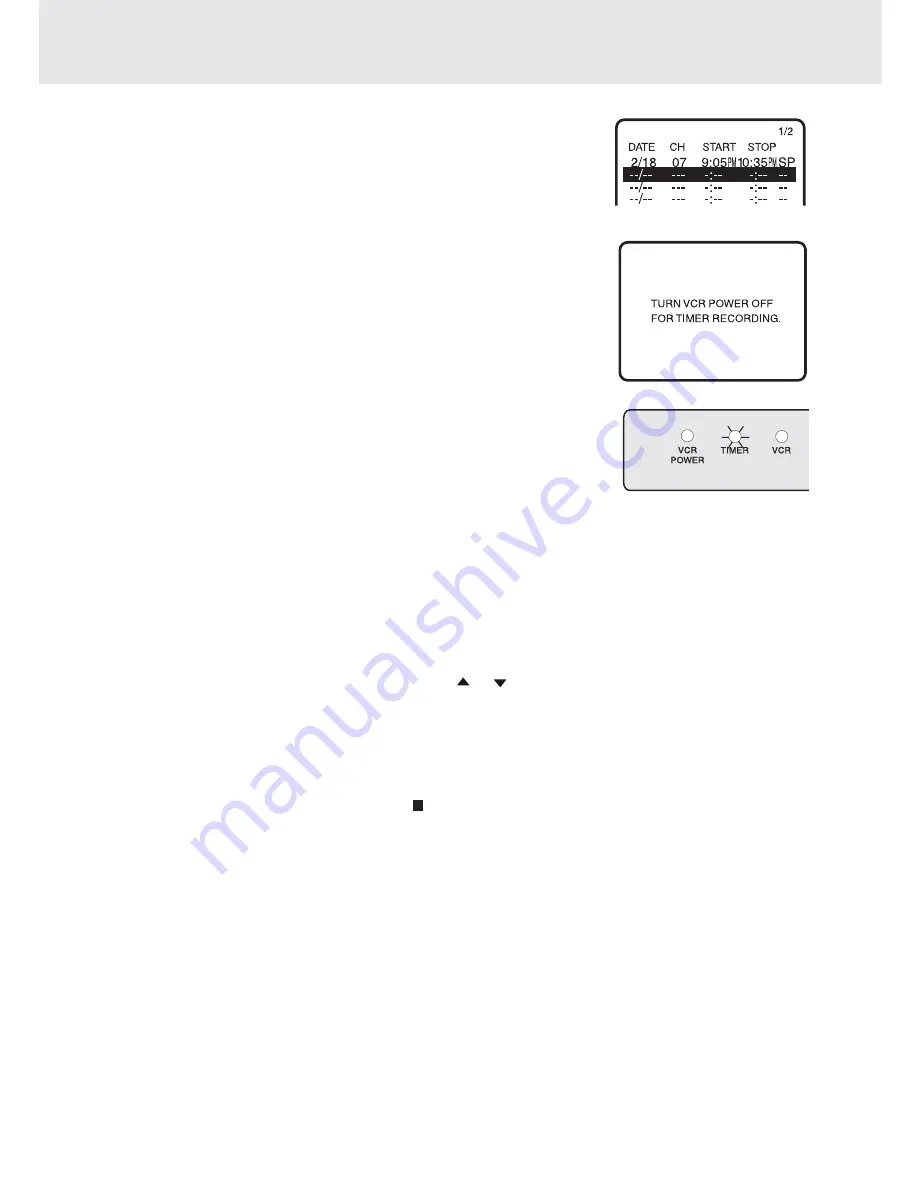
- 56 -
VCR Recording
(continued on next page)
(continued on next page)
(continued on next page)
(continued on next page)
(continued on next page)
7. Press the ENTER button.
• To programme the additional timer settings, press the ENTER button
and repeat steps 2-7.
8. Press the MENU button to finish settings.
The display shown to the left appears on the screen for 5 seconds, after
which the normal screen returns.
9. Press the VCR ON/OFF button to enter the timer standby mode. Be sure
that the TIMER indicator lights up.
If users re-power the Unit and watching DVD:
• If connection from DVD to TV is thought video-signal (yellow cable), they
should press the VCR ON/OFF button again to turn off VCR. Be sure
that the TIMER indicator lights up; otherwise, the timer recording is not
possible.
• If connection from DVD to TV is through coaxial cable, they cannot turn
off VCR, so the timer recording is not possible.
Notes:
• If the power is interrupted for more than 5 seconds (power failure, etc.) during timer recording, the Auto Clock
Setting will reset the time after the power is returned (the VCR ON indicator will flash) but the timer settings will
be cancelled.
• Numbered buttons can be used instead of the cursor
or
button to set the data.
• If the cassette ends before recording all the programmes, the VCR will stop, turns its power off and ejects the
tape automatically.
• In Step 9, if the VCR ON/OFF button is pressed with no cassette inserted, the TIMER indicator flashes for 5
seconds indication that timer recording is not possible.
• In Step 9, if the inserted cassette is without the erasure protection tab, TIMER indicator flashes and the cassette
is ejected.
• To stop timer recording , press the VCR STOP button.
• If a button is not pressed within 3 minutes during the setting procedure, the screen will return to the normal
screen.
• There are two timer setting screens (1/2, 2/2).























